Loading ...
Loading ...
Loading ...
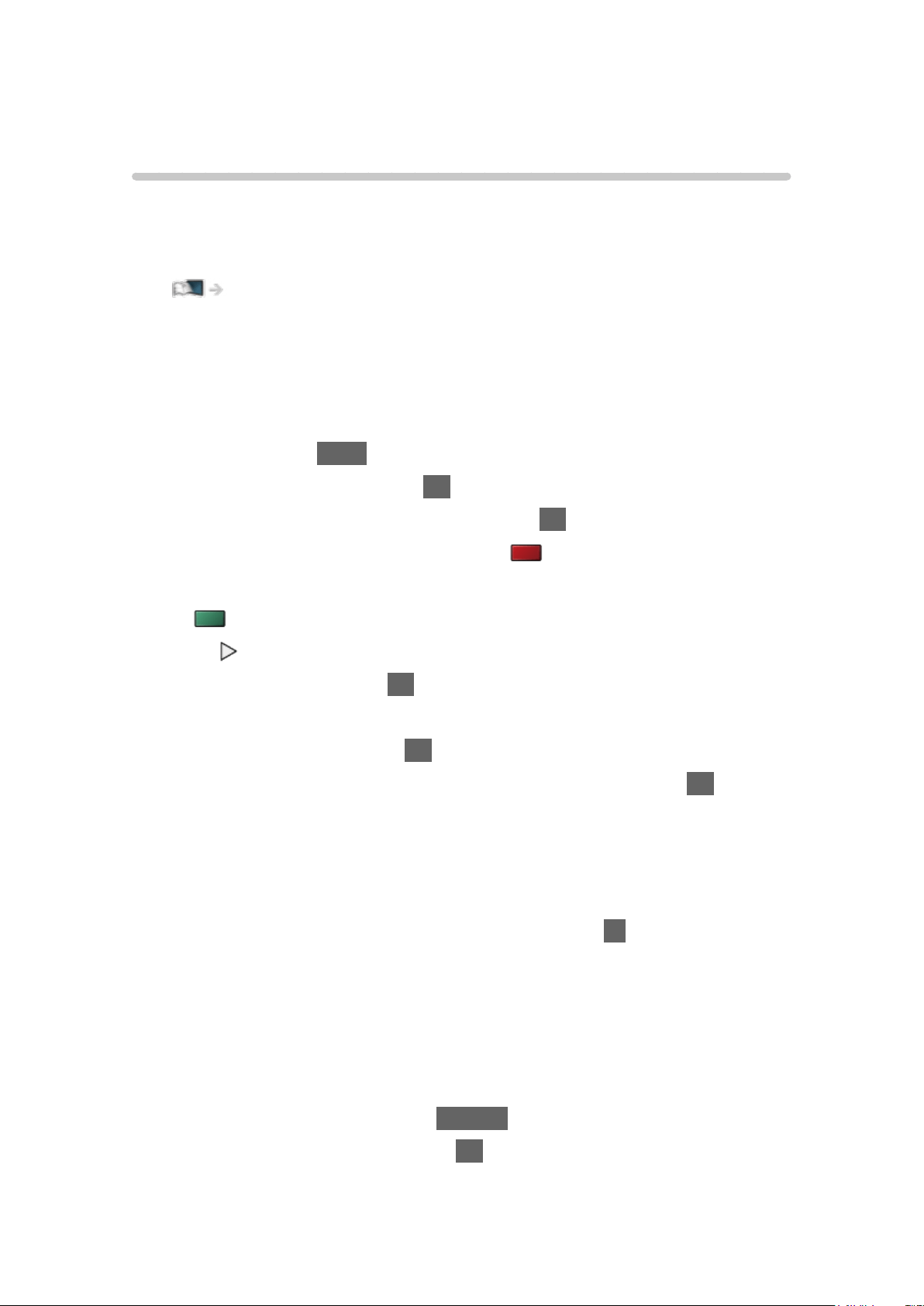
Other settings
USB Sharing
You can copy the content from one device to another using the USB ports.
●
To enable this function, connect the source drive and destination drive to
the TV.
Media Player > Using Media Player > Information
Source drive:
USB device which contains the data to be copied.
Destination drive:
USB device to which the data is copied.
1. Display Apps with APPS.
2. Select USB Sharing and press OK to access.
3. Select the drive from Source drive and press OK to access.
4. Select the folder or file to copy and press
(red) to set.
●
To select all folders or files at once
(green)
5. Press
to go to Destination drive.
6. Select the drive and press OK to access.
●
You cannot select the source drive as the destination drive.
7. Select Copy Here and press OK to access.
8. When a confirmation screen is displayed, select Yes and press OK to start
copying.
●
The copy progress is shown on the top right of the TV screen. When
copying has finished, Complete!! is displayed.
●
To cancel the copying, select USB Sharing from Apps again.
●
To watch TV while data copying is in progress, press TV.
■ Create a folder or delete a folder
You can create a new folder or delete an old folder while the cursor is in
Destination drive.
●
To create a new folder
1) Display the option menu with OPTION.
2) Select Create Folder and press OK to access.
- 150 -
Loading ...
Loading ...
Loading ...