Loading ...
Loading ...
Loading ...
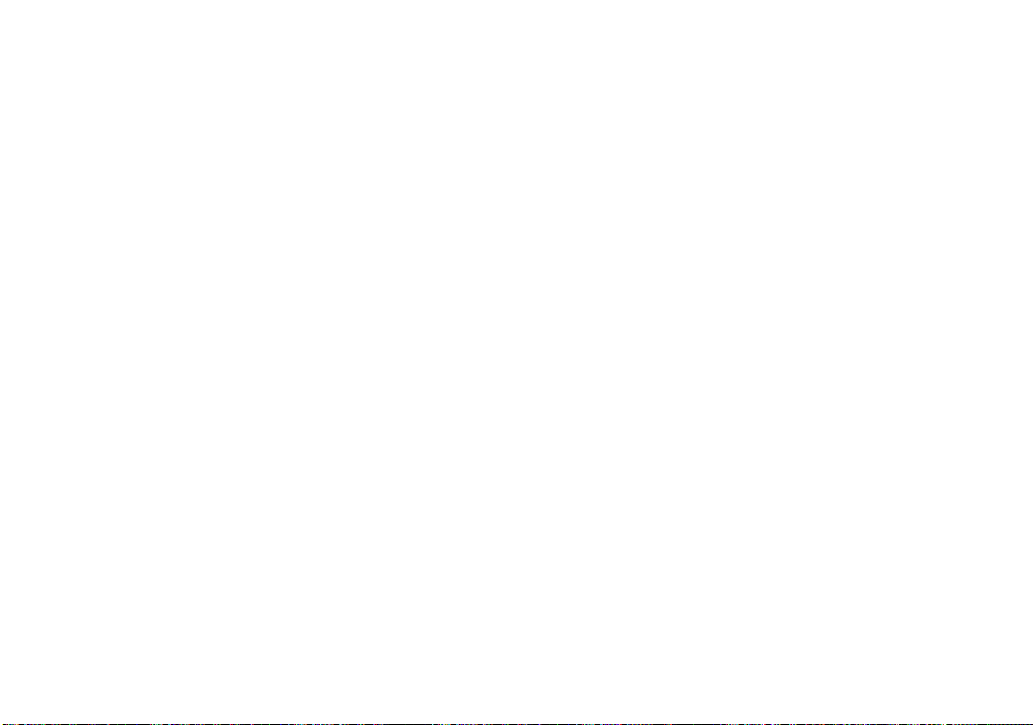
94
Required computer environment
OS: Mac OS X (v10.1.5 or later)
The above OS must be installed at the
factory.
CPU: iMac, eMac, iBook, PowerBook,
PowerMac G3/G4 series
Memory: 128 MB or more (256 MB or
more is recommended.)
Hard Disk: Disk space required for
installation: approximately 250 MB
Display: 1024 × 768 dots or more,
32,000 colors or more
• QuickTime 4 or later must be pre-installed.
(QuickTime 5 is recommended.)
• Operations are not guaranteed for all the
recommended computer environments
mentioned above.
a Installing “ImageMixer VCD2”
1 Turn on your computer.
• The display settings should be 1024 × 768
dots or higher and 32,000 colors or higher.
2 Insert the CD-ROM (supplied) into the
CD-ROM drive.
3 Double-click the CD-ROM icon.
4 Copy the [IMXINST.SIT] file in the
[MAC] folder to the hard disk icon.
5 Double-click the [IMXINST.SIT] file in
the copy-to folder.
6 Double-click the [ImageMixer
VCD2_Install] extracted file.
7 After the user information screen
appears, enter the desired name and
password.
The installation of the software starts.
b Creating a video CD
1 Open the [ImageMixer] folder in
[Application].
2 Click [ImageMixer VCD2].
3 Click [Video CD].
The Video disc mode starts up.
• You cannot create a DVD Video.
4 Select the folder in which the desired
images are stored.
1 Select the desired folder on the left
frame, then click [Add]. The selected
folder moves to the right frame.
2 Click [Next].
5 Set up the menu background, buttons,
titles, and so on, then click [Next].
Confirm the set up according to your
preferences.
6 Confirm the preview of the Video CD
file.
1 Click the file you want to preview on
the left frame.
2 Click [B] to preview the file.
7 Click [Next] and enter the disk name and
its destination.
The preparation for storing the file on a
CD-R is completed.
• “ImageMixer VCD2” can create only the disk
image to store the image file on a CD-R in the
video CD format. Toast by Roxio (not supplied)
is required to create a video CD.
Loading ...
Loading ...
Loading ...