Loading ...
Loading ...
Loading ...
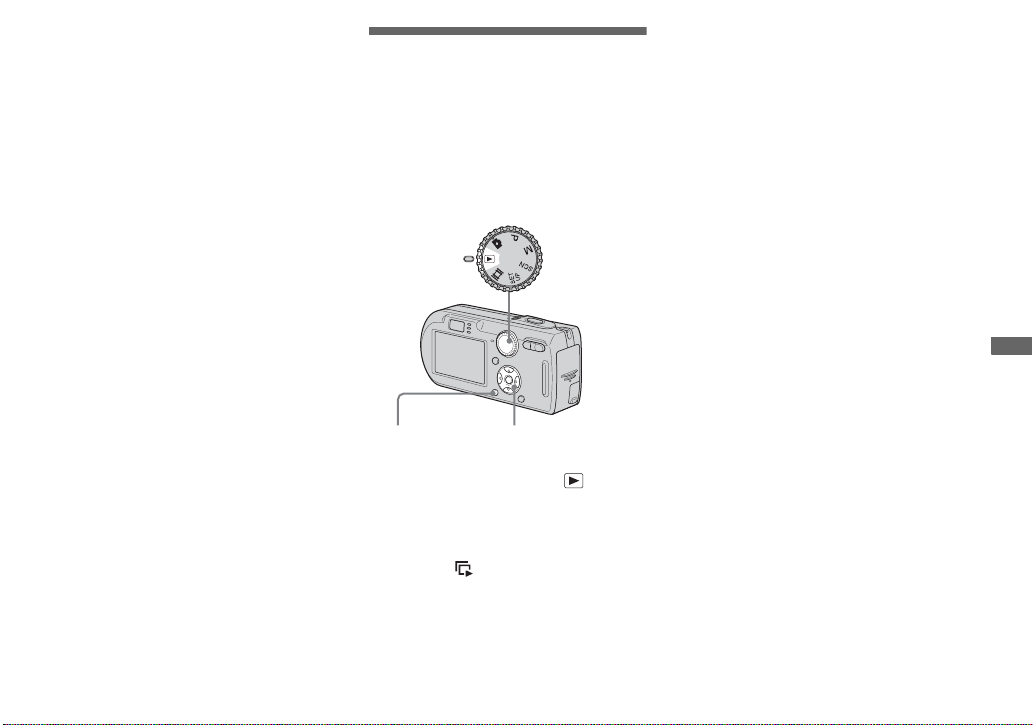
63
Advanced still image viewing
Recording an enlarged
image — Trimming
a Press MENU after playback
zoom.
The menu appears.
b Select [Trimming] with B, then
press z.
c Select the image size with v/V,
then press z.
The image is recorded, and the image
on the LCD screen returns to the
normal size after recording.
• The trimmed image is recorded as the newest
file in the selected recording folder, and the
original image is retained.
• The quality of trimmed images may deteriorate.
• You cannot trim to an image size of 3:2.
• You cannot trim images displayed with Quick
Review.
Playing back
successive images
— Slide Show
You can play back recorded images in
order. This function is useful for checking
your images or for presentations, etc.
a Set the mode dial to .
b Press MENU.
The menu appears.
c Select (Slide) with b/B,
then press z.
Set the following items with v/V/b/B.
Interval
3 sec/5 sec/10 sec/30 sec/1 min
Image
Folder: Plays back all images in the
selected folder.
All: Plays back all images stored
in the “Memory Stick.”
Repeat
On: Plays back images in a
continuous loop.
Off: After all the images have been
played back, the slide show
ends.
d Select [Start] with V/B, then
press z.
The slide show begins.
To cancel the slide show setting
Select [Cancel] in step 3.
To stop slide show playback
Press z, select [Exit] with B, then press z
again.
To skip to the next/previous
image during the slide show
Press B (next) or b (previous).
• The interval settings time are just guidelines, so
it may vary depending on the image.
Mode dial
Control buttonMENU
Loading ...
Loading ...
Loading ...