Loading ...
Loading ...
Loading ...
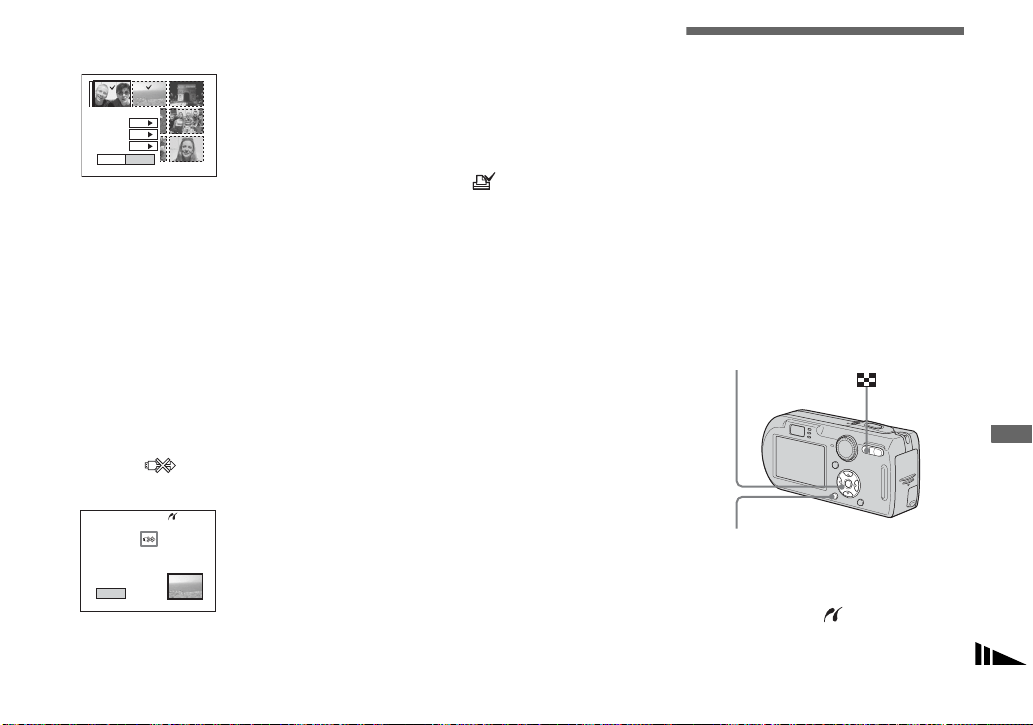
73
Still image printing (PictBridge printer)
g Press MENU.
The print setting screen appears.
• Setting items that the printer does not
support cannot be displayed.
h Select [Quantity] with v/V,
select the number of sheets
with b/B.
You can select the number up to 20.
The specified quantity of all the
selected images are printed.
i Select [OK] with V/B, then
press z.
The images are printed.
Do not disconnect the USB multi cable
while the indicator appears on
the LCD screen.
To cancel printing
Select [Cancel] in step 4 or select [Exit] in
step 9.
To print all the images with the
print (DPOF) mark
Select [DPOF image] in step 4. All the
images with the mark are printed by the
specified number regardless of the
displayed image.
To print all the images in the
folder
Select [All In This Folder] in step 4, then
press z.
To insert the date and time on
images
Select [Date] in step 8, then select the date
format with b/B. You can select from
[Day&Time] or [Date]. When you choose
[Date], the date will be inserted in the order
set in “Setting the date and time” (page 16).
This function may not be provided
depending on a printer.
Printing index-images
You can print some images side-by-side.
We refer to this function as an index print*.
You can also arrange the specified quantity
of the same image side-by-side and print
them as an index image (refer to “In single-
image mode”), or arrange a set of different
images side-by-side as an index image and
print the specified number of sets (refer to
“In index mode”).
Set up the camera following the procedure
on page 70, and connect the printer.
* An index print function may not be provided
depending on a printer.
• You cannot print movies.
• When an error notification is received from the
connected printer, the indicator flashes for
approximately five seconds. Check the
connected printer.
Exit
OK
1
Off
Off
Index
Date
Quantity
Print
Exit
Printing
2/3
Control button
MENU
Loading ...
Loading ...
Loading ...