Documents: Go to download!
User Manual
- User Manual - (English, French, Spanish)
- Warranty - (English)
- Guide to Parts and Controls
- Getting Started
- Listening to the Radio
- Playback
- Listening to Pandora®
- Useful Functions
- Settings
- Additional Information
- Maintenance
- Troubleshooting
Table of contents
User manual CD Receiver
Guide to Parts and Controls
Main unit
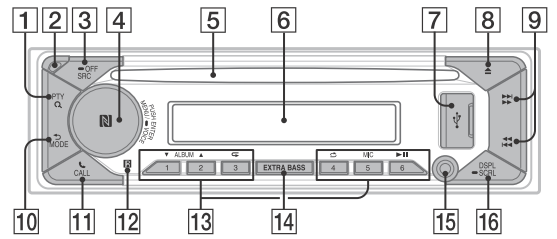
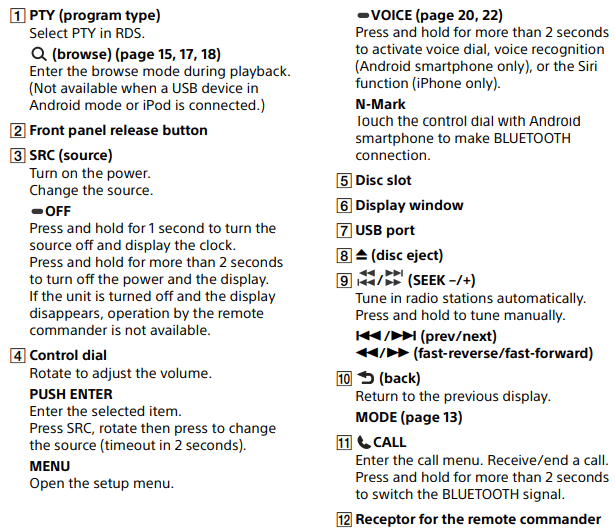
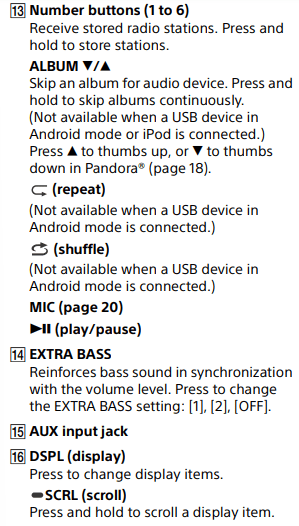
RM-X232 Remote commander
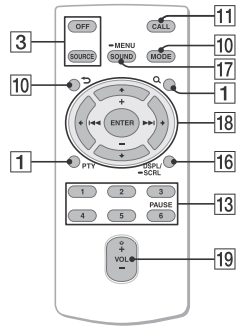
The VOL (volume) + button has a tactile dot.
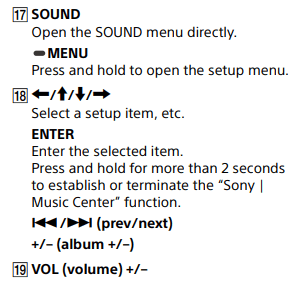
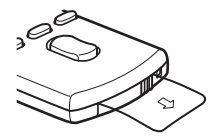
RM-X11M Marine remote commander (not supplied)
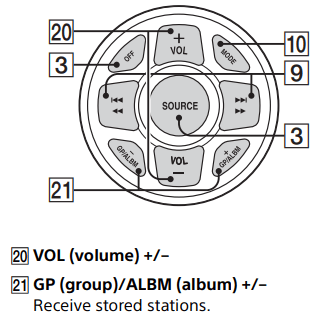
Getting Started
Detaching the Front Panel
You can detach the front panel of this unit to prevent theft.
1 Press and hold OFF  until the unit turns off, press the front panel release button
until the unit turns off, press the front panel release button  , then pull the panel towards you to remove.
, then pull the panel towards you to remove.
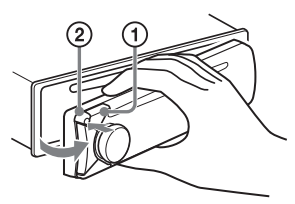
Caution alarm
If you turn the ignition switch to the OFF position without detaching the front panel, the caution alarm will sound for a few seconds. The alarm will only sound if the built-in amplifier is used.
Serial numbers
Make sure the serial numbers on the bottom of the unit and the back of the front panel are matched correctly. Otherwise you cannot make BLUETOOTH pairing, connection and disconnection by NFC.
Attaching the front panel

Resetting the Unit
Before operating the unit for the first time, after replacing the boat battery, or changing the connections, you must reset the unit.
- Press DSPL and CALL for more than 2 seconds.
Note Resetting the unit will erase the clock setting and some stored contents.
Switching the FM/AM Tuning Step
Set the FM/AM tuning step of your country. This setting appears only while the source is off and the clock is displayed.
1 Press MENU, rotate the control dial to select [GENERAL], then press it.
2 Rotate the control dial to select [SET TUNER-STP], then press it.
3 Rotate the control dial to select from [SET 50K/9K], [SET 100K/10K] or [SET 200K/10K], then press it.
Setting the Clock
1 Press MENU, rotate the control dial to select [GENERAL], then press it.
2 Rotate the control dial to select [SET CLOCK], then press it.
3 Rotate the control dial to select [MANUAL], then press it. The hour indication flashes.
4 Rotate the control dial to set the hour and minute. To move the digital indication, press  (SEEK –/+).
(SEEK –/+).
5 After setting the minute, press MENU. The setup is complete and the clock starts.
To display the clock
Press DSPL.
To set the clock automatically
Select [AUTO ] in step 3.
Checking the Battery Voltage
You can check the current battery voltage. (Not available while the source is off and the clock is displayed.)
1. Press DSPL repeatedly until the battery voltage display appears.
Preparing a BLUETOOTH Device
You can enjoy music, or perform handsfree calling depending on the BLUETOOTH compatible device such as a smartphone, cellular phone and audio device (hereafter “BLUETOOTH device” if not otherwise specified). For details on connecting, refer to the operating instructions supplied with the device.
Before connecting the device, turn down the volume of this unit; otherwise, loud sound may result.
Connecting a USB Device
- Turn down the volume on the unit.
- Connect the USB device to the unit. To connect an iPod/iPhone, use the USB connection cable for iPod (not supplied).
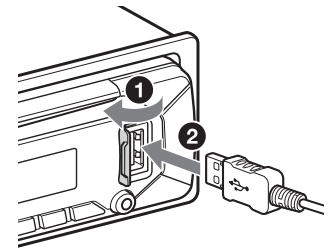
Connecting Other Portable Audio Device
- Turn off the portable audio device.
- Turn down the volume on the unit.
- Connect the portable audio device to the AUX input jack (stereo mini jack) on the unit with a connecting cord (not supplied)*.
* Be sure to use a straight type plug.
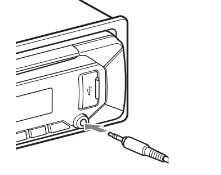
4. Press SRC to select [AUX].
To match the volume level of the connected device to other sources
Start playback of the portable audio device at a moderate volume, and set your usual listening volume on the unit.
Press MENU, then select [SOUND] → [SET AUX VOL] (page 24).
Listening to the Radio
Listening to the Radio
Tuning step setting is required (page 10). To listen to the radio, press SRC to select [TUNER].
Storing automatically (BTM)
- Press MODE to change the band (FM1, FM2, FM3, AM1 or AM2).
- Press MENU, rotate the control dial to select [GENERAL], then press it.
- Rotate the control dial to select [SET BTM], then press it.
The unit stores stations in order of frequency on the number buttons.
Tuning
- Press MODE to change the band (FM1, FM2, FM3, AM1 or AM2).
- Perform tuning.
To tune manually
Press and hold  (SEEK –/+) to locate the approximate frequency, then press
(SEEK –/+) to locate the approximate frequency, then press  (SEEK –/+) repeatedly to finely adjust to the desired frequency.
(SEEK –/+) repeatedly to finely adjust to the desired frequency.
To tune automatically
Press  (SEEK –/+).
(SEEK –/+).
Scanning stops when the unit receives a station.
Storing manually
1. While receiving the station that you want to store, press and hold a number button (1 to 6) until [MEM] appears.
Receiving the stored stations
1. Select the band, then press a number button (1 to 6).
Playback
Playing a Disc
1. Insert the disc (label side up).
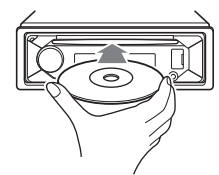
Playback starts automatically.
Playing a USB Device
In these Operating Instructions, “iPod” is used as a general reference for the iPod functions on an iPod and iPhone, unless otherwise specified by the text or illustrations.
For details on the compatibility of your iPod, see “About iPod” (page 27) or visit the support site on the back cover.
AOA (Android Open Accessory) 2.0, MSC (Mass Storage Class) and MTP (Media Transfer Protocol) type USB devices* compliant with the USB standard can be used. Depending on the USB device, the Android mode or MSC/MTP mode can be selected on the unit.
Some digital media players or Android smartphones may require setting to MTP mode.
* e.g., a USB flash drive, digital media player, Android smartphone
Notes
• For details on the compatibility of your USB device, visit the support site on the back cover.
• Smartphones with Android OS 4.1 or higher installed support Android Open Accessory 2.0 (AOA 2.0). However, some smartphones may not fully support AOA 2.0 even if Android OS 4.1 or higher is installed.
For details on the compatibility of your Android smartphone, visit the support site on the back cover.
• Playback of the following files is not supported. MP3/WMA/AAC/FLAC:
– copyright-protected files
– DRM (Digital Rights Management) files
– Multi-channel audio files MP3/WMA/AAC:
– lossless compression files
Before making a connection, select the USB mode (Android mode or MSC/MTP mode) depending on the USB device (page 23).
1. Connect a USB device to the USB port (page 13).
Playback starts.
If a device is already connected, to start playback, press SRC to select [USB] ([IPD] appears in the display when the iPod is recognized).
2. Adjust the volume on this unit.
To stop playback
Press and hold OFF for 1 second.
To remove the device
Stop playback, then remove the device.
Caution for iPhone
When you connect an iPhone via USB, phone call volume is controlled by the iPhone, not the unit. Do not inadvertently increase the volume on the unit during a call, as a sudden loud sound may result when the call ends.
Playing a BLUETOOTH Device
You can play contents on a connected device that supports BLUETOOTH A2DP (Advanced Audio Distribution Profile).
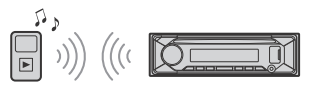
1. Make BLUETOOTH connection with the audio device (page 10).
To select the audio device, press MENU, then select [BLUETOOTH] → [SET AUDIODEV] (page 25).
2. Press SRC to select [BT AUDIO].
3. Operate the audio device to start playback.
4. Adjust the volume on this unit.
Notes
• Depending on the audio device, information such as title, track number/time and playback status may not be displayed on this unit.
• Even if the source is changed on this unit, playback of the audio device does not stop.
• [BT AUDIO] does not appear in the display while running the “Sony | Music Center” application via the BLUETOOTH function.
To match the volume level of the BLUETOOTH device to other sources
Start playback of the BLUETOOTH audio device at a moderate volume, and set your usual listening volume on the unit.
Press MENU, then select [SOUND] → [SET BTA VOL] (page 24).
Listening to Pandora®
Pandora® is available to stream music through your iPhone. You can control Pandora® on a BLUETOOTH connected iPhone/Android smartphone from this unit. Pandora® is only available in certain countries.
Setting up Pandora®
1. Check the compatibility of your mobile device by visiting the support site on the back cover.
2. Download the latest version of the Pandora® application from your smartphone’s app store.
Streaming Pandora®
- Make BLUETOOTH connection with the audio device (page 10). To select the audio device, press MENU, then select [BLUETOOTH] → [AUDIODEV] (page 25).
- Press SRC to select [PANDORA].
- Launch Pandora® application on your mobile device.
- Press
 (play/pause) to start playback.
(play/pause) to start playback.
If the device number appears
Make sure that the same numbers are displayed (e.g., 123456) in this unit and the mobile device, then press ENTER on this unit and select [Yes] on the mobile device.
When activating the BLUETOOTH function
You can adjust the volume level. Press MENU, then select [SOUND] → [SET BTA VOL] (page 24).
Available Operations in Pandora®
“Thumbs” feedback
“Thumbs Up” or “Thumbs Down” feedback allows you to personalize stations.
1 During playback, press  (Thumbs Up) or
(Thumbs Up) or  (Thumbs Down).
(Thumbs Down).
Using the station list
The station list allows you to easily select a desired station.
- During playback, press
 (browse).
(browse). - Press
 (SEEK +) to select the sorting order [BY DATE] or [A TO Z].
(SEEK +) to select the sorting order [BY DATE] or [A TO Z]. - Rotate the control dial to select the desired station, then press it.
Playback starts.
Useful Functions
“Sony | Music Center” with iPhone/Android™ Smartphone
Downloading the latest version of “Sony | Music Center” application is required from the App Store for iPhone or from available on Google Play for Android smartphone.
Notes
• For your safety, follow your local waterways laws and regulations, and do not operate the application while driving.
• “Sony | Music Center” is an app for controlling Sony audio devices which are compatible with “Sony | Music Center”, by your iPhone/Android smartphone.
• What you can control with “Sony | Music Center” varies depending on the connected device.
• To make use of “Sony | Music Center” features, see the details on your iPhone/Android smartphone.
Establishing the “Sony | Music Center” connection
1. Make the BLUETOOTH connection with iPhone/Android smartphone (page 10).
To select the audio device, press MENU, then select [BLUETOOTH] → [SET AUDIODEV] (page 25).
2. Launch the “Sony | Music Center” application.
3. Press MENU, rotate the control dial to select [SONY APP], then press it.
Connection to iPhone/Android smartphone starts.
For details on the operations on iPhone/ Android smartphone, see the help of the application.
If the device number appears
Make sure that the number is displayed (e.g., 123456), then select [Yes] on the iPhone/Android smartphone.
To terminate connection
Press MENU, rotate the control dial to select [SONY APP], then press it.
Selecting the source or application
You can operate to select the desired source or application on iPhone/Android smartphone.
To select the source
Press SRC repeatedly. Alternatively, press SRC, rotate the control dial to select the desired source, then press ENTER.
To display the source list
Press SRC.
Announcement of SMS by voice guide (Android smartphone only)
Messages of SMS are automatically read out through the boat’s speakers when they are received.
For details on settings, refer to the help of the application.
Replying a message of SMS (Android smartphone only)
You can reply a message by touching the reply icon.
1 Activate the “Sony | Music Center” application, then touch the [Reply] (reply) icon.
The message input display appears on the “Sony | Music Center” application.
2 Input a reply message by voice recognition.
The list of message candidates appears on the “Sony | Music Center” application.
3 Rotate the control dial to select the desired message, then press it.
The message is sent out.
Making sound and display settings
You can adjust the settings relating to sound and display via iPhone/Android smartphone.
For details on settings, refer to the help of the application.
Using Voice Recognition (Android Smartphone only)
- Press and hold VOICE to activate voice recognition.
- Say the desired voice command into the microphone.
To deactivate voice recognition
Press VOICE.
Notes
• Voice recognition may not be available in some cases.
• Voice recognition may not work properly depending on the performance of the connected Android smartphone.
• Operate under conditions where noise such as engine sound is minimized during voice recognition.
Using “Siri Eyes Free”
“Siri Eyes Free” allows you to use an iPhone handsfree by simply speaking into the microphone. This function requires you to connect an iPhone to the unit via BLUETOOTH. Availability is limited to iPhone 4s or later. Make sure that your iPhone is running the latest iOS version.
You must complete BLUETOOTH registration and connection configurations for the iPhone with the unit in advance. For details, see “Preparing a BLUETOOTH Device” (page 10). To select the iPhone, press MENU, then select [BLUETOOTH] → [SET AUDIODEV] (page 25).
1 Activate the Siri function on the iPhone.
For details, refer to the operating instructions supplied with the iPhone.
2 Press and hold VOICE for more than 2 seconds.
The voice command display appears.
3 After the iPhone beeps, speak into the microphone.
The iPhone beeps again, then Siri starts responding.
To deactivate “Siri Eyes Free”
Press VOICE.
Notes
• The iPhone may not recognize your voice depending on usage conditions. (For example, if you are in a moving boat.)
• “Siri Eyes Free” may not function properly, or the response time may lag in locations where iPhone signals are difficult to receive.
• Depending on the iPhone’s operating condition, “Siri Eyes Free” may not function properly, or may quit.
• If you play a track with an iPhone using the BLUETOOTH audio connection, when the track starts playback via BLUETOOTH, “Siri Eyes Free” automatically quits and the unit switches to the BLUETOOTH audio source.
• When “Siri Eyes Free” is activated during audio playback, the unit may switch to the BLUETOOTH audio source even if you do not specify a track to play.
• When connecting the iPhone to the USB port, “Siri Eyes Free” may not function properly, or may quit.
• When connecting the iPhone to the unit via USB, do not activate Siri with the iPhone. “Siri Eyes Free” may not function properly, or may quit.
• There is no audio sound while “Siri Eyes Free” is activated.
Settings
Canceling the DEMO Mode
You can cancel the demonstration display which appears when the source is off and the clock is displayed.
- Press MENU, rotate the control dial to select [GENERAL], then press it.
- Rotate the control dial to select [SET DEMO], then press it.
- Rotate the control dial to select [SET DEMO-OFF], then press it. The setting is complete.
- Press
 (back) twice.
(back) twice.
The display returns to normal reception/ play mode.
Basic Setting Operation
You can set items in the following setup categories:
General setup (GENERAL), Sound setup (SOUND), Display setup (DISPLAY), BLUETOOTH setup (BLUETOOTH), “Sony | Music Center” setup (SONY APP)
- Press MENU.
- Rotate the control dial to select the setup category, then press it. The items that can be set differ depending on the source and settings.
- Rotate the control dial to select the options, then press it.
To return to the previous display
Press  (back).
(back).
Additional Information
Updating the Firmware
To update the firmware, visit the support site on the back cover, then follow the online instructions.
Note During the update, do not remove the USB device.
Precautions
• Do not leave the front panel or audio devices brought in inside the boat.
• When the unit is turned on, the power antenna (aerial) extends automatically.
• Do not splash liquid onto the unit.
Moisture condensation
Do not splash liquid onto the discs. When moisture condensation occur inside the unit, remove the disc and wait for about an hour for it to dry out; otherwise the unit will not operate properly
Notes on discs
• Do not expose discs to direct sunlight or heat sources such as hot air ducts, nor leave it in a boat moored in direct sunlight.
• Wipe the discs with a cleaning cloth from the center out. Do not use solvents such as benzine, thinner, commercially available cleaners.
• This unit is designed to play discs that conform to the Compact Disc (CD) standard. DualDiscs and some of the music discs encoded with copyright protection technologies do not conform to the Compact Disc (CD) standard, therefore, these discs may not be playable by this unit.
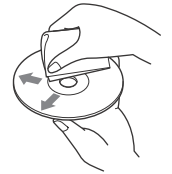
Maintenance
Replacing the lithium battery (CR2025) of the remote commander
When the battery becomes weak, the range of the remote commander becomes shorter.
CAUTION
Danger of explosion if battery is incorrectly replaced. Replace only with the same or equivalent type.
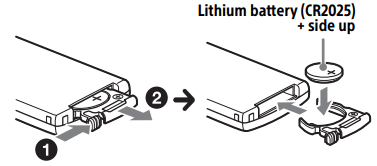
Note on the lithium battery
Keep the lithium battery out of the reach of children. Should the battery be swallowed, immediately consult a doctor.
Cleaning the connectors
Avoid touching the connectors directly. The unit may not function properly if the connectors between the unit and the front panel are not clean. In order to prevent this, detach the front panel (page 9) and clean the connectors with a cotton swab. Do not apply too much force. Otherwise, the connectors may be damaged.
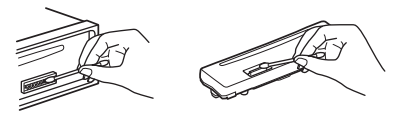
Note For safety, do not remove the front panel while driving.
Troubleshooting
The following checklist will help you remedy problems you may encounter with your unit. Before going through the checklist below, check the connection and operating procedures.
For details on using the fuse and removing the unit from the dashboard, see “Connection/Installation” (page 39).
If the problem is not solved, visit the support site on the back cover.
General
No power is being supplied to the unit.
If the unit is turned off and the display disappears, the unit cannot be operated with the remote commander.
Turn on the unit.
No sound or the sound is very low.
The position of the fader control [FADER] is not set for a 2-speaker system.
The volume of the unit and/or connected device is very low.
Increase the volume of the unit and connected device.
No beep sound.
An optional power amplifier is connected and you are not using the built-in amplifier.
Stored stations and correct time are erased.
The fuse has blown.
Makes a noise when the position of the ignition is switched.
The leads are not matched correctly with the boat’s accessory power connector.
During playback or reception, the demonstration mode starts.
If no operation is performed for 5 minutes with [DEMO-ON] set, the demonstration mode starts.
Set [DEMO-OFF] (page 23).
The display disappears from/does not appear in the display window.
The connectors are dirty (page 28).
The display/illumination flashes.
The power supply is not sufficient.
Check that the boat battery supplies enough power to the unit. (The power requirement is 12 V DC.)
The operation buttons do not function. The disc will not eject.
The connection is not correct.
Press DSPL and CALL for more than 2 seconds to reset the unit. The contents stored in memory are erased.
The clock set automatically is not accurate.
The clock data on radio waves is not accurate.
Set the clock manually (page 10).
Radio reception
The radio reception is poor. Static noise occurs.
Connect the antenna (aerial) firmly.
The stations cannot be received.
The tuning step setting has been erased.
Set the tuning step again (page 10).
RDS
PTY displays [- - - - - - - -].
The current station is not an RDS station, or the radio reception is poor.
CD playback
The disc does not play.
Defective or dirty disc.
The CD-R/CD-RW is not for audio use (page 27).
MP3/WMA/AAC files cannot be played.
The disc is incompatible with the MP3/ WMA/AAC format and version. For details on playable discs and formats, visit the support site on the back cover.
MP3/WMA/AAC files take longer to play than others.
The following discs take a longer time to start playback.
A disc recorded with a complicated tree structure.
A disc recorded in Multi Session.
A disc to which data can be added.
USB device playback
A USB device takes longer to play.
The USB device contains files with a complicated tree structure.
The audio file cannot be played.
For details on supported formats, see “Specifications” (page 28). If the audio file still cannot be played, refer to the operating instructions supplied with the USB device, or contact the manufacturer of the USB device.
Operations for skipping an album, skipping items (Jump mode), and searching a track by name (“QuickBrowZer”) cannot be performed.
Set [USB MODE] to [MSC/MTP] (page 23).
The sound cannot be output during playback in Android mode.
Check the status of the audio playback application on the Android smartphone.
NFC function
One-touch connection (NFC) is not possible.
If the smartphone does not respond to the touching.
Check that the NFC function of the smartphone is turned on.
Move the N-Mark part of the smartphone closer to the N-Mark part on this unit.
If the smartphone is in a case, remove it.
NFC receiving sensitivity depends on the device.
If One-touch connection with the smartphone fails several times, make BLUETOOTH connection manually.
BLUETOOTH function
The connecting device cannot detect this unit.
Before the pairing is made, set this unit to pairing standby mode.
While connected to two BLUETOOTH devices, this unit cannot be detected from another device.
Disconnect either connection and search for this unit from another device.
When the device pairing is made, set the BLUETOOTH signal output to on (page 12).
Connection is not possible.
The connection is controlled from one side (this unit or BLUETOOTH device), but not both.
Connect to this unit from a BLUETOOTH device or vice versa.
The name of the detected device does not appear.
Depending on the status of the other device, it may not be possible to obtain the name.
No ringtone.
Adjust the volume by rotating the control dial while receiving a call.
Depending on the connecting device, the ringtone may not be sent properly.
Set [RINGTONE] to [1] (page 25).
The speakers are not connected to the unit.
Connect the speakers to the unit. To select the speakers for ringtone, press MENU, then select [BLUETOOTH] → [SET VOICE-OUT] (page 26).
The talker’s voice cannot be heard.
The speakers are not connected to the unit.
Connect the speakers to the unit. To select the speakers for talker’s voice, press MENU, then select [BLUETOOTH] → [SET VOICE-OUT] (page 26).
A call partner says that the volume is too low or high.
Adjust the volume accordingly using Mic gain adjustment (page 20).
Echo or noise occurs in phone call conversations.
Lower the volume.
Set EC/NC Mode to [EC/NC-1] or [EC/NC-2] (page 20).
If the ambient noise other than the phone call sound is loud, try reducing this noise. E.g.: If a window is open and outside noise, etc., is loud, shut the window. If an air conditioner is loud, lower the air conditioner.
The phone is not connected.
When BLUETOOTH audio is played, the phone is not connected even if you press CALL.
Connect from the phone.
The phone sound quality is poor.
Phone sound quality depends on reception conditions of cellular phone.
Move your boat to a place where you can enhance the cellular phone’s signal if the reception is poor.
The volume of the connected audio device is low (high).
Volume level will differ depending on the audio device.
Adjust the volume of the connected audio device or this unit (page 24).
The sound skips during playback of a BLUETOOTH audio device.
Reduce the distance between the unit and the BLUETOOTH audio device.
If the BLUETOOTH audio device is stored in a case which interrupts the signal, remove the audio device from the case during use.
Several BLUETOOTH devices or other devices which emit radio waves are in use nearby.
Turn off the other devices.
Increase the distance from the other devices.
The playback sound stops momentarily when the connection between this unit and the cellular phone is being made. This is not a malfunction.
The connected BLUETOOTH audio device cannot be controlled.
Check that the connected BLUETOOTH audio device supports AVRCP.
Some functions do not work.
Check if the connecting device supports the functions in question.
A call is answered unintentionally.
The connecting phone is set to answer a call automatically.
Pairing failed due to a timeout.
Depending on the connecting device, the time limit for pairing may be short.
Try completing the pairing within the time.
Cannot pair.
The unit may not be able to pair with a previously paired BLUETOOTH device after initializing the unit if the pairing information of the unit is on the BLUETOOTH device. In this case, delete the pairing information of the unit from the BLUETOOTH device, and then pair them again.
BLUETOOTH function cannot operate.
Turn off the unit by pressing OFF for more than 2 seconds, then turn the unit on again.
No sound is output from the boat speakers during handsfree call.
If the sound is output from the cellular phone, set the cellular phone to output the sound from the boat speakers.
Siri Eyes Free” is not activated.
Perform the handsfree registration for an iPhone that supports “Siri Eyes Free”.
Set the Siri function on the iPhone to on.
Cancel the BLUETOOTH connection with the iPhone and the unit, and reconnect.
“Sony | Music Center” operation
Application name is mismatched with the actual application in “Sony | Music Center”
Launch the application again from the “Sony | Music Center” application.
While running the “Sony | Music Center” application via BLUETOOTH, the display automatically switches to [BT AUDIO].
The “Sony | Music Center” application or BLUETOOTH function has failed.
Run the application again.
The “Sony | Music Center” application is automatically disconnected when the display switches to [IPD].
The “Sony | Music Center” application on iPhone/iPod does not support iPod playback.
Change the source of the unit to other than [IPD], then establish the “Sony | Music Center” connection (page 21).
The “Sony | Music Center” connection is automatically disconnected when the USB mode of the unit is changed to [ANDROID].
The Android smartphone is not supporting playback in Android mode.
Set the USB mode of the unit to [MSC/ MTP], then establish the “Sony | Music Center” connection (page 21).
Pandora® operation
Pandora® connection is not possible.
Shut down the Pandora® application on the mobile device, and then launch it again.
See other models: DSX-M80 DSX-A415BT WX-920BT DSX-B700 WX-GS920BH
