Loading ...
Loading ...
Loading ...
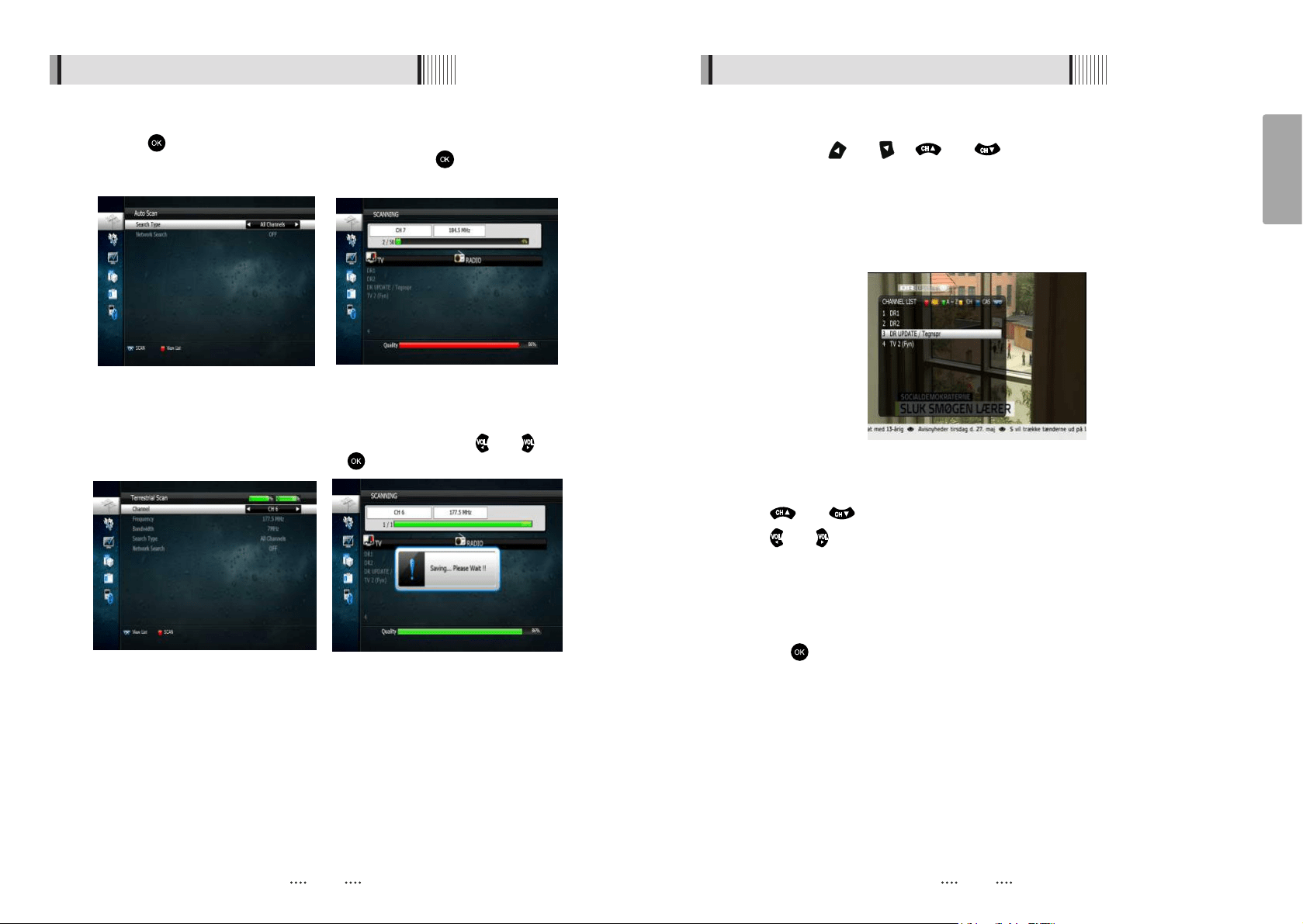
14
English
13
6.1 Getting Started
4) Channel Selection
You can use the and or and keys to navigate between channels to
select desired channels.
ᶀ
If you know the channel number you can enter it using the NUMERIC buttons on the
remote control and wait 2 seconds for the change.
ᶀ
Detailed information about the selected channel will be displayed on the right hand
side of the screen <Figure 6.1.8>
<Figure 6.1.8>
ᶀ
You can use the following buttons to navigate between channels
- and : Moves one channel up or down
- and : Moves one page up or down
- RED : Shows all channels in the current group
- Green : Shows all channels alphabetically
- Yellow : Shows all channels by transponder
- Blue : Shows all channels by CAS.
ᶀ
Press when the selection bar is positioned on the desired channel.
6.1 Getting Started
Press the on Auto Scan in Installation menu.
with the ALL Channels highlighted
<Figure 6.1.4>
press the button to start
the scan. Scanned channels will be shown on screen <Figure 6.1.5>
3) Manual Scanning
To manually scan a channel select the channel number using the and keys on
the remote control <Figure 6.1.6> and press
N
<Figure 6.1.4> <Figure 6.1.5>
<Figure 6.1.6> <Figure 6.1.7
2) Auto Scanning
Loading ...
Loading ...
Loading ...