Loading ...
Loading ...
Loading ...
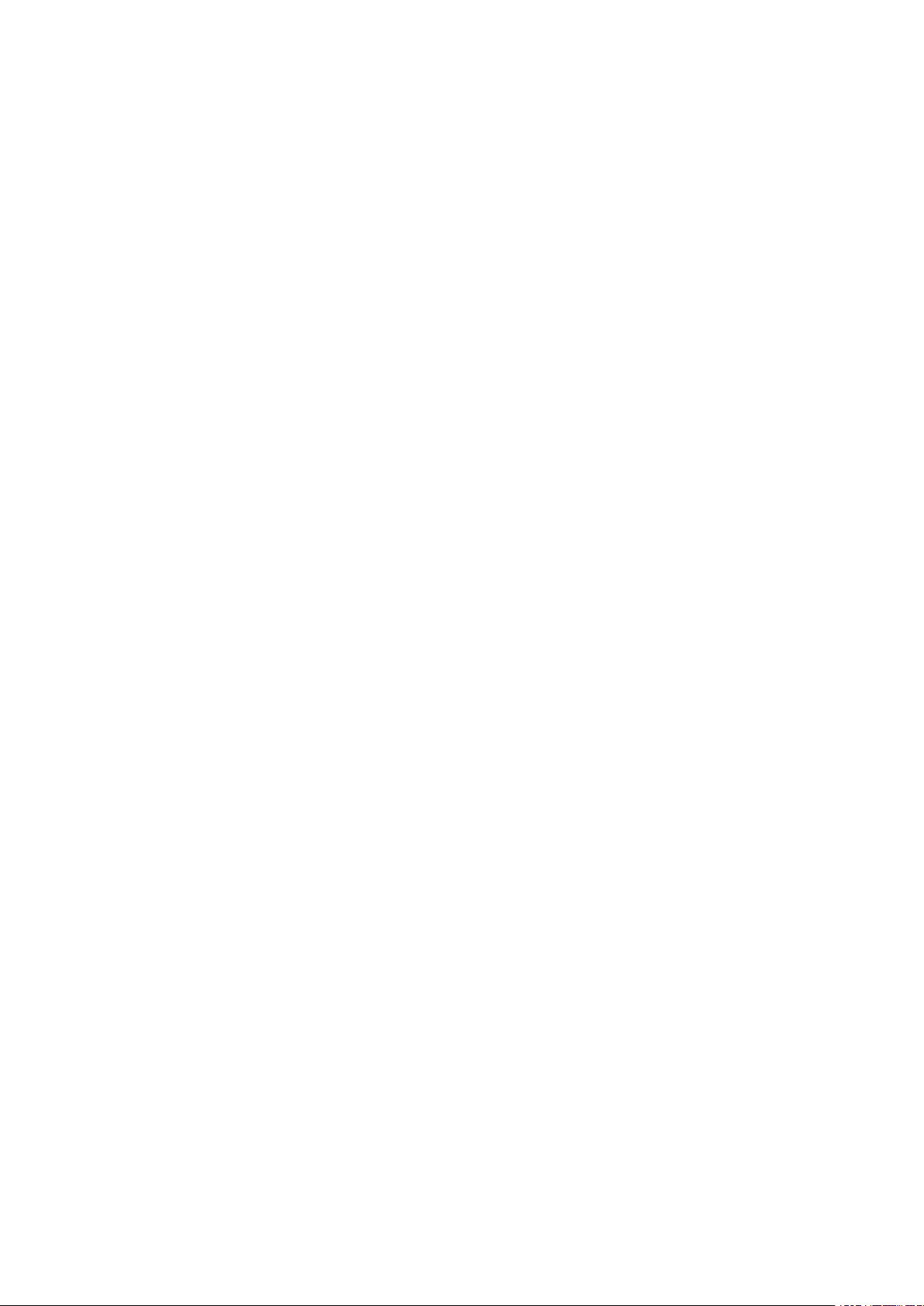
Note:
If you didn't pair the scale with Wi-Fi after the first measurement, you can
select the device with the Wi-Fi logo in "Device Management" to configure
the Wi-Fi settings.
Bluetooth & Wi-Fi TROUBLESHOOTING
[Bluetooth connection]
If the regular connection to Bluetooth failed, please try the below steps:
1. Reset the scale.
Taking out one battery for 5 seconds and putting it back in.
2. Reset the Bluetooth connection.
Ensure Bluetooth and GPS (Android only) are enabled on your phone.
- Open the RENPHO app
- Under the "Measurements" section, select the top right "+".
- Select "Device Management".
- Find the model number that begins with "ES" and slide it left to forget the
device.
- Tap "+" on the top right to enter pairing mode.
- Step one foot on the scale surface to wake it up.
- After a few seconds of loading, the scale model number will appear, tap it.
- Step on the scale again to complete the pairing.
If none of the above steps resolves your connectivity issues, try the
"Bluetooth anomaly detection" function:
1. Open the RENPHO app.
2. Go to "My Account" select "Settings".
3. Select the "Bluetooth anomaly detection" and follow up on the
instructions.
4. Submit the abnormality report.
5. Share your App account to support team. (support@renpho.com)
Our tech team will further diagnose the problem within 24 hours.
[Wifi connection]
If the regular connection to Wi-Fi failed, please check:
1. Check if you have entered the right Wi-Fi password.
- Wrongly input Wi-Fi password is one of the most common reasons that
cause the Wi-Fi connected failed.
- Make sure you have input the correct capitalization and special
characters.
Loading ...
Loading ...
Loading ...
