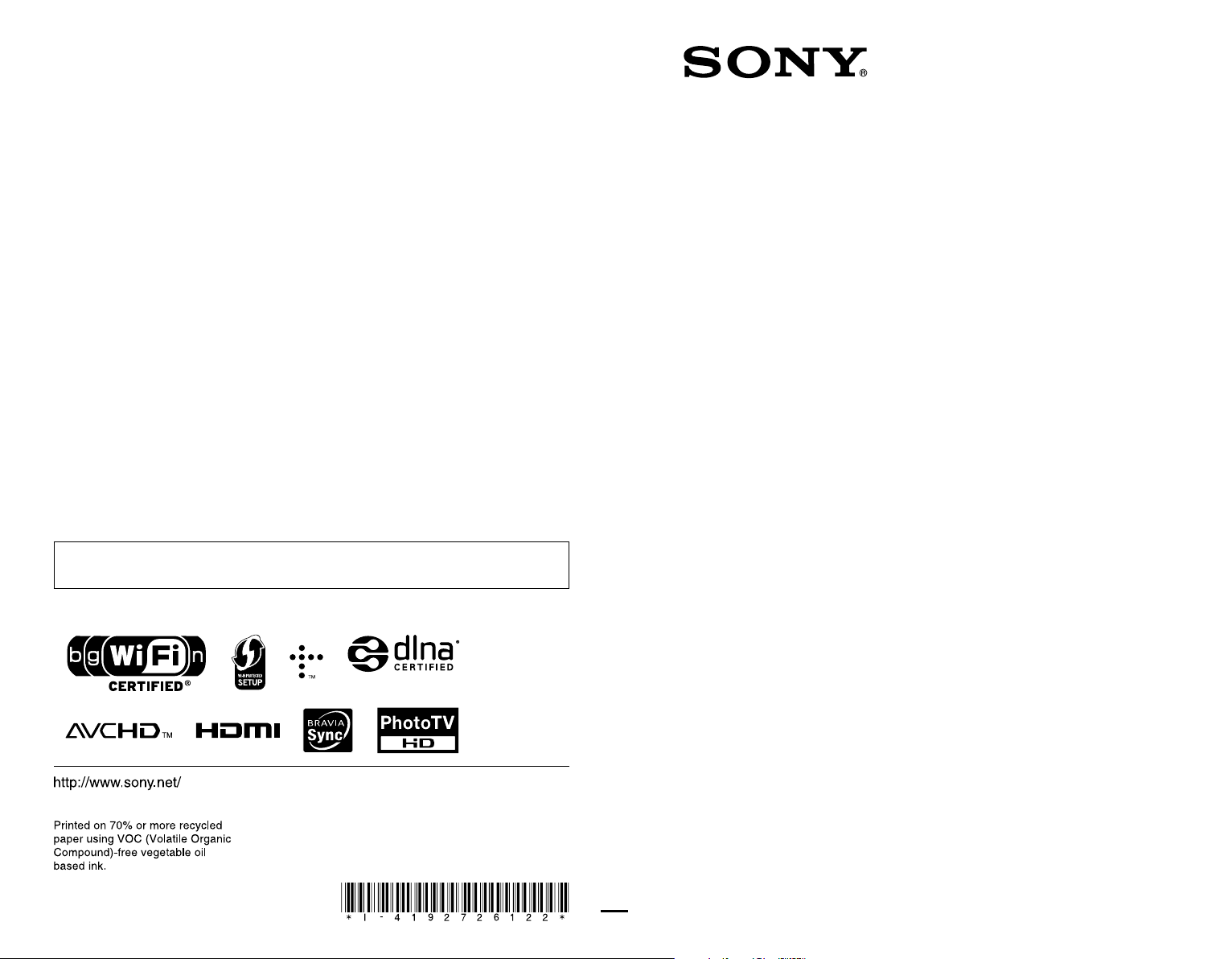#1 What are the NTSC, PAL, and SECAM video format standards?
NTSC is an abbreviation for National Television Standards Committee, named for the group that originally developed the black & white and subsequently color television system that is used in the United States, Japan and many other countries. An NTSC picture is made up of 525 interlaced lines and is displayed at a rate of 29.97 frames per second.
PAL is an abbreviation for Phase Alternate Line. This is the video format standard used in many European countries. A PAL picture is made up of 625 interlaced lines and is displayed at a rate of 25 frames per second.
SECAM is an abbreviation for Sequential Color and Memory. This video format is used in many Eastern countries such as the USSR, China, Pakistan, France, and a few others. Like PAL, a SECAM picture is also made up of 625 interlaced lines and is displayed at a rate of 25 frames per second. However, the way SECAM processes the color information, it is not compatible with the PAL video format standard.
NOTE: A chart detailing the video formats used in various countries is available.