Loading ...
Loading ...
Loading ...
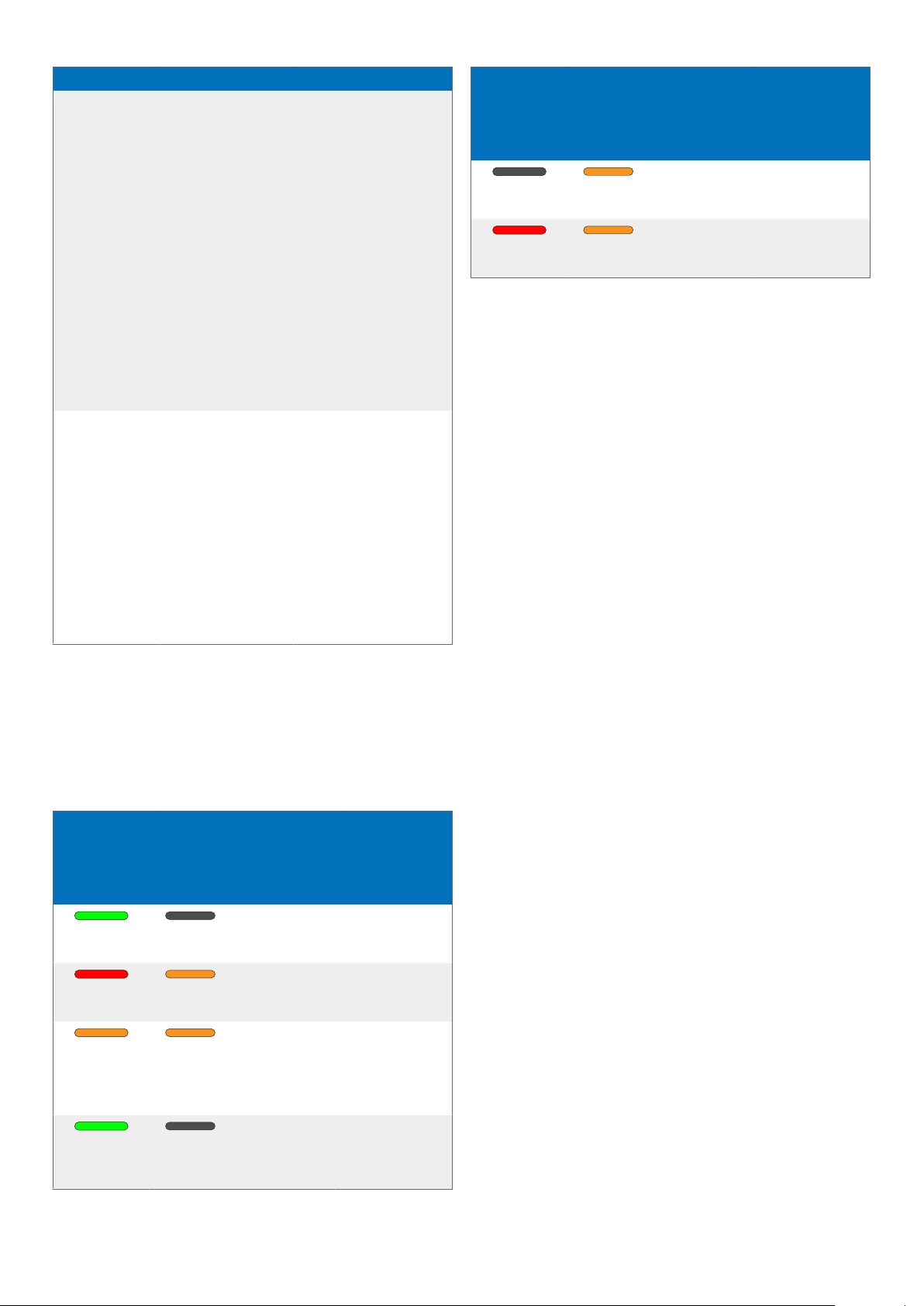
Problem Cause Solution
My com-
puter can't
detect the
foot con-
trol.
• The docking
station was
connected to
the computer
and/or to the
power outlet
before you
connected
the foot con-
trol.
• Disconnect the
foot control from
the docking sta-
tion and the
docking station
from the com-
puter and/or
power outlet.
Then reconnect
the foot control
to the docking
station rst and
afterwards con-
nect the docking
station to the
computer and/or
to the power
outlet.
The con-
nection be-
tween the
SpeechOne
and the
docking
station is
being inter-
rupted.
• The docking
station is
connected to
a low-power
USB port on
your com-
puter.
• Additionally,
connect the
docking station
via the supplied
USB cable to the
power supply
unit and the USB
port for charging
(marked with 5V
DC). For more in-
formation, see
Charging the
battery [11].
LED colors and meanings
The LEDs on your SpeechOne and the docking station indi-
cate the connection and battery status as well as problems
that might occur when using your SpeechOne and the
docking station. Use the following table to learn more about
the connection status, battery status, and potential prob-
lems:
Speech-
One LED
Button
LEDs
on
docking
station
Battery
LEDs on
docking
station
Meaning
green o
• status
dis-
played
• connection
OK
red orange
• status
not dis-
played
• connection
interrupted
or lost
orange orange
• status
dis-
played
• wireless
connection
OK but no
USB con-
nection
green
ashing
o
• status
dis-
played
• Idle mode
Speech-
One LED
Button
LEDs
on
docking
station
Battery
LEDs on
docking
station
Meaning
o orange
• status
not dis-
played
• Speech-
One power
o
red orange
• status
not dis-
played
• no pairing
32
Loading ...
Loading ...
Loading ...