Loading ...
Loading ...
Loading ...
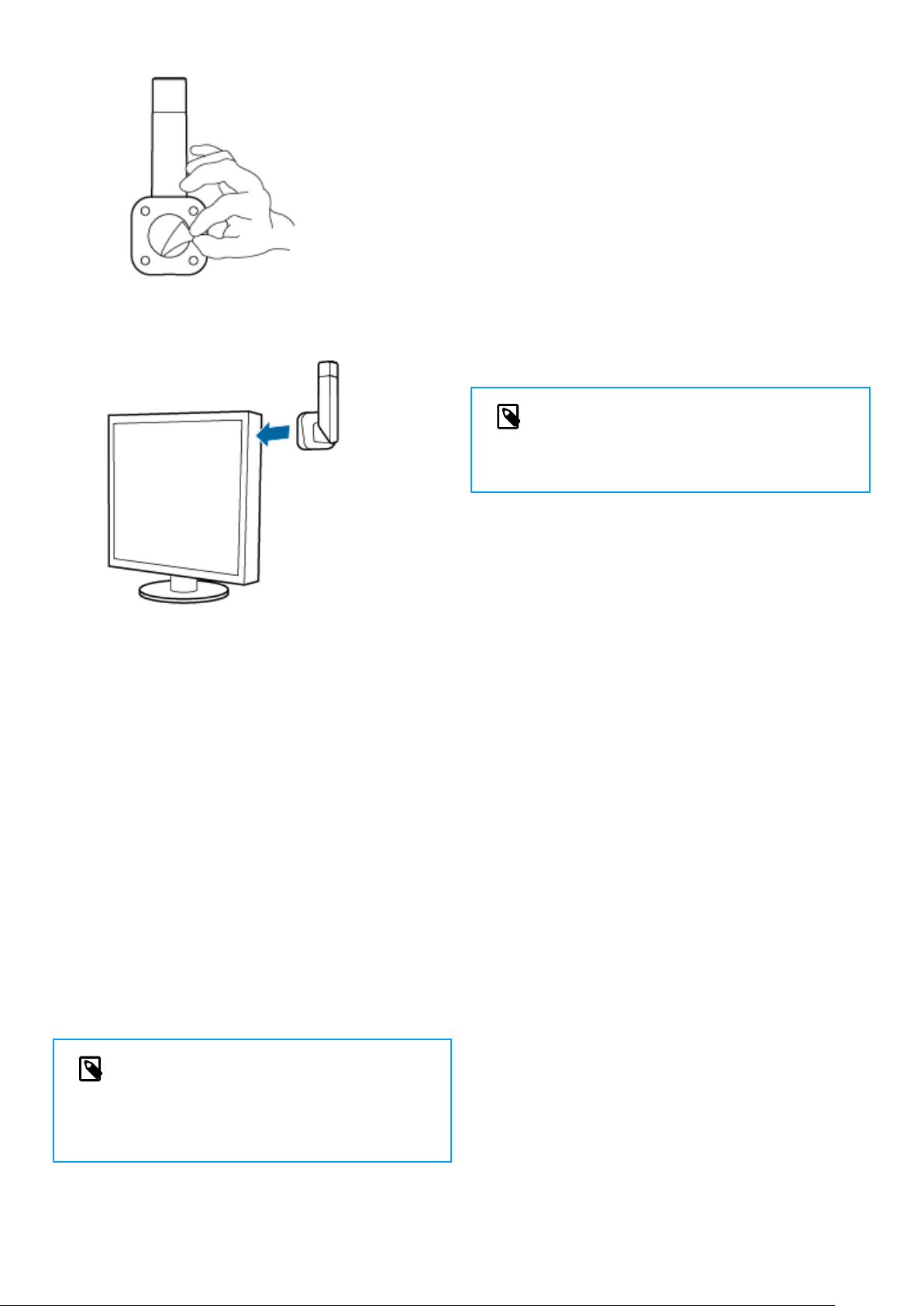
4. Mount the status light either on the side or on the back
of your screen.
Do-not-disturb mode
While you are recording with your SpeechOne, the LED of
the Do-not-disturb button on the docking station and the
status light automatically glow red indicating that you are
not available. However, you can also activate the Do-not-
disturb mode whenever you would like to indicate that you
are busy.
To turn the Do-not-disturb mode on:
Press the Do-no-disturb button on the docking station
once.
X The LED of the Do-not-disturb button on the docking
station and the status light glow red.
To turn the Do-not-disturb mode o:
Press the Do-not-disturb button on the docking station
again.
X The LED of the Do-not-disturb button on the docking
station turns o and the status light glows green.
NOTE
If you receive a Skype call while you are in a re-
cording session and you accept the call, the sta-
tus light and the LED of the Do-not-disturb but-
ton keep glowing red.
Disable the status light
You can also disable the green status light:
Wear the headset and hold the Do-not-disturb button on
the docking station for 3 seconds until you hear a short
beep sound.
X Pressing the Do-not-disturb button on the docking sta-
tion, you can switch the status light to red (do-not-disturb)
or turn it o.
To reactivate the green status light:
Wear the headset and hold the Do-not-disturb button on
the docking station for 3 seconds until you hear a short
beep sound.
X Pressing the Do-not-disturb button on the docking sta-
tion, you can switch the color of the status light between
red or green.
NOTE
Starting a new recording in SpechExec will still
turn the status light to red (do-not-disturb), this is
not changed by any of the above settings.
Use the remote control (PSM6500,
PSM6800)
If you are a SpeechMike user:
You can use the remote control of the SpeechOne headset
just like you use your SpeechMike. The functions of the re-
mote control are exactly the same. You only need to put the
SpeechOne headset on, then start and control your record-
ing with the remote control.
If you are not a SpeechMike user:
Download the user manual for SpeechMike Premium Air at
www.speechmike.com/premium-air/support.
Hands-free dictating with a Philips
foot control
If you connect a Philips foot control, you can control the
dictation functions with your foot control to have your
hands free for your work.
19
Loading ...
Loading ...
Loading ...