Loading ...
Loading ...
Loading ...
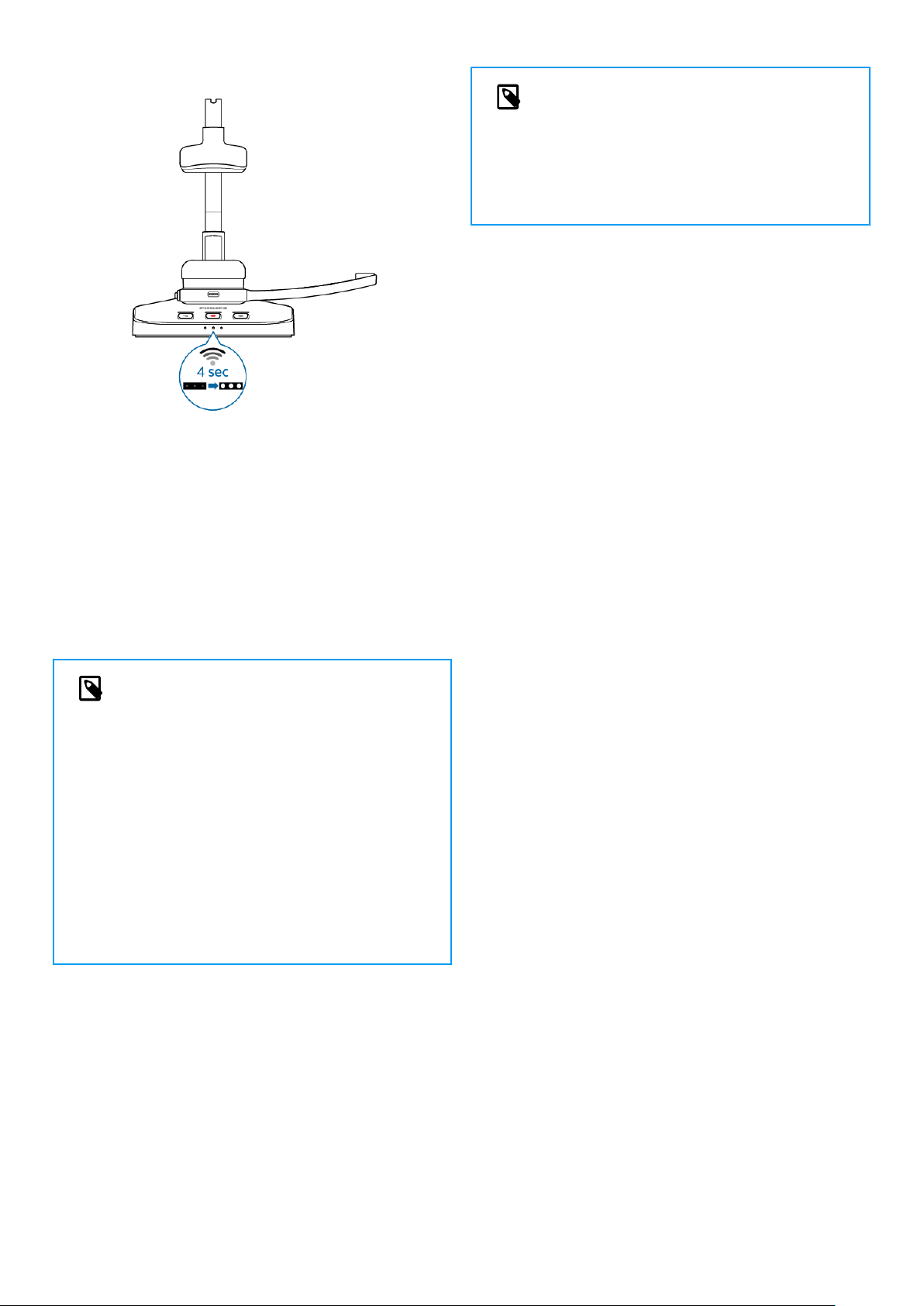
Change paired devices
If your desired docking station is already connected to a
dierent SpeechOne, the battery LEDs on this docking sta-
tion display the battery status of the connected headset.
To disconnect this existing connection and pair your own
SpeechOne with the desired docking station, proceed as
described in Pair the SpeechOne and the docking station
[12].
NOTE
Please dierentiate between the following two
situations:
• If the wireless connection between the
SpeechOne and the docking station is lost, all
three button LEDs on the docking station glow
orange and the status LED on the headset
glows red.
• If there is a problem with the USB connection
of the docking station (e.g. the USB cable is
connected to the wrong USB port on the dock-
ing station), all three button LEDs on the dock-
ing station glow orange and the status LED on
the headset glows orange.
Learn about wireless technology
The SpeechOne uses wireless technology to establish a
connection between the dictation headset and the docking
station.
A wireless connection doesn't require that the SpeechOne
and the docking station be in line of sight. However, the
maximum distance between the SpeechOne and the dock-
ing station should not be more than 5 meters (16 feet). The
closer the devices are to each other, the better is the per-
formance. The connection is subject to interference from
distance and obstructions or other electronic devices.
NOTE
Make sure to keep a minimum distance of 50 cm
(18 inches) between the docking station and oth-
er wireless devices, such as smartphones or lap-
tops. If the distance is less than 50 cm (18 inches),
there might be interferences between the dock-
ing station and other wireless devices.
Going out of range
When the wireless connection is lost, a voice prompt will
notify you about this. If you have a SpeechExec application
running on your computer, the software will be stopped.
In this case, move closer to the docking station to reenter
the reception area.
X The connection is reestablished.
X A voice prompt will notify you that the connection is es-
tablished again.
Idle mode and Power down mode
Idle mode
After 4 minutes of inactivity, the SpeechOne automatically
enters Idle mode.
X The status LED on the headset starts ashing green
quickly.
To reactivate the device:
Simply lift the headset up until the status LED on the head-
set glows green.
Power down mode
If the SpeechOne is not used for more than 6 hours, it auto-
matically turns o to save battery life. The battery LEDs on
the docking station are turned o then.
To turn the device on again:
Place the device onto the docking station for about 4 sec-
onds.
X If the connection with the docking station succeeds, the
battery LEDs on the docking station light up for one second
and display the battery status afterwards.
or
Press the Headset button until the status LED on the head-
set glows green.
Resetting the wireless connection
If you should encounter problems with your device, for ex-
ample, the SpeechOne doesn't respond or doesn't connect
to the docking station, you can reset the wireless connec-
tion.
1. Press the Headset button on the headset until the sta-
tus LED on the headset turns o.
2. Release the Headset button on the headset and wait
until the status LED on the headset turns on again.
13
Loading ...
Loading ...
Loading ...