Loading ...
Loading ...
Loading ...
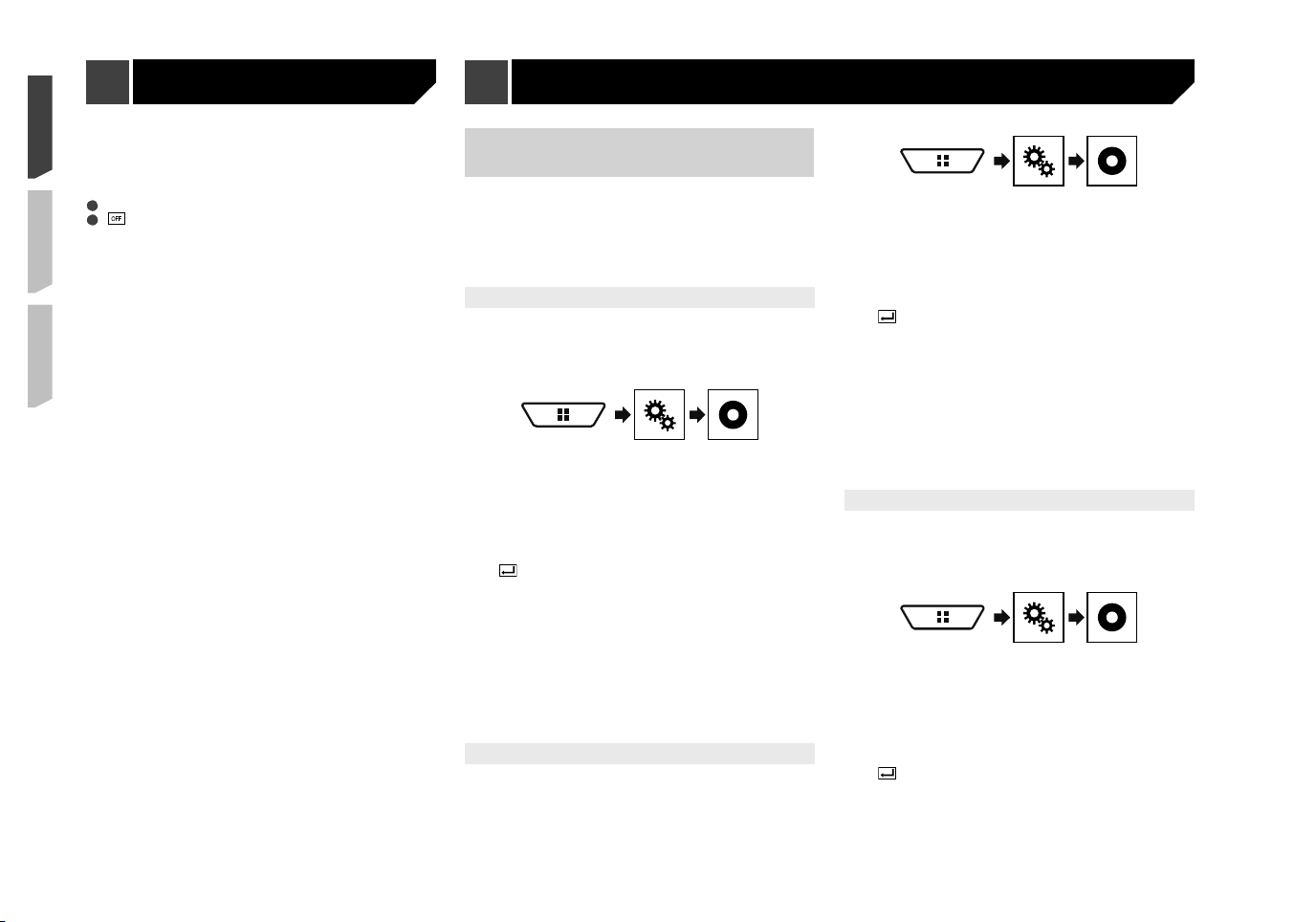
48
You can also change the screen for set-
tings by touching [
Illumination
], [
Theme
] or
[
Background
] on this screen.
3 Touch the item you want to set.
Preset images: Selects the desired preset clock image.
(off): Hides the clock display.
You can preview the Top menu screen or the AV
operation screen by touching [
Home
] or [
AV
]
respectively.
Setting the top-priority
languages
You can assign the top-priority language to the top-priority sub-
title, audio and menu in initial playback. If the selected language
is recorded on the disc, subtitles, audio and menu are displayed
or output in that language.
p This setting is available when the selected source is “
Disc
”,
“
CD
”, “
Video CD
” or “
DVD
”.
Setting the subtitle language
You can set a desired subtitle language. When available, the
subtitles will be displayed in the selected language.
1 Display the “
Video Setup
” screen.
2 Touch [
DVD/DivX Setup
].
3 Touch [
Subtitle Language
].
The pop-up menu appears.
4 Touch the desired language.
When you select “
Others
”, a language code input screen is
shown. Input the four-digit code of the desired language then
touch .
If the selected language is not available, the lan-
guage specified on the disc is displayed.
You can also switch the subtitle language by
touching the switch subtitle languages key during
playback.
The setting made here will not be affected even if
the subtitle language is switched during playback
using the switch subtitle languages key.
Setting the audio language
You can set the preferred audio language.
1 Display the “
Video Setup
” screen.
2 Touch [
DVD/DivX Setup
].
3 Touch [
Audio Language
].
The pop-up menu appears.
4 Touch the desired language.
When you select “
Others
”, a language code input screen is
shown. Input the four-digit code of the desired language then
touch .
If the selected language is not available, the lan-
guage specified on the disc is displayed.
You can also switch the audio language by
touching the switch audio languages key during
playback.
The setting made here will not be affected even if
the audio language is switched during playback
using the switch audio languages key.
Setting the menu language
You can set the preferred language in which the menus recorded
on a disc are displayed.
1 Display the “
Video Setup
” screen.
2 Touch [
DVD/DivX Setup
].
3 Touch [
Menu Language
].
The pop-up menu appears.
4 Touch the desired language.
When you select “
Others
”, a language code input screen is
shown. Input the four-digit code of the desired language then
touch .
If the selected language is not available, the lan-
guage specified on the disc is displayed.
Theme menu Setting up the video player
Loading ...
Loading ...
Loading ...