Loading ...
Loading ...
Loading ...
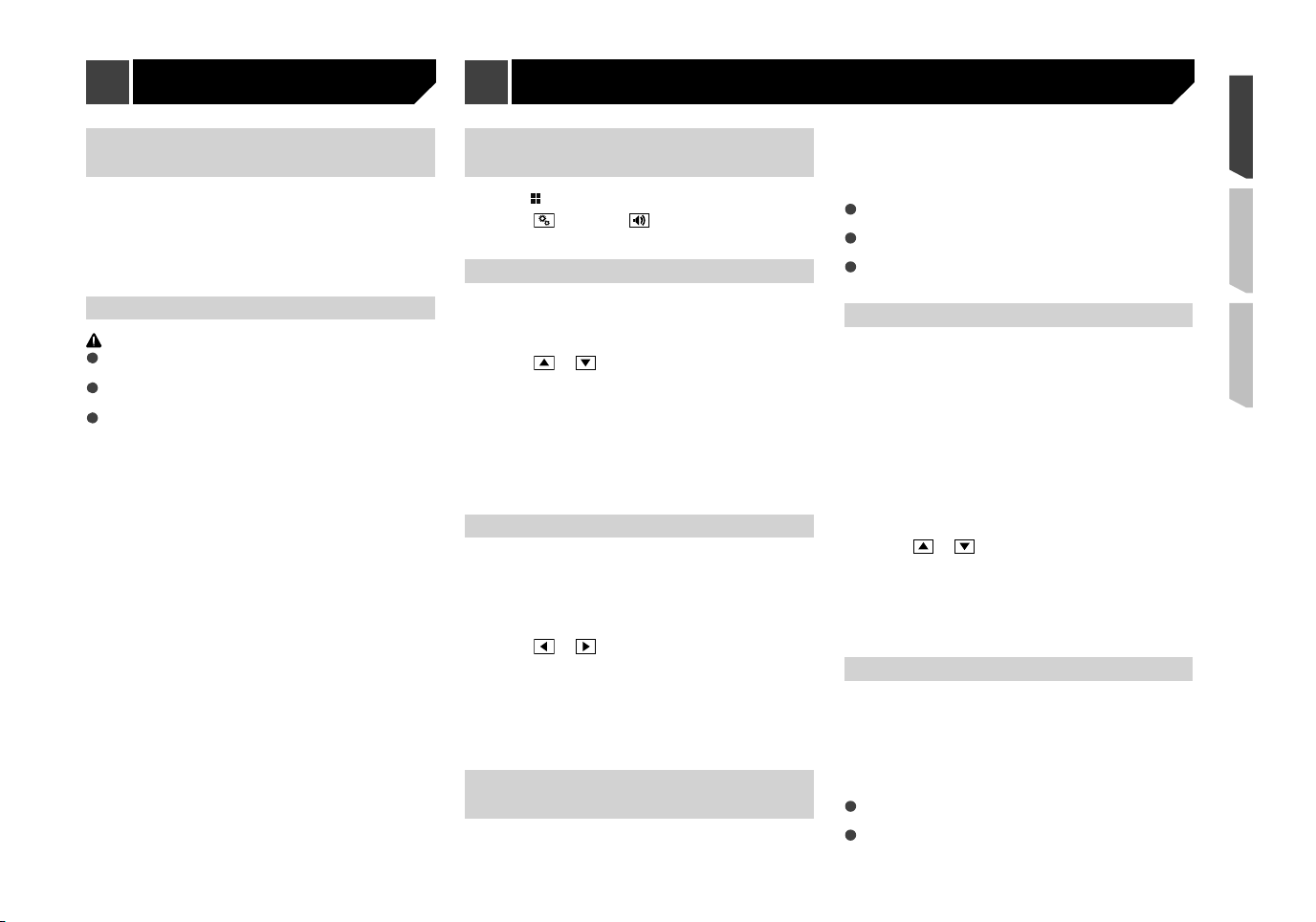
43
Displaying the �rmware
version
1 Display the “
System
” setting screen.
Displaying the “
System
” setting screen on page 40
2 Touch [
System Information
].
3 Touch [
Firmware Information
].
The “
Firmware Information
” screen appears.
Updating �rmware
CAUTION
The USB storage device for updating must contain only the
correct update file.
Never turn this product off, disconnect the USB storage
device while the firmware is being updated.
You can only update the firmware when the vehicle is
stopped and the parking brake is engaged.
1 Download the firmware update files.
2 Connect a blank (formatted) USB storage
device to your computer, and then locate the
correct update file and copy it onto the USB
storage device.
3
Connect the USB storage device to this product.
4 Turn the source off.
Selecting a source on page 11
5 Display the “
System
” setting screen.
Displaying the “
System
” setting screen on page 40
6 Touch [
System Information
].
7 Touch [
Firmware Update
].
8 Touch [
Continue
] to display the data transfer
mode.
p Follow the on-screen instructions to finish updating the
firmware.
p This product will reset automatically after the firmware
update is completed if the update is successful.
p If an error message appears on the screen, touch the display
and perform the above steps again.
System settings
Displaying the “Audio” setting
screen
1 Press .
2 Touch , and then .
The “
Audio
” setting screen appears.
Using fader adjustment
1 Display the “
Audio
” setting screen.
Displaying the “
Audio
” setting screen on page 43
2 Touch [
Fader
].
3 Touch or to adjust the front/rear speaker
balance.
p “
Front25
” to “
Rear25
” is displayed as the front/rear speaker
balance moves from the front to rear.
p The default setting is “
F/R 0
”.
p Set “
Front
” and “
Rear
” to “
0
” when using a dual speaker
system.
You can also set the fader/balance by dragging
the point on the displayed table.
Using balance adjustment
p This function is available when “
Standard Mode
” is selected
as the speaker mode.
1 Display the “
Audio
” setting screen.
Displaying the “
Audio
” setting screen on page 43
2 Touch [
Balance
].
3 Touch or to adjust the left/right speaker
balance.
p “
Left25
” to “
Right25
” is displayed as the left/right speaker
balance moves from the left to right.
p The default setting is “
L/R 0
”.
You can also set the fader/balance by dragging
the point on the displayed table.
Switching sound muting/
attenuation
You can automatically mute or attenuate the AV source volume
and the iPhone application volume when the navigation outputs
the guidance voice.
1 Display the “
Audio
” setting screen.
Displaying the “
Audio
” setting screen on page 43
2 Touch [
Mute Level
].
3 Touch the item you want to set.
ATT
(default):
The volume becomes 20 dB lower than the current volume.
Mute
:
The volume becomes 0.
Off
:
The volume does not change.
Adjusting source levels
SLA
(source level adjustment) lets you adjust the volume level of
each source to prevent radical changes in volume when switch-
ing between sources.
p Settings are based on the FM tuner volume level, which
remains unchanged.
p This function is not available when the FM tuner is selected
as the AV source.
1 Compare the FM tuner volume level with the
level of the source you want to adjust.
2 Display the “
Audio
” setting screen.
Displaying the “
Audio
” setting screen on page 43
3 Touch [
Source Level Adjuster
].
4 Touch or to adjust the source volume.
p If you directly touch the area where the cursor can be moved,
the
SLA
setting will be changed to the value of the touched
point.
p “
+4
” to “
–4
” is displayed as the source volume is increased
or decreased.
p The default setting is “
0
”.
Using the auto level control
This function corrects automatically the audio level difference
between the music files or the sources.
1 Display the “
Audio
” setting screen.
Displaying the “
Audio
” setting screen on page 43
2 Touch [
Automatic Level Control
].
3 Touch the item.
Off
(default):
Turns the auto level control setting off.
Mode1
:
Audio adjustments
Loading ...
Loading ...
Loading ...