Loading ...
Loading ...
Loading ...
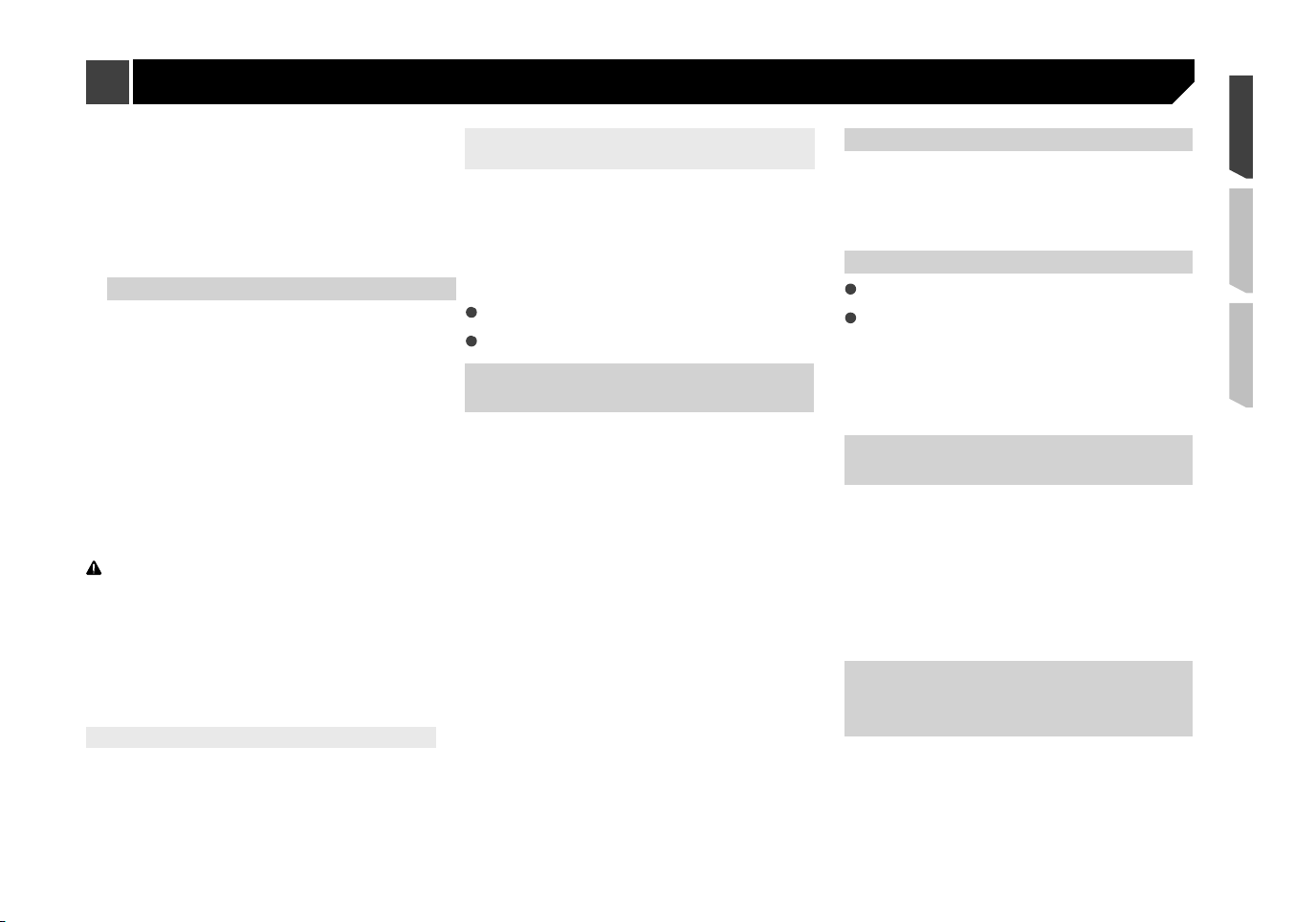
41
2 Touch [
Input/Output settings
].
3 Touch [
AppRadioOne Sound
].
4 Touch the following settings.
AVH
(default):
The sound is output from the speakers of this unit.
Smartphone
The sound is output from the speakers of the Android device.
p With an iPhone, the sound is always output from the speak-
ers of this unit.
Setting the rear view camera
A separately sold rear view camera (e.g. ND-BC6) is required
for utilizing the rear view camera function. (For details, consult
your dealer.)
Rear view camera
This product features a function that automatically switches to
the full-screen image of the rear view camera installed on your
vehicle, when the shift lever is in the REVERSE (R) position.
p When the shift lever is aligned to the REVERSE (R) position
immediately after the system of this product is started up,
only the camera image will be displayed and the parking
assist guidelines and the message, “
The video may appear
reversed
” will not be displayed.
Camera for
Camera View
mode
Camera View
can be displayed at all times. Please note that
with this setting, the camera image is not resized to fit, and that
a portion of what is seen by the camera is not viewable.
CAUTION
Pioneer recommends the use of a camera which outputs
mirror reversed images, otherwise the screen image may
appear reversed.
p Immediately verify whether the display changes to a
rear view camera image when the shift lever is moved to
REVERSE (R) from another position.
p When the screen changes to full-screen rear view camera
image during normal driving, switch to the opposite setting
in “
Camera Polarity
”.
Setting rear view camera activation
1 Display the “
System
” setting screen.
Displaying the “
System
” setting screen on page 40
2 Touch [
Camera Settings
].
3 Touch [
Back Camera Input
] to switch “
On
” or
“
Off
” (default).
Setting the polarity of the rear view
camera
p This function is available when “
Back Camera Input
” is
“
On
”.
Setting rear view camera activation on page 41
1 Display the “
System
” setting screen.
Displaying the “
System
” setting screen on page 40
2 Touch [
Camera Settings
].
3 Touch [
Camera Polarity
].
Battery
(default):The polarity of the connected lead is
positive.
Ground
:The polarity of the connected lead is negative.
Setting the camera for Camera
View mode
To display “
Camera View
” at all times, “
Camera View
” needs to
be set to “
On
”.
p To set the rear view camera for
Camera View
mode, set
“
Back Camera Input
” to “
On
”.
Setting rear view camera activation on page 41
p If you use the 2nd camera, set “
AV Input
” to “
Camera
”.
(AVH-X5700BHS)(AVH-X3700BHS)
Starting procedure (for camera) on page 39
1 Display the “
System
” setting screen.
Displaying the “
System
” setting screen on page 40
2 Touch [
Camera Settings
].
3 Touch [
Camera View
] to switch “
On
” or “
Off
”
(default).
If no operations are performed for seven seconds on the AV
operation screen, the camera view will appear automatically.
If you touch the screen while the camera view
is displayed, the displayed image will turn off
temporarily.
When the camera view of both rear view camera
and 2nd camera are available, the key to switch
the display appears.
Touch this key to switch the display between rear
view image and 2nd camera image.
Turning off the demo screen
1 Display the “
System
” setting screen.
Displaying the “
System
” setting screen on page 40
2 Touch [
Demo Mode
] to switch “
On
” (default) or
“
Off
”.
Selecting the system language
If the embedded language and the selected language setting
are not the same, text information may not display properly.
Some characters may not be displayed properly.
1 Display the “
System
” setting screen.
Displaying the “
System
” setting screen on page 40
2 Touch [
System Language
].
3 Touch the language that you want to use.
After the language is selected, the previous screen returns.
Setting the keyboard language
with the application for iPhone
You can use the keyboard in
AppRadioOne
by setting the
language of the keyboard for iPhone.
p This function is only available in
AppRadioOne
on the
iPhone.
1 Display the “
System
” setting screen.
Displaying the “
System
” setting screen on page 40
2 Touch [
Keyboard
].
3 Touch the language that you want to use.
After the language is selected, the previous screen returns.
Adjusting the response posi-
tions of the touch panel (touch
panel calibration)
If you feel that the touch panel keys on the screen deviate from
the actual positions that respond to your touch, adjust the
response positions of the touch panel screen.
p This setting is available only when you stop your vehicle in a
safe place and apply the parking brake.
p Do not use sharp pointed tools such as a ballpoint or
mechanical pen, which could damage the screen.
p
Do not turn off the engine while saving the adjusted position data.
System settings
Loading ...
Loading ...
Loading ...