Loading ...
Loading ...
Loading ...
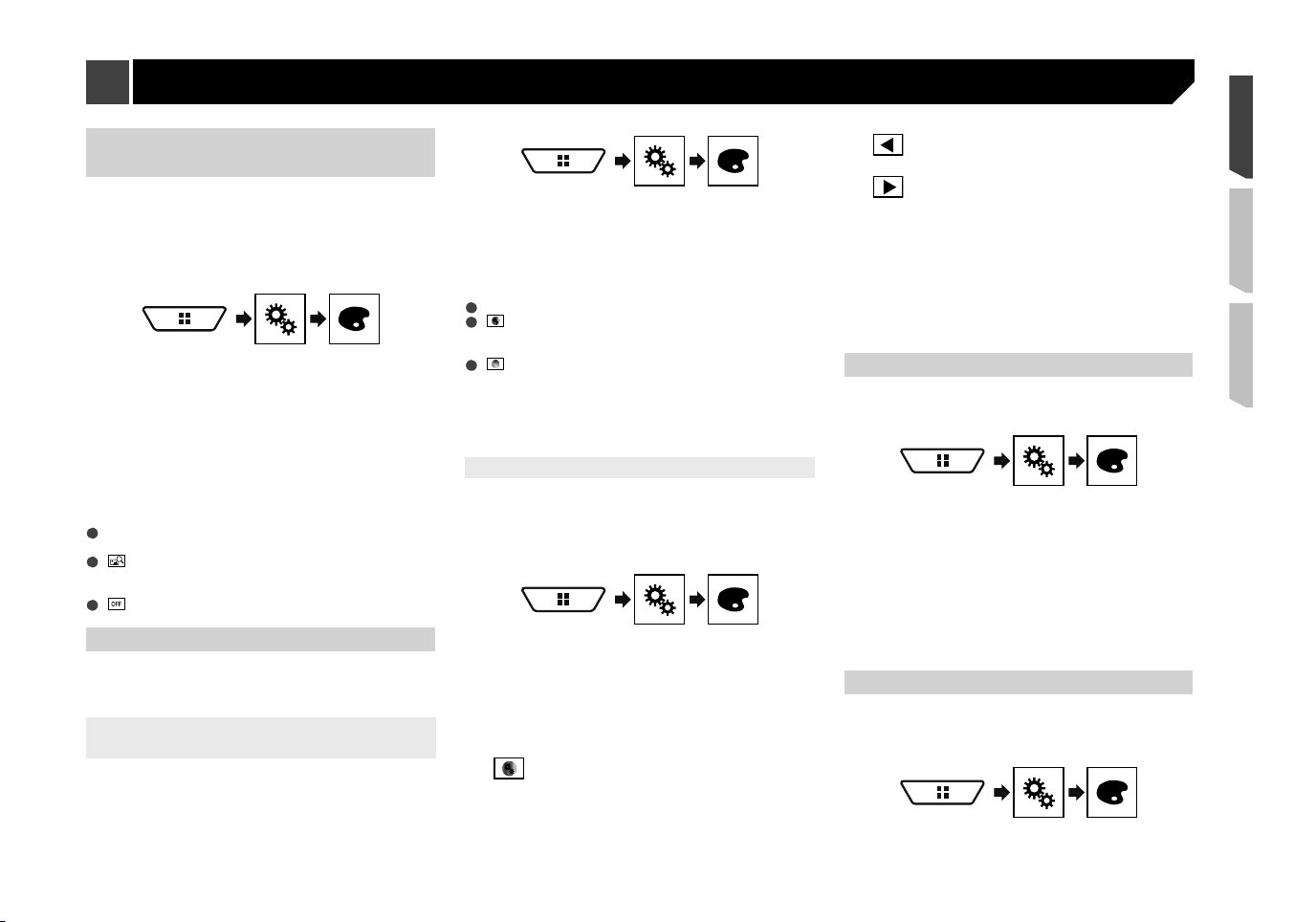
47
Selecting the background
display
The background display can be selected from 9 different preset
displays for the AV operation screen and 6 different preset
displays for the Top menu screen. Furthermore, you can change
the background display to other images imported from an USB
storage device.
1 Display the “
Theme
” screen.
2 Touch [
Background
].
You can also change the screen for settings by
touching [
Illumination
], [
Theme
] or [
Utility
] on
this screen.
3 Touch [
Home
] or [
AV
] to switch the screen
displays.
The setting contents can be memorized separately for the AV
operation screen and the Top menu screen.
4 Touch the item you want to set.
Preset displays: Selects the desired preset background
display.
(custom): Displays the background display image
imported from the USB storage device.
Saving the image as the wallscreen on page 26
(off): Hides the background display.
Setting the illumination color
The illumination color can be selected from 7 different colors.
Furthermore, the illumination can be switched between these 7
colors in order.
Selecting the color from the preset
colors
You can select an illumination color from the color list.
1 Display the “
Theme
” screen.
2 Touch [
Illumination
].
You can also change the screen for settings by
touching [
Theme
], [
Background
] or [
Utility
] on
this screen.
3 Touch the color you want.
Colored keys: Selects the desired preset color.
(custom): Displays the screen to customize the illumina-
tion color.
Creating a user-defined color on page 47
(rainbow): Shifts gradually between the five default
colors in sequence.
You can preview the Top menu screen or the AV
operation screen by touching [
Home
] or [
AV
]
respectively.
Creating a user-de�ned color
You can create a user-defined color. The created color is stored,
and you can select the color when setting the illumination color
the next time.
1 Display the “
Theme
” screen.
2 Touch [
Illumination
].
You can also change the screen for settings by
touching [
Theme
], [
Background
] or [
Utility
] on
this screen.
3 Touch the following key.
Displays the screen to create a user-defined
color and store it to memory.
4 Touch the following keys.
Adjusts the brightness and the level of red,
green and blue to create a favorite color.
You can also adjust the color tone by dragging the
color bar.
5 Touch and hold [
Memo
] to store the custom-
ized color in the memory.
The customized color is stored in the memory.
The set color will be recalled from the memory the next time you
touch the same key.
Selecting the theme color
A theme color can be selected from 5 different colors.
1 Display the “
Theme
” screen.
2 Touch [
Theme
].
You can also change the screen for settings by
touching [
Illumination
], [
Background
] or [
Utility
]
on this screen.
3 Touch the color you want.
You can preview the Top menu screen or the AV
operation screen by touching [
Home
] or [
AV
]
respectively.
Selecting the clock image
The clock on the AV operation screen and the Top menu screen
can be selected from 3 different images.
1 Display the “
Theme
” screen.
2 Touch [
Utility
].
Theme menu
Loading ...
Loading ...
Loading ...