Loading ...
Loading ...
Loading ...
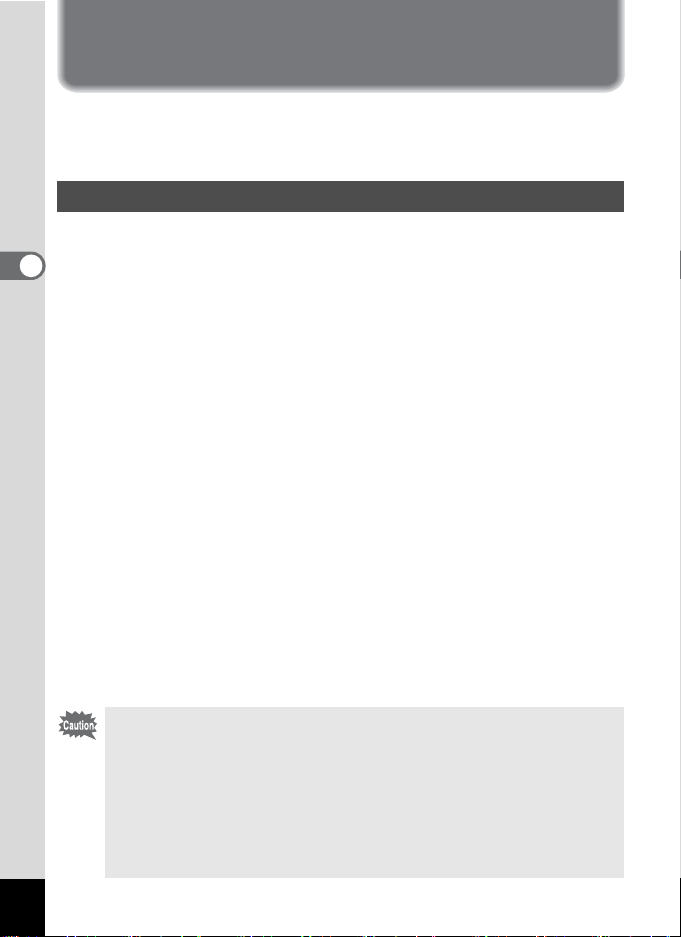
38
3
Common Operations
Setting the Menus
When you press the MENU button, the menus appear on the LCD
monitor. You can set functions, save the settings and change the camera
settings on these menus.
When you are making settings from a menu, a guide to operation
appears on the LCD monitor.
1 Press the MENU button.
The [A Rec.Mode] menu appears when you display the menu from
Capture mode, and the [Q Playback] menu appears when you
display the menu from Playback mode.
The selected area appears in a green frame.
2 Press the four-way controller (45).
Changes the menu screen.
3 Use the four-way controller (23) to choose an item.
Moves the frame up or down.
4 Use the four-way controller (45) to change the setting.
4’ If there is a select screen, use the four-way controller
(5) to move to the select screen.
Press the OK button to return to the menu when you have finished
making the settings.
5 Press the OK button.
The settings are saved and the screen returns to capture or playback
status.
How to Set the Menus
•
If you press any buttons before pressing the OK button to exit the
menu, any changes you have made to the settings will not be saved.
• Even after pressing the OK button to exit the menu, if you turn the
camera off incorrectly (such as by removing the battery while the
camera is turned on), any changes you have made to the settings
will not be saved.
• The menu is exited automatically one minute after the last
operation.
Loading ...
Loading ...
Loading ...