Loading ...
Loading ...
Loading ...
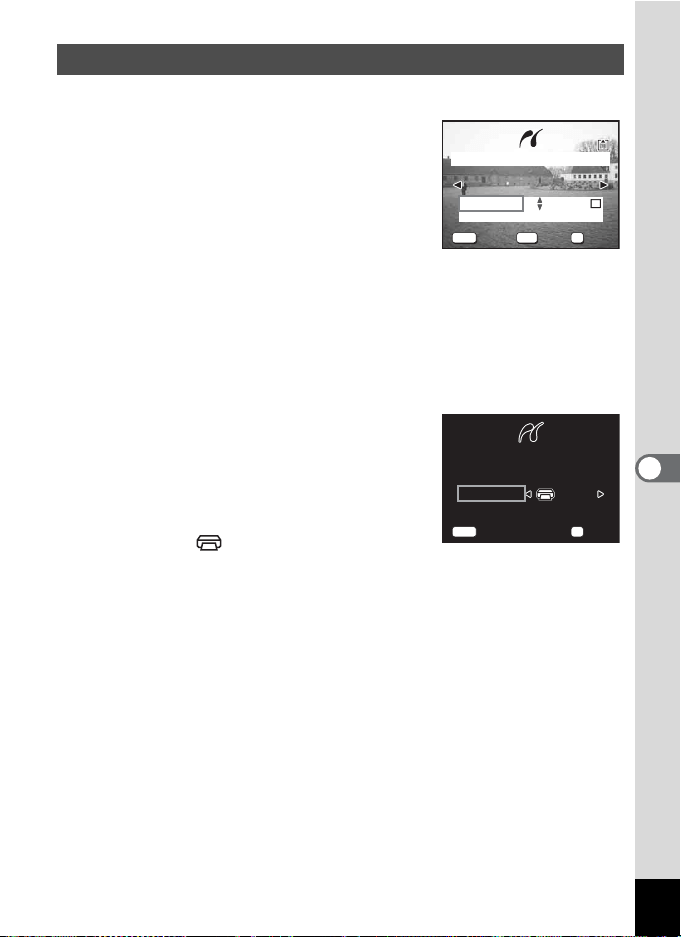
111
6
Playback/Deleting/Editing
1 Use the four-way controller (23) to select [Print All].
2 Press the OK button.
The Print All screen will appear.
Use the four-way controller (45) to check
the images and make sure you want to print
them all.
3 Use the four-way controller (23)
to choose the number of copies.
The number of copies you choose applies to all the images.
4 Use the DISPLAY button to choose whether to insert
the date or not.
O (On) : The date will be imprinted.
P (Off) : The date will not be imprinted.
5 Press the OK button.
The print size selection screen will appear.
6 Use the four-way controller (45)
to choose the print size.
You can choose the print size from among
12 patterns: Setting (printer setting),
Card, L, 2L, Postcard, 100×150, 4"×6", 8"×10", Letter, 11"×17", A4, or
A3.
You cannot select a size that is not available with the printer you are
using.
7 Press the OK button.
Printing will start with the conditions you have set. Once printing
finishes, the screen will return to that of step 3.
Press the MENU button to stop printing halfway.
Printing All Images
01
20
100-0010
100-0010
100-0010
MENU DISP
OK
Exit
Exit
Exit
Date
Date
Date
OK
OK
OK
Copies Date
Total
Print all images
Print w/Printer settings
Print w/Printer settings
Paper Size
Paper Size
Setting
Setting
Print w/Printer settings
Paper Size
Setting
MENU
OK
Exit
Exit
Exit Print
Print
Print
Loading ...
Loading ...
Loading ...