Documents: Go to download!
User Manual
- User Manual - (English, French, Spanish, German, Dutch - Holland, Italian, Polish, Russian)
- Frequently Asked Questions - (English)

- Package Contents
- Operating and Programming
- Maintenance
- Troubleshooting
Table of contents
USER MANUAL Vacuum Cleaner
Package Contents
Package Contents
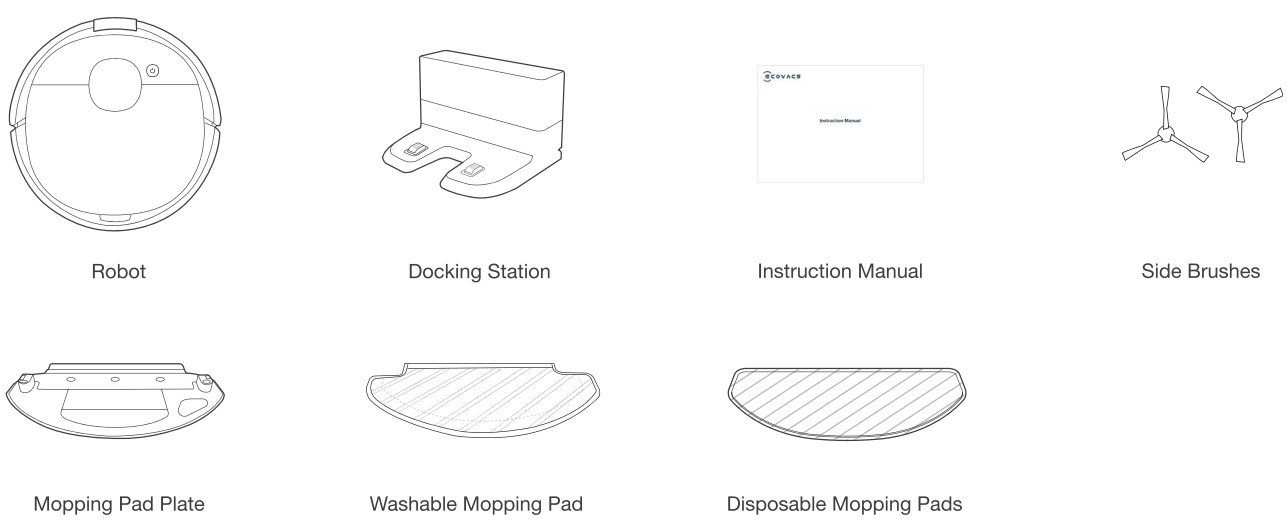
Note: Figures and Illustrations are for reference only and may differ from actual product appearance. Product design and specifications are subject to changes without notice.
Product Diagram
Robot
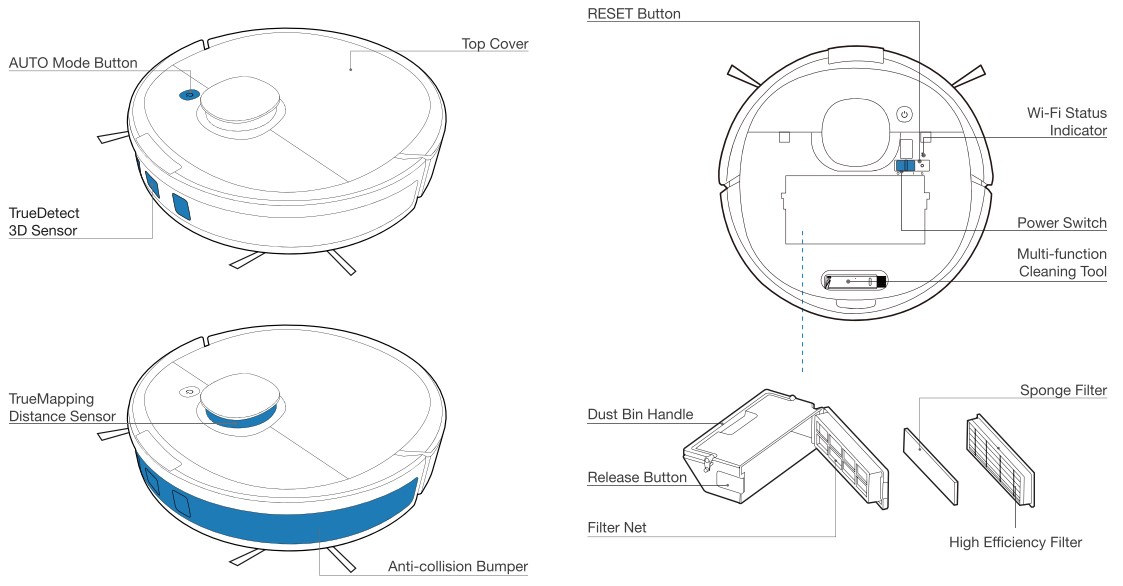
Bottom View
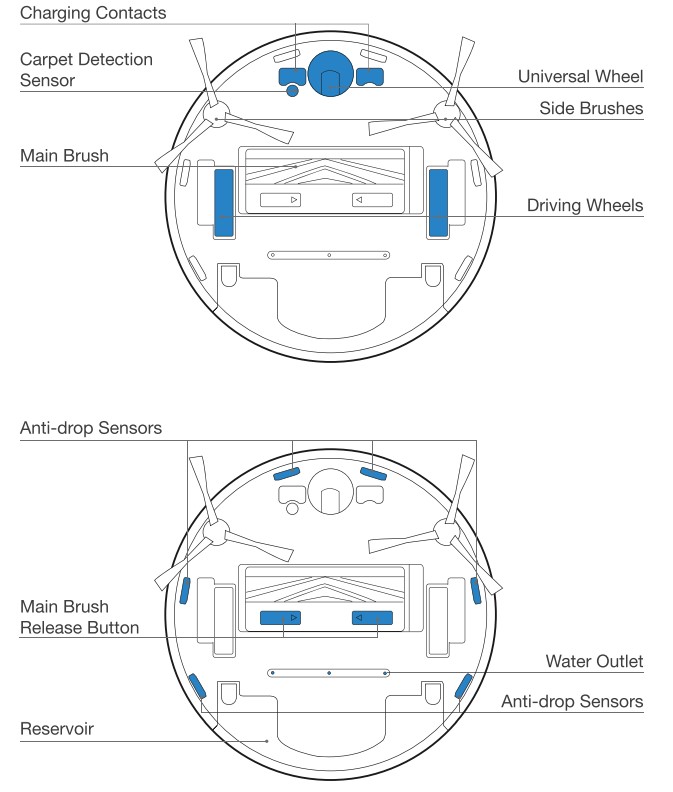
Docking Station
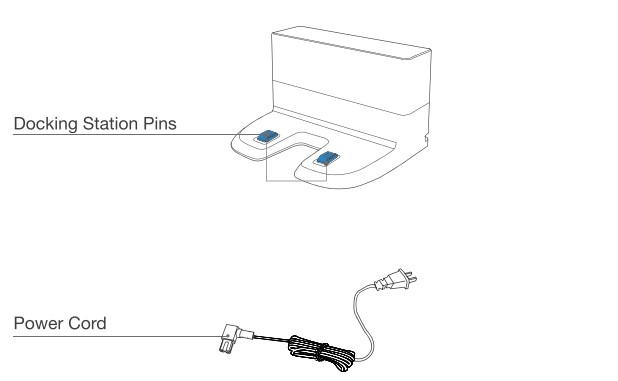
Reservoir
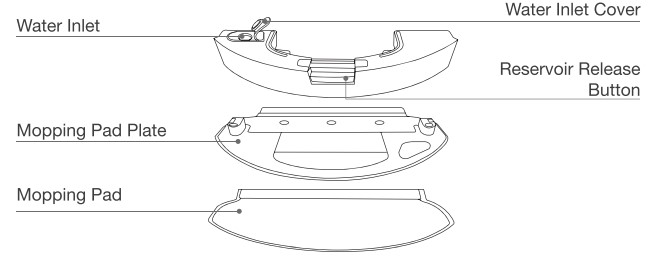
Operating and Programming
Quick Start
1. Remove Protective Strips and Films
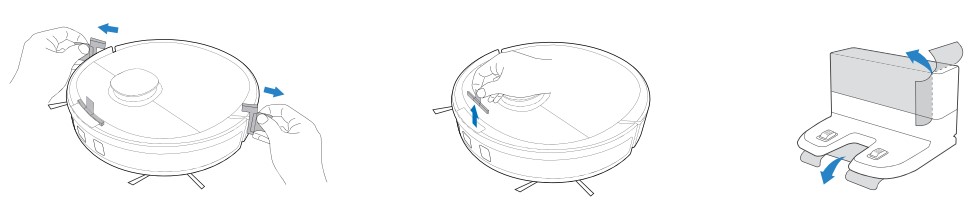
2, Assemble Docking Station
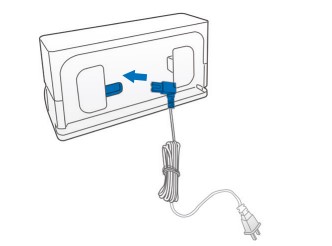
3. Install Side Brushes
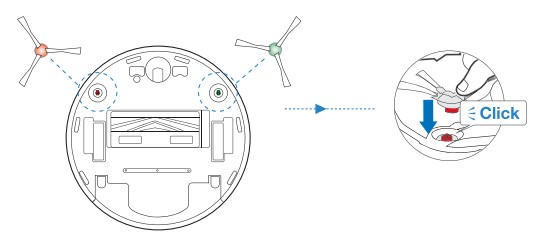
Charging DEEBOT
1. Docking Station Placement
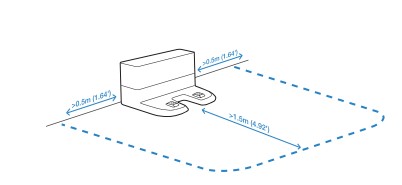
2. Power on
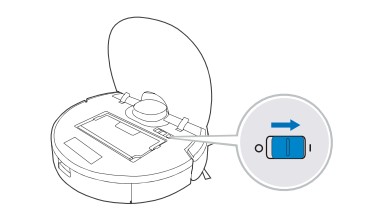
Note: I = ON, O = OFF.
3. Charge DEEBOT
Empty remaining water from the Reservoir and remove the Reservoir and the mopping pad plate before charging DEEBOT.
 flashes when DEEBOT is charging.
flashes when DEEBOT is charging.  goes out when DEEBOT is fully charged.
goes out when DEEBOT is fully charged.
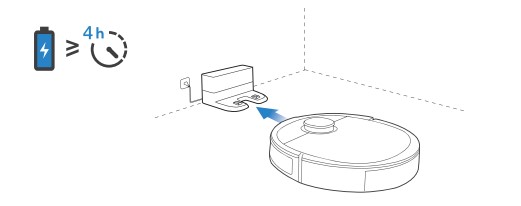
Operating DEEBOT
During the first cleaning, please supervise DEEBOT and assist it should there be a problem.
1. Start
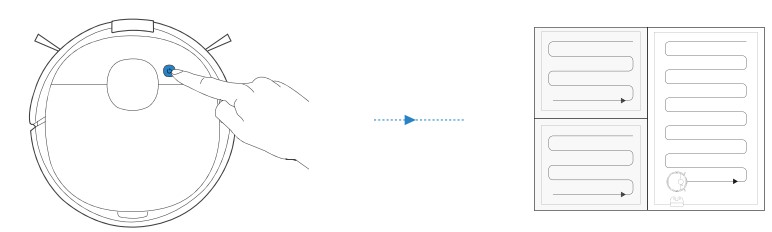
2. Pause
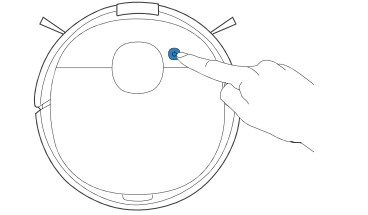
Note: The robot's Control Panel stops glowing after the robot is paused for a few minutes. Press the AUTO Mode Button on DEEBOT to wake up the robot.
3. Return to charge
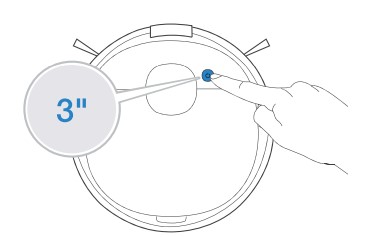
Pressing  for 3 seconds to send DEEBOT back to the Docking Station.
for 3 seconds to send DEEBOT back to the Docking Station.
OZMO Mopping System
| 1. Note: To prolong the service life of the reservoir, it is recommended to use purified water or softened water for OZMO mopping system | 2. Note: When DEEBOT is mopping, DEEBOT automatically detects the carpet and keeps away from it. If you need to clean the carpet, please uninstall the mopping pad plate first. |
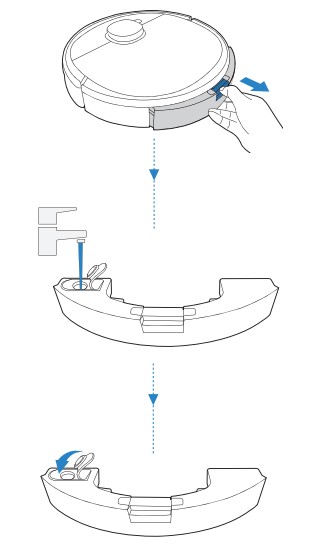 |
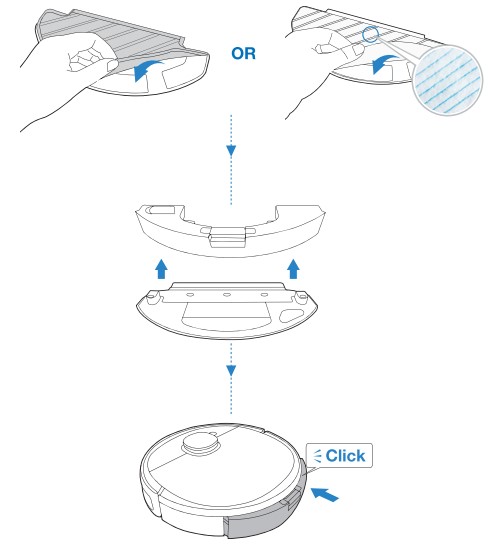 |
Maintenance
Regular Maintenance
To keep DEEBOT running at peak performance, perform maintenance tasks and replace parts with the following frequencies
| Robot Part | Maintenance Frequency | Replacement Frequency |
|---|---|---|
| Disposable Mopping Pad | After each use | Replace after each use |
| Washable Mopping Pad | After each use | Every 50 washes |
| Reservoir/Mopping Pad Plate | After each use | / |
| Side Brush | Once every 2 weeks | Every 3-6 months |
| Main Brush | Once per week | Every 6-12 months |
| Sponge Filter/ High Efficiency Filter | Once per week | Every 3-6 months |
| TrueDetect 3D Sensor Universal Wheel Anti-Drop Sensors Bumper Charging Contacts Docking Station Pins |
Once per week | / |
A multi-function Cleaning Tool is provided for easy maintenance. Handle with care, this cleaning tool has sharp edges.
Note: ECOVACS manufactures various replacement parts and fittings. Please contact Customer Service for more information on replacement parts.
Dust Bin and Filters
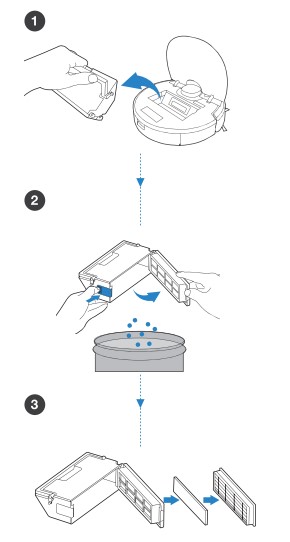 |
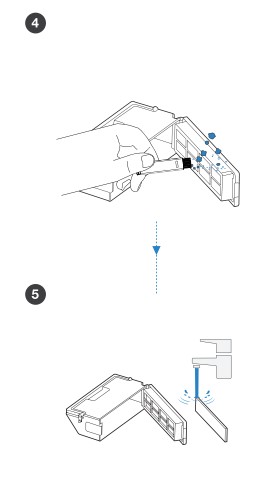 |
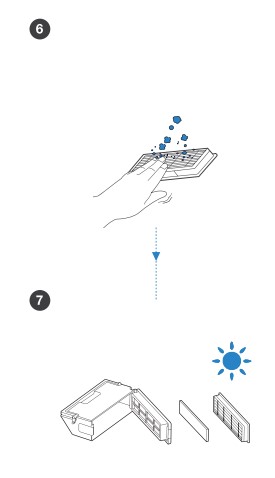 |
Main Brush and Side Brushes
| Main Brush | Side Brushes | |
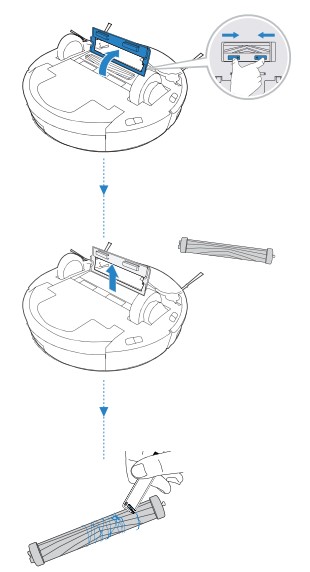 |
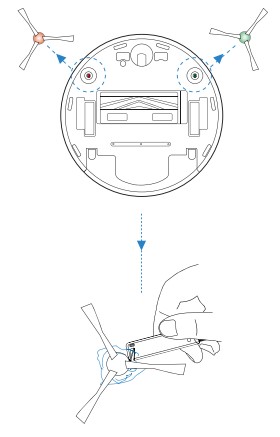 |
Other Components
Note: Before cleaning the robot's Charging Contacts and Docking Station Pins, turn the robot OFF and unplug the Docking Station.
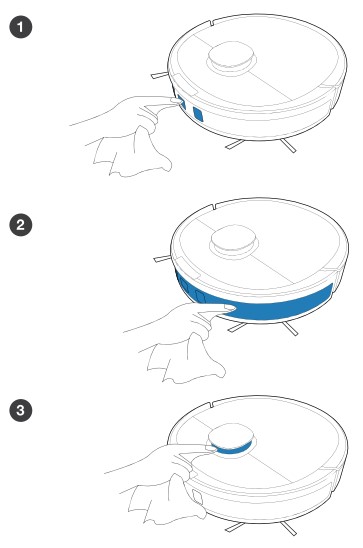 |
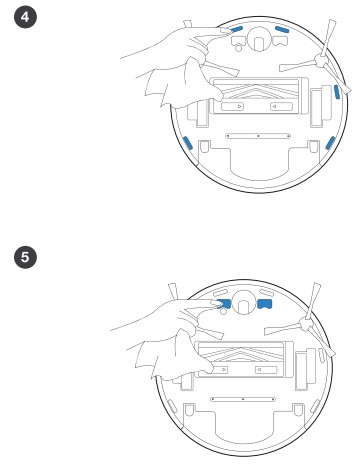 |
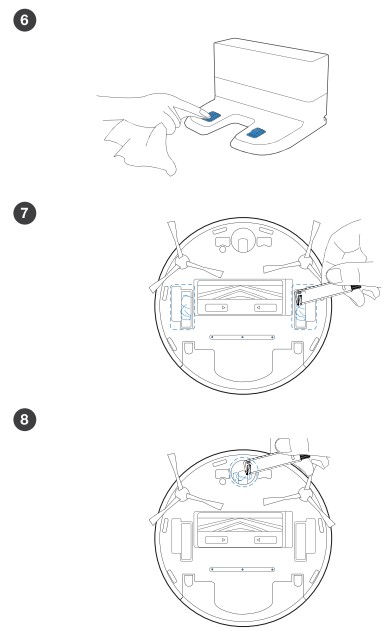 |
Storage
If DEEBOT will not be used for a while, fully charge DEEBOT and power OFF before storage. Charge DEEBOT every 1.5 month to prevent battery drain.
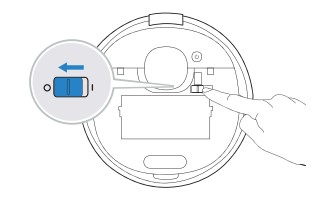
Note: When DEEBOT is not cleaning, it is recommended to keep DEEBOT powered ON and charging.
Troubleshooting
Troubleshooting
| No | Malfunction | Possible Causes | Solutions |
|---|---|---|---|
| 1 | DEEBOT is not charging. | DEEBOT is not switched ON. | Switch ON DEEBOT. |
| DEEBOT has not connected to the Docking Station. | Be sure that the robot's Charging Contacts have connected to the Docking Station Pins. | ||
| The Power Cord is not connected to the Docking Station. | Make sure the Power Cord is firmly connected to the Docking Station. | ||
| The Docking Station is not connected to the power supply. | Make sure the Docking Station is connected to the power supply. | ||
| The battery is completely discharged. | Please contact Customer Care for help. | ||
| 2 | DEEBOT cannot return to the Docking Station. | The Docking Station is not correctly placed. | Refer to section 3.2 to correctly place the Docking Station. |
| The Docking Station is not correctly connected. | Make sure the Docking Station is correctly connected. | ||
| The Docking Station is manually moved during the cleaning. | It is suggested not to move the Docking Station during the cleaning. | ||
| DEEBOT is paused for more than 90 minutes. | It is suggested not to pause DEEBOT for more than 90 minutes. | ||
| DEEBOT did not start cleaning from the Docking Station. | Make sure DEEBOT starts cleaning from the Docking Station. | ||
| 3 | DEEBOT gets stuck while working and stops. | DEEBOT is tangled with something on the floor (electrical wires, curtains, carpet fringing, etc.). | DEEBOT will try various ways to free itself. If it is unsuccessful, manually remove the obstacles and restart. |
| DEEBOT might be stuck under furniture with an entrance of similar height. | Please set a physical barrier, or set a Virtual Boundary in the ECOVACS HOME App. | ||
| 4 | DEEBOT returns to the Docking Station before it has finished cleaning. | Working time varies according to floor surface, room complexity and the Cleaning Mode selected. When the battery gets low, DEEBOT automatically switches to Recharge Mode and returns to the Docking Station to recharge itself. | Turn on Continuous Cleaning function in ECOVACS HOME App. DEEBOT will automatically resume the uncompleted cleaning cycle when Continuous Cleaning is enabled. |
| DEEBOT is unable to reach certain areas blocked by furniture or barriers. | Tidy up the area to be cleaned by putting furniture and small objects in their proper place. | ||
| The Docking Station is too distant from the center of the house. | Please place the Docking Station against the wall of a central room of the house. | ||
| 5 | DEEBOT does not clean automatically at the scheduled time | Time Scheduling function is cancelled. | Program DEEBOT to clean at specific times using the ECOVACS HOME App. |
| DEEBOT is switched OFE | Switch ON DEEBOT. | ||
| The robot’s battery is low. | Keep DEEBOT switched ON and connected to the Docking Station to make sure it has a full battery to work at any time. | ||
| 6 | The water is not coming out of the Reservoir when DEEBOT is mopping. | The water inlet filter on the bottom of Reservoir is clogged. | Unscrew the water inlet on the bottom of Reservoir and clean the filter as described in Section 4.1. |
| The Reservoir runs out of water. | Add water into the Reservoir. | ||
| The water outlets on the bottom of DEEBOT are clogged. | Check the water outlets on the bottom and clean. | ||
| 7 | DEEBOT misses cleaning spots to be cleaned, or repeats cleaning the area cleaned. | The cleaning cycle is interfered by small objects or barriers on the floor. | Remove power cords and small objects from the floor to ensure cleaning efficiency. DEEBOT will automatically clean the area missed, please avoid moving DEEBOT manually or block the path during the cleaning cycle. |
| DEEBOT is working on slippery polished floors. | Make sure the floor wax is dried before DEEBOT starts cleaning. | ||
| DEEBOT is unable to reach certain areas blocked by furniture or barriers. | Tidy up the area to be cleaned by putting furniture and small objects in their proper place. | ||
| The TrueMapping Distance Sensor is blocked. | Remove the objects that are blocking the TrueMapping Distance Sensor. | ||
| 8 | DEEBOT is making too much noise when cleaning. | DEEBOT is tangled or blocked with debris. | Clean DEEBOT as described in section 4 Maintenance and restart. If the trouble persists, please contact Customer Care. |
| 9 | DEEBOT is not able to connect to the home Wi-Fi network. | Incorrect home Wi-Fi username or password entered. | Enter the correct home Wi-Fi username and password. |
| Incorrect App installed. | Please download and install ECOVACS HOME App. | ||
| DEEBOT is not within range of your home Wi-Fi signal. | Make sure DEEBOT is within range of your home Wi-Fi signal. | ||
| Network setup started before DEEBOT was ready. | Turn ON Power Switch. Press the RESET Button. DEEBOT is ready for network setup when its Wi-Fi Indicator light flashes slowly. | ||
| DEEBOT does not support 5 GHz Wi-Fi. | Make sure the robot has been connected with 2.4 GHz Wi-Fi network. | ||
| 10 | DEEBOT does not clean the whole area. | The cleaning area is not tidy. | Remove small objects from the floor and tidy up the cleaning area before DEEBOT starts cleaning. |
| 11 | DEEBOT reservoir drops out of place during use. | The reservoir is not correctly installed. | Make sure DEEBOT reservoir clicks into place when installing. |
| 12 | DEEBOT Side Brushes drop out of place during use. | The Side Brushes are not correctly installed. | Make sure the Side Brushes click into place when installing. |
Wi-Fi Connection
Before Wi-Fi setup, make sure DEEBOT, mobile phone, and Wi-Fi network meet the following requirements.
DEEBOT and Mobile Phone Requirements
- DEEBOT is fully charged and the power switch of DEEBOT is turned on.
- Wi-Fi status light slowly flashes.
- Turn off mobile phone's cellular data (you can turn it back on after setup).
Wi-Fi Network Requirements
- You are using a 2.4GHz or 2.4/5 GHz mixed network.
- Your router supports 802.11 b/g/n and IPv4 protocol.
- Do not use a VPN (Virtual Private Network) or Proxy Server.
- Do not use a hidden network.
- WPA and WPA2 using TKIP, PSK, AES/CCMP encryption.
- WEP EAP (Enterprise Authentication Protocol) is not supported.
- Use Wi-Fi channels 1-11 in North America and channels 1-13 outside North America (refer to local regulatory agency).
- If you are using a network extender/repeater, the network name (SSID) and password are the same as your primary network
See other models: N79S Deebot 711S DEEBOT 901 Re DEEBOT OZMO T5 DEEBOT N79SE
