Documents: Go to download!
- Owner's manual - (English)
- Product Diagram
- Operating and Programming
- Maintenance
- Troubleshooting
Table of contents
User manual Vacuuming Robot
Product Diagram
Robot
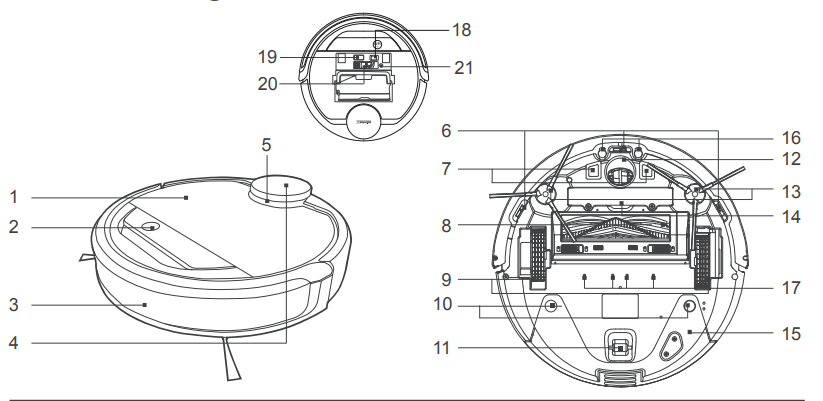
1. Top Cover
2. Control Panel
3. Anti-Collision Sensors and Bumper
5. LDS Bumper
6. Anti-Drop Sensors
7. Charging Contacts
8. Main Brush Option
9. Driving Wheels
10. Reservoir Slots
11. Roller Wheel
12. Universal Wheel
13. Side Brushes
14. Battery Pack
15. Reservoir
16. Carpet Detection Sensor
17. Water Outlets
18. Power Switch
19. Upgrade Port
20. Multi-Function Cleaning Tool
21. RESET Button
Control Panel
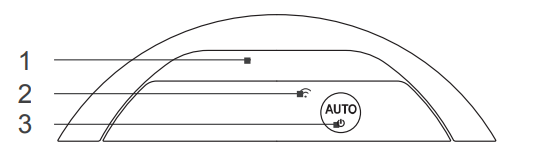
1. Status Indicator Light
2. Wi-Fi Indicator Light
3. AUTO Mode Button
Docking Station
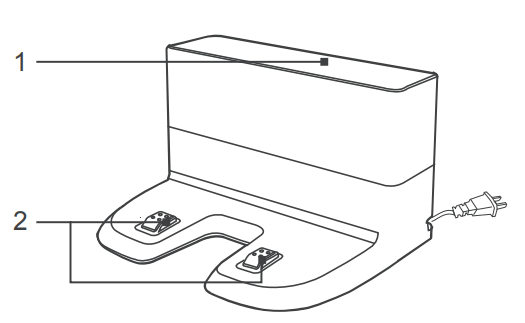
1. Infrared Signal Generators
2. Docking Station Pins
Dust Bin
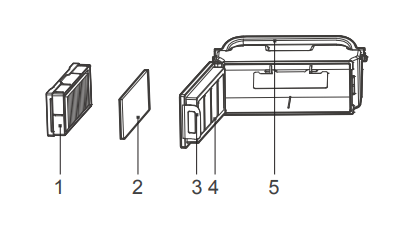
1.High Efficiency Filter
2. Sponge Filter
3. Dust Bin Lock
4. Dust Bin Cover
5. Dust Bin Handle
Advanced OZMO Mopping System
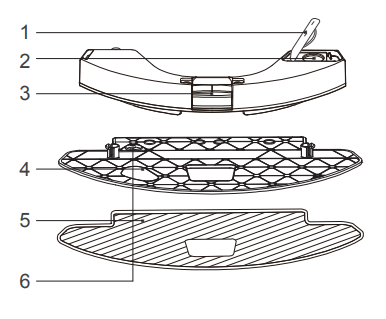
1. Water Inlet Cover
2. Water Inlet
3. Reservoir Release Button
4. Cleaning Cloth Plate
5. Washable/ Reusable Microfiber Cleaning Cloth
6. Magnet
Operating and Programming
Notes Before Cleaning
WARNING: Do not use DEEBOT on wet surfaces or surfaces with standing water. DEEBOT uses SMART NAVI technology (a proprietary laser scanning and operating DEEBOT, take a few moments to survey the area to be cleaned and remove any obstacles.
-827828.png) | Please supervise DEEBOT during its first cleaning and assist should there be a problem. |
-912136.png) | Before using the product on an area rug with tasseled edges, please fold area rug edges under themselves. |
-764521.png)
-847150.png)
Remoove power cords and small subject from the floor that could entangle the product, and tidy up the cleaning area to put furniture like chairs in their proper place.
-607682.png) | If there is a step or stairs in the cleaning area, please operate DEEBOT to ensure its Anti-Drop Sensors can detect the drop off. It may be necessary to place a physical barrier at the edge of the drop off to keep the unit from falling over the edge. |
-802355.png) | Please be aware that DEEBOT needs at furniture without complications. |
-164098.png) | If there is a step or stairs in the cleaning Please do not stand in narrow spaces, such as hallways, or DEEBOT may fail to identify the area to be cleaned. |
-123569.png) | Please cover refiective surface 13cm from the ground. |
-913876.png) | Please be aware that DEEBOT may climb on objects of less than 1.5cm height.Please remove these objects if possible. |
Quick Start
Remove the protection strip from the robot’s Bumper before use
-223758.png)
Docking Station Placement
- Place the Docking Station on a level floor surface against the wall with the base perpendicular to the ground. Keep the immediate area 1.5m (5') in front of the charger and 0.5m (1.6') on both sides of the charger clear of objects and reflective surfaces.
- Plug the Docking Station in.
-927032.png)
* Do not change the location of the Docking Station once DEEBOT has scanned the environment. If it is necessary to relocate Docking Station, power OFF DEEBOT and then power back ON so DEEBOT can re-scan the environment. Alternatively, use the ECOVACS App to direct the robot to rescan the environment.
Install Side Brushes Attach
- Side Brushes to the bottom of DEEBOT by pressing a brush into each slot with the matching color until it clicks.
-640611.png)
Power ON
- Open the Top Cover. Move the Power Switch to the ON position. “I”=power ON; “O”=power OFF. The Control Panel illuminates, and DEEBOT plays a musical tune. DEEBOT is powered ON when the Control Panel stays illuminated.
-835451.png)
* When DEEBOT is not cleaning, it is suggested to keep it powered ON and charging instead of powered OFF.
Charge DEEBOT
- Place DEEBOT on the Docking Station making sure the Charging Contacts on DEEBOT and the Docking Station Pins make a connection.
- Charge DEEBOT for at least 4 hours before the first use.
-663809.png)
* Please make sure the Power Switch is turned ON before charging. (“O” indicates OFF and “I” indicate ON)
* AUTO Mode Button blinks slowly when DEEBOT is charging. AUTO Mode Button stops glowing when DEEBOT is fully charged.
* When DEEBOT completes the cleaning cycle or when battery power gets low, DEEBOT automatically returns to the Docking Station to recharge itself. DEEBOT can also be sent back to the Docking Station at any time by using ECOVACS App or by pressing the AUTO Button on the robot for 3 seconds.
* Empty any remaining water from the Reservoir and remove the Cleaning Cloth Plate before charging DEEBOT.
Start
- Press the AUTO Mode Button on DEEBOT. DEEBOT moves around to scan the environment and build the map, and starts to work in AUTO Cleaning Mode at the same time.
-845733.png)
* DEEBOT must be powered ON to clean.
* To choose another Cleaning Mode, please refer to section 3.3 Cleaning Mode Selection for details.
* Do not manually move the robot when it is cleaning or charging.
* To add water into the Reservoir when DEEBOT is cleaning, pause the robot. Do not manually move it. Press the Reservoir Release Button, and draw out the Reservoir.
Pause
- Pause DEEBOT by pressing the AUTO Mode Button on the robot.
-953261.png)
* The robot’s Control Panel stops glowing after the robot is paused for more than 10 minutes. Press AUTO Mode Button on DEEBOT to wake up the robot.
Power OFF
- Pause DEEBOT. Open the robot’s Top Cover. Move the Power Switch to the OFF position to power OFF. “I”=power ON; “O”=power OFF.
-470742.png)
* When DEEBOT is not working, it is suggested to keep it powered ON and charging.
* For models with app-connectivity, various functions can be performed using the ECOVACS App.
Cleaning Mode Selection
Modes are selected using the ECOVACS App.
AUTO Cleaning Mode
- This is the most commonly used mode. In AUTO Cleaning Mode, DEEBOT cleans in a back and forth straight-line pattern.
-715451.png)
Spot Cleaning Mode
- This mode is applicable for areas of highly concentrated dirt or dust. In Spot Cleaning Mode, cleaned with Spot Cleaning Mode using ECOVACS App.
Area Cleaning Mode
- After DEEBOT has scanned and mapped the environment, specific areas on the map can selected to be cleaned with Area Cleaning Mode using ECOVACS App.
Programming the Robot
Time Scheduling
Time Scheduling
Continued Cleaning Function
When Continued Cleaning function is turned on, once DEEBOT is fully recharged, it automatically returns to and continues to clean the uncleaned area not completed during the last cleaning task.
Optional OZMO Mopping System
DEEBOT has an optional OZMO Mopping System that uses a Washable/Reusable Microfiber Cleaning Cloth and a Cleaning Cloth Plate attached to a proprietary Reservoir. The Washable/Reusable Microfiber Cleaning Cloth automatically damp mops and then dries the floor to a spotless clean.
*When using the mopping system, DEEBOT automatically detects and avoids the rug. *After DEEBOT finishes mopping, empty any remaining water from the Reservoir.
* Empty any remaining water from the Reservoir and remove the Cleaning Cloth Plate before charging DEEBOT.
*Always keep the Reservoir installed when the robot is cleaning or charging.
Add Water into the Reservoir-563477.png)
Attach Cleaning Cloth; Install the Cleaning Cloth Plate and the Reservoir.-630385.png)
Start
Select the desired Cleaning Mode. DEEBOT sweeps, lifts, vacuums, mops and dries in the selected mode.
-253358.png)
Choosing a Suction Option
The robot has 2 interchangeable suction options for your convenience.
-893144.png) | Main Brush Option: The best choice for deep cleaning with a combination of the Main Brush and strong suction. The Main Brush Option comes pre-installed in DEEBOT. |
-535473.png) | Direct Suction Option: The best choice for daily cleaning with the Main Brush removed for designed to pick up hair without tangling. |
Install the Direct Suction Option
Turn the robot over. Push both buttons on the Main Brush Option and remove the Main Brush Cover. Remove the Main Brush. Line up the Direct Suction Option tabs with the slots on the bottom of the robot. Press until the component clicks into place.
-839905.png)
Install the Main Brush Option
Turn the robot over. Push both buttons on the Direct Suction Option and remove Direct Suction Option. Insert the Main Brush into the bottom of the robot. Line up the Main Brush Cover tabs with the slots on the bottom of the robot. Press until the component clicks into place.
Maintenance
Before performing cleaning and maintenance on DEEBOT, power OFF the robot and unplug the Docking Station.
OZMO Mopping System
After DEEBOT finishes mopping, remove the Reservoir from DEEBOT, and maintain the Reservoir, the Cleaning Cloth and the Cleaning Cloth Plate immediately.
Press the Release Button and pull to remove the Reservoir. Remove the Cleaning Cloth Plate and the Cleaning Cloth.
-289458.png) Wash the Cleaning Cloth and lay flat to dry.
Wash the Cleaning Cloth and lay flat to dry.-188752.png)
Empty any remaining water from the Reservoir.
-844219.png)
Wipe the outsitd of the Reservoir with a dry cloth and lay flat to dry. Avoid direct sunlight.-95409.png)
Dust Bin and Filters
Open the robot’s Top Cover and remove the Dust Bin. Open the Dust Bin Lock and empty the Dust Bin
-246673.png)
Remove the filter. Pat the hight efficiency filter clean. Do not rinse the Hight Efficiency Filter under Water.
-625005.png)
-442241.png) | Rinse the Dust Bin and Filter Net under running water. |
-531046.png) | Dry the Dust Bin and Filter Net completely before reinstalling. |
Main Brush, Direct Suction Option and Side Brushes
* A Multi-Function Cleaning Tool is provided for easy maintenance. Handle with care, this cleaning tool has sharp edges.
Main Brush
Turn the robot over. Push both buttons on the Main Brush Option and remove the Main Brush cover. Remove the Main Brush. Use the Multi-Function Cleaning Tool to cut off and remove any hair tangled around the Main Brush. Clean any tangled hair or debris from the Main Brush.
-687205.png) Direct Suction Option
Direct Suction Option
Wipe the Direct Suction Option clean with a dry cloth.
-535030.png)
Side Brushes
Remove the Side Brushes. Remove any hair or debris tangled around the Side Brushes with the provided Multi-Function Cleaning Tool, and wipe their slots with a clean cloth.
-271560.png)
Other Components
Use the Multi-Function Cleaning Tool to cut off and remove any hair tangled around the Universal Wheel.
-756218.png)
Wipe the Anti-Drop Sensors with the brush of the Multi-Function Cleaning Tool to maintain their effectiveness.
-236205.png)
Wipe the Bumper with the brush of the MultiFunction Cleaning Tool.
-393945.png)
* Before cleaning the robot’s Charging Contacts and Docking Station Pins, power OFF the robot and unplug the Charging Dock.
Wipe the robot’s Charging Contacts and Docking Station Pins with a dry cloth to maintain their effectiveness.
-96920.png)
Regular Maintenance
To keep DEEBOT running at peak performance, perform the maintenance and replacement according to the following frequency. A multi-Function Cleaning Tool is provided for easy maintenance. Handle with care, this cleaning tool has sharp edges.
-214851.png)
Note: ECOVACS manufactures various replacement parts and assemblies. Please contact Customer Service for more information on replacement parts.
Troubleshooting
| Malfunction | Possible Causes | Solutions |
| DEEBOT will not charge. | DEEBOT is not powered ON. | Power ON DEEBOT. |
| DEEBOT has not made a connection with the Docking Station. | Be sure that the robot’s Charging Contacts have made a connection with the Docking Station Pins. You may move the robot manually to make the connection if necessary | |
| Docking Station is unplugged while DEEBOT is powered ON, which causes battery consumption. | Plug in the Docking Station and ensure DEEBOT is powered ON. Keep DEEBOT on the Docking Station to make sure it has a full battery to work at any time. | |
| The battery is completely discharged. | Reactivate the battery. Power ON. Place DEEBOT on the Docking Station by hand, remove after charging for 3 minutes, repeat 3 times; then charge normally | |
| DEEBOT cannot return to the Docking Station. | The Docking Station is not placed properly. | Refer to section 3.2 to place the Docking Station properly |
| DEEBOT gets into trouble while working and stops. | DEEBOT is tangled with something drooping curtains, carpet fringe etc...) | DEEBOT will try various ways to get itself out of trouble. If it is unsuccessful, manually remove the obstacles and restart. |
| DEEBOT returns to the Docking Station before it ng. | When battery power gets low, DEEBOT automatically switches to Return to Charger Mode and returns to the Docking Station to recharge itself. | This is normal. No solution necessary. |
| Working time varies according to the selected Cleaning Mode. | This is normal. No solution necessary. | |
| DEEBOT will not clean automatically at scheduled time. | Intelligent Scheduling or Time Scheduling function is cancelled. | Please refer to section 3.4 for details |
| Continued Cleaning function is turned ON. DEEBOT has just cleaning area. | This is normal. No solution necessary | |
| DEEBOT is powered OFF. | Power ON DEEBOT. | |
| The robot’s battery is low. | Keep DEEBOT powered ON and on the Docking Station to make sure it has a full battery to work at any time. | |
| The robot’s Suction Intake is blocked and/or its components are tangled with debris. | Power OFF DEEBOT, clean the Dust Bin, and invert the robot. Clean the robot’s Suction Intake, Side Brushes and the Main Brush as described in section 4. | |
| DEEBOT misses cleaning area. | The cleaning area needs tidying up. | Please remove small objects from the before DEEBOT starts cleaning. |
| The water is not coming out of the Reservoir when DEEBOT is mopping | The Magnet on the Cleaning Cloth Plate comes off. | Please contact Customer Service. |
| The Reservoir runs out of water. | Add water into the Reservoir. | |
| The water outlets on the bottom of DEEBOT are clogged. | Check the water outlets on the bottom and clean. | |
| DEEBOT is not able to connect to home Wi-Fi network. | Incorrect home Wi-Fi username or password entered. | Enter the correct home Wi-Fi username and password. |
| DEEBOT is not within range of your home Wi-Fi signal. | Make sure DEEBOT is within range of your home Wi-Fi signal. | |
| Network setup started before DEEOBT was ready. | Turn ON Power Switch. Press the RESET Button using a needle for 3 seconds. DEEBOT is ready for network setup when DEEBOT plays a musical slowly. | |
| Your smartphone’s operating system needs to be updated. | Update your smartphone’s operating system. The ECOVACS App runs on iOS 9.0 and above, Android 4.0 and above |
-366996.png)
