Loading ...
Loading ...
Loading ...
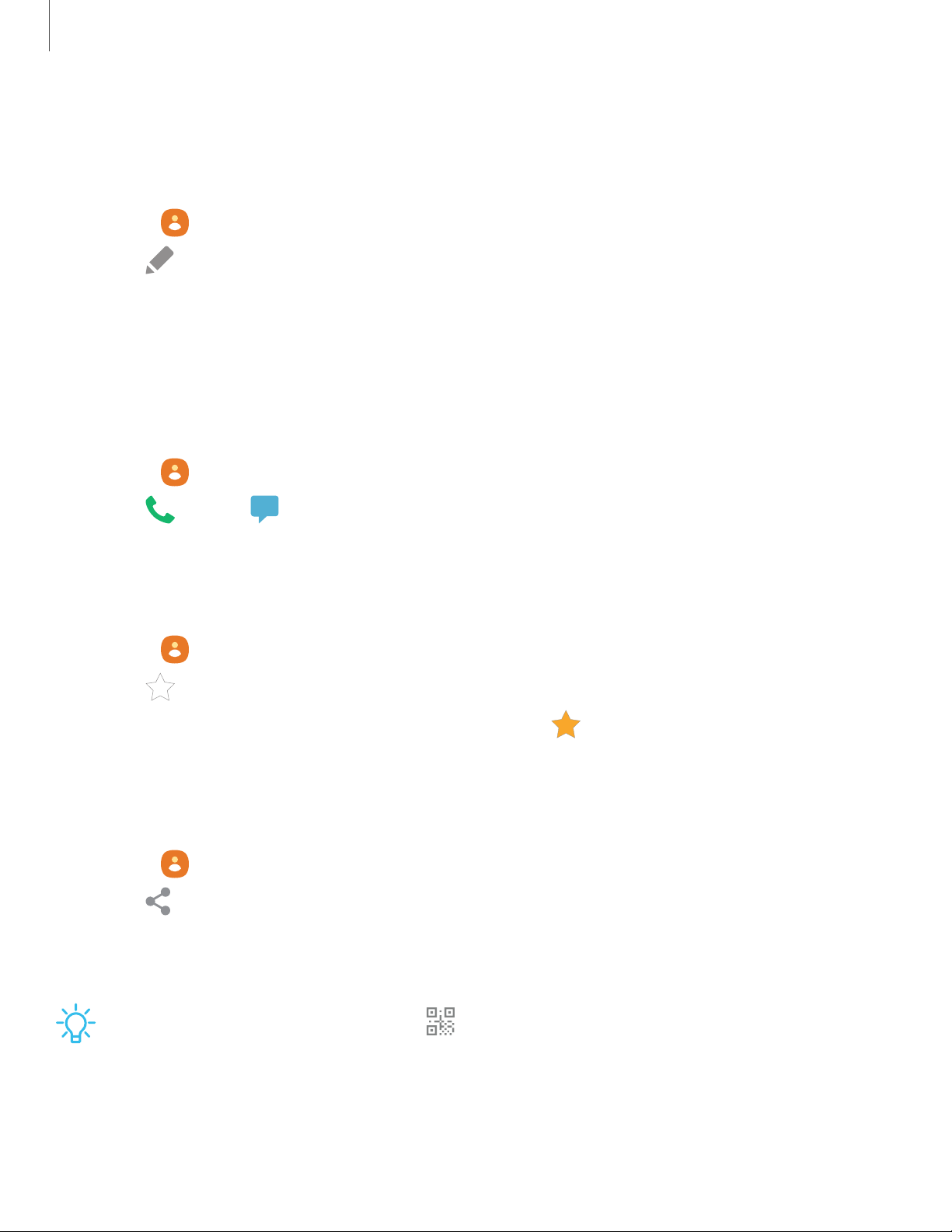
Edit a contact
When editing a contact, you can tap a field and change or delete information, or you
can add more fields to the contact’s list of information.
1.
From Contacts, tap a contact.
2.
Tap Edit.
3. Tap any of the fields to add, change, or delete information.
4. Tap Save.
Call or message a contact
You can quickly call or message a contact using their default phone number.
1.
From Contacts, tap a contact.
2.
Tap Call or Message.
Favorites
When you mark contacts as favorites, they are easily accessible from other apps.
1.
From Contacts, tap a contact.
2.
Tap Add to Favorites to mark the contact as a favorite.
•
To remove the contact from Favorites, tap Favorite.
Share a contact
Share a contact with others by using various sharing methods and services.
1.
From Contacts, tap a contact.
2.
Tap Share.
3. Tap either File or Text.
4. Choose a sharing method and follow the prompts.
TIPWhen viewing a contact, tap QR code to quickly share the information
with friends or family. The QR code automatically updates when you change the
contact information fields.
86
Apps
Loading ...
Loading ...
Loading ...