Loading ...
Loading ...
Loading ...
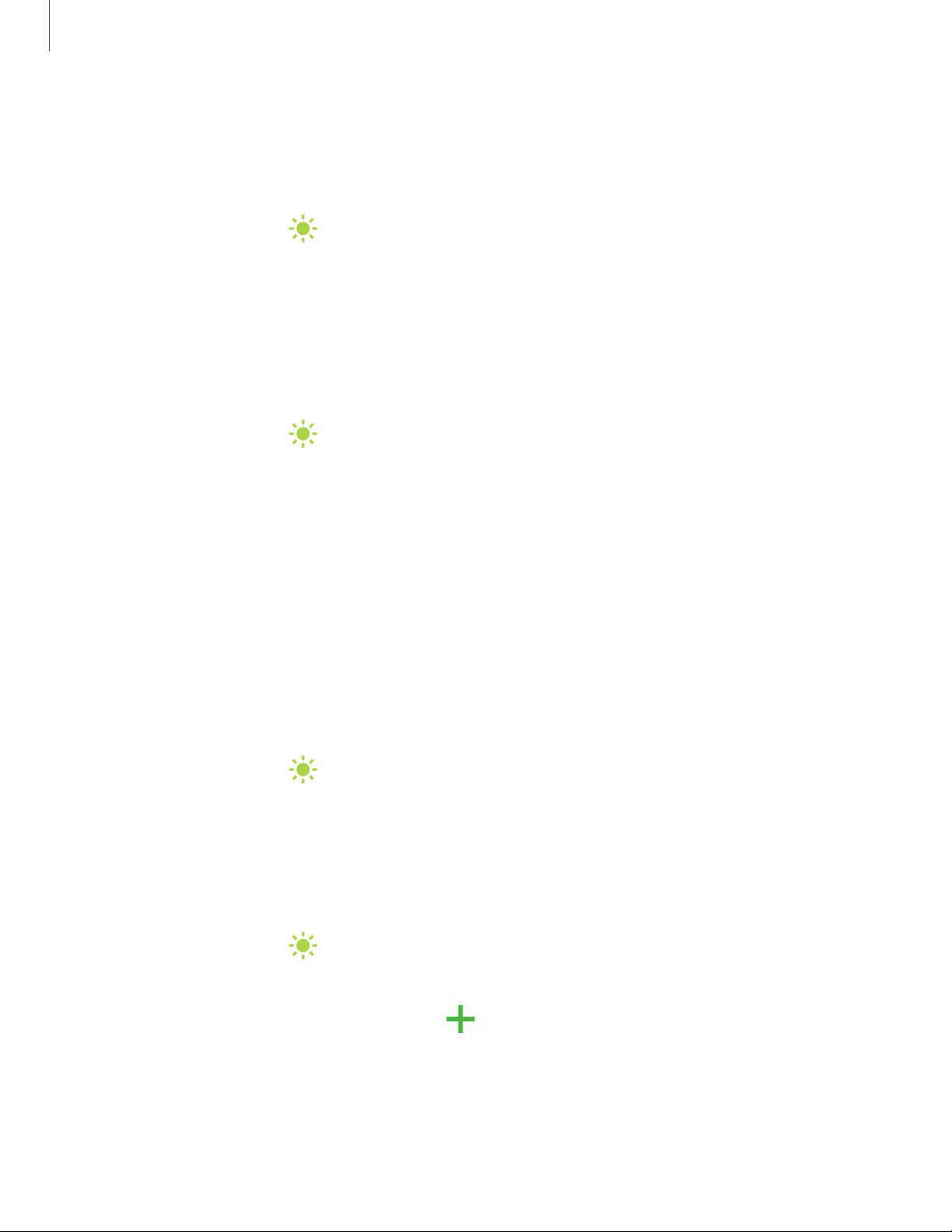
Motion smoothness
Get smoother scrolling and more realistic animations by increasing the screen’s
refresh rate.
1.
From Settings, tap Display > Motion smoothness.
2. Tap an option, and then tap Apply.
Blue light filter
The Blue light filter can help you sleep better if you use your device at night. You can
set a schedule to automatically turn this feature on and off.
◌
From Settings, tap Display > Blue light filter, and then choose one of the
following options:
•
Drag the Opacity slider to set the opacity of the filter.
•
Tap Turn on now to enable this feature.
•
Tap Turn on as scheduled to set a schedule for when Blue light filter should
be enabled. You can choose Sunset to sunrise or Custom schedule.
Screen mode
Your device has several screen mode options which adjust the screen quality for
different situations. You can select the mode according to your preference.
1.
From Settings, tap Display > Screen mode.
2. Tap an option to set a different screen mode.
Font size and style
You can change the font size and style to customize your device.
◌
From Settings, tap Display > Font size and style for the following options:
•
Tap Font style to choose a different font.
–
Tap a font to select it, or tap Download fonts to add fonts from
Galaxy Store.
•
Tap Bold font to make all fonts appear with bold weight.
•
Drag the Font size slider to adjust the size oftext.
136
Settings
Loading ...
Loading ...
Loading ...