Loading ...
Loading ...
Loading ...
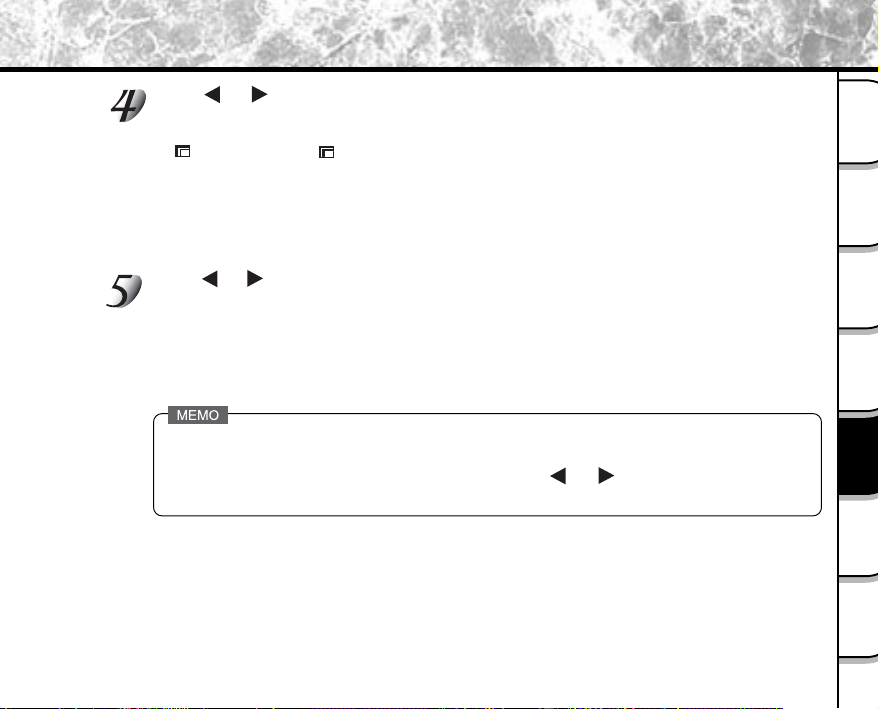
- 101
Getting
Ready
Taking
Photographs
Playing
Back Images
Other
Applications
Additional
Information
Erasing
Images
Handy
Functions
The current image size is displayed under the image.
Each press of ENTER changes the icons as follows:
[ ] ..... HALF size [ ] ...... SMALL size
To cancel the selection, press ENTER again.
If you want to resize two or more images, repeat the procedure for the necessary number of images.
When the Zoom key is pressed toward T during image selection, the image is displayed to fit the
entire screen. To redisplay the original image, move the Zoom key towards the W.
Use or to select the image and press ENTER to set image size.
Use or to select [EXECUTE], and press ENTER.
The screen indicating that the image is being resized appears.
To quit resizing, select [CANCEL] and press ENTER.
When resizing ends, the screen returns to the PLAYBACK MENU.
To quit the PLAYBACK MENU, press the MENU button.
·It is possible to reduce the size of an image. It is not possible to increase the size of an image, or to restore
size after it has been decreased.
·It is possible to play back any images in all folders by pressing or during playback.
Loading ...
Loading ...
Loading ...