Loading ...
Loading ...
Loading ...
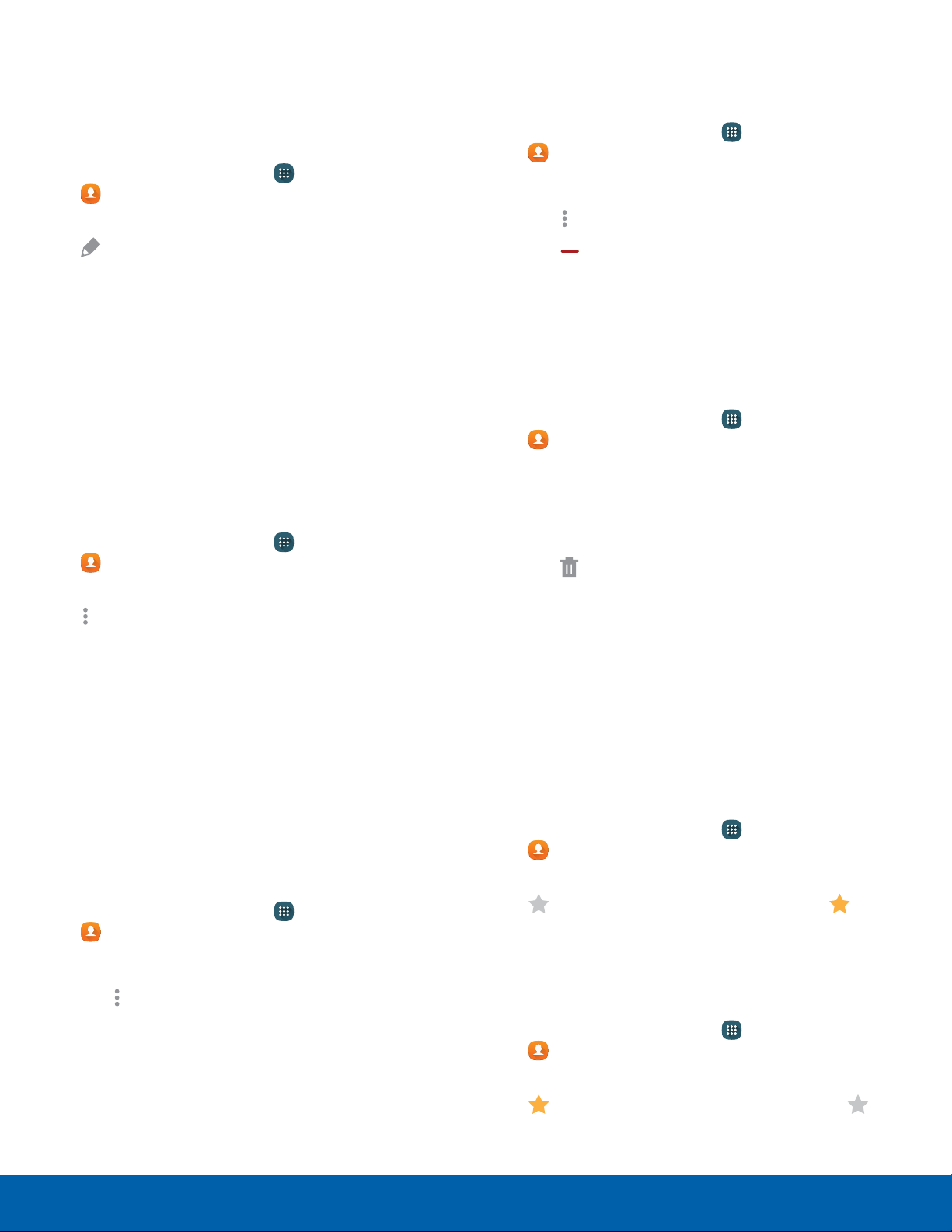
58
Contacts
Calling
Edit a Contact
When editing a contact, you can tap a field and
change or delete the information, or you can add
more fields to the contact’s list of information.
1. From a Home screen, tap Apps >
Contacts
.
2. Tap the contact to display it, and then tap
Edit.
3. Tap any of the fields to add, change, or delete
information.
4. Tap Save.
Share a Name Card
When you share a name card, the contact’s
information is sent as a vCard file (.vcf) or text file.
You can share a vCard using Bluetooth or Wi-Fi
Direct, attach it to a message, or save it to a storage
location.
1. From a Home screen, tap Apps >
Contacts
.
2. Tap a contact to display it, and then tap
Moreoptions > Share name card.
3. Choose whether to send the contact as a vCard
file (.vcf) or text file.
4. Choose a sharing method and follow
theprompts.
Link Contacts
When you have contacts from various sources, such
as Gmail or Facebook, you may have multiple similar
entries for a single contact. Contacts lets you link
multiple entries into a single contact.
1. From a Home screen, tap Apps >
Contacts
.
2. Tap the contact to display it.
3. Tap
Moreoptions > Link contacts.
4. Tap contacts to choose them.
5. Tap Done.
Unlink Contacts
You can unlink a contact that you previously linked.
1. From a Home screen, tap Apps >
Contact
s.
2. Tap the contact to display it.
3. Tap
Moreoptions > Unlink contacts.
4. Tap Separate beside contacts to unlink them
from the main cont
act.
Delete Contacts
You can delete a single contact or choose multiple
contacts to delete.
1. From a Home screen, tap Apps >
Contact
s.
2. Touch and hold a contact to select it. You can
also tap other contacts or tap the selected
checkbox at the top of the screen to select all
contacts.
3. Tap
Delete, and then confirm if pr
ompted.
Favorites
When you mark contacts as favorites, they are
easily accessible from other apps. Favorites display
together on the Favorites tab in Contacts.
Mark Contacts as Favorites
You can mark contacts as Favorites.
1. From a Home screen, tap Apps >
Contact
s.
2. Tap a contact to display it, and then tap
Addto Favorites (the star brightens ).
Remove Contacts from Favorites
You can remove contacts from Favorites.
1. From a Home screen, tap Apps >
Contac
ts.
2. Tap a contact to display it, and then tap
Remove from Favorites (the star dims ).
Loading ...
Loading ...
Loading ...