Loading ...
Loading ...
Loading ...
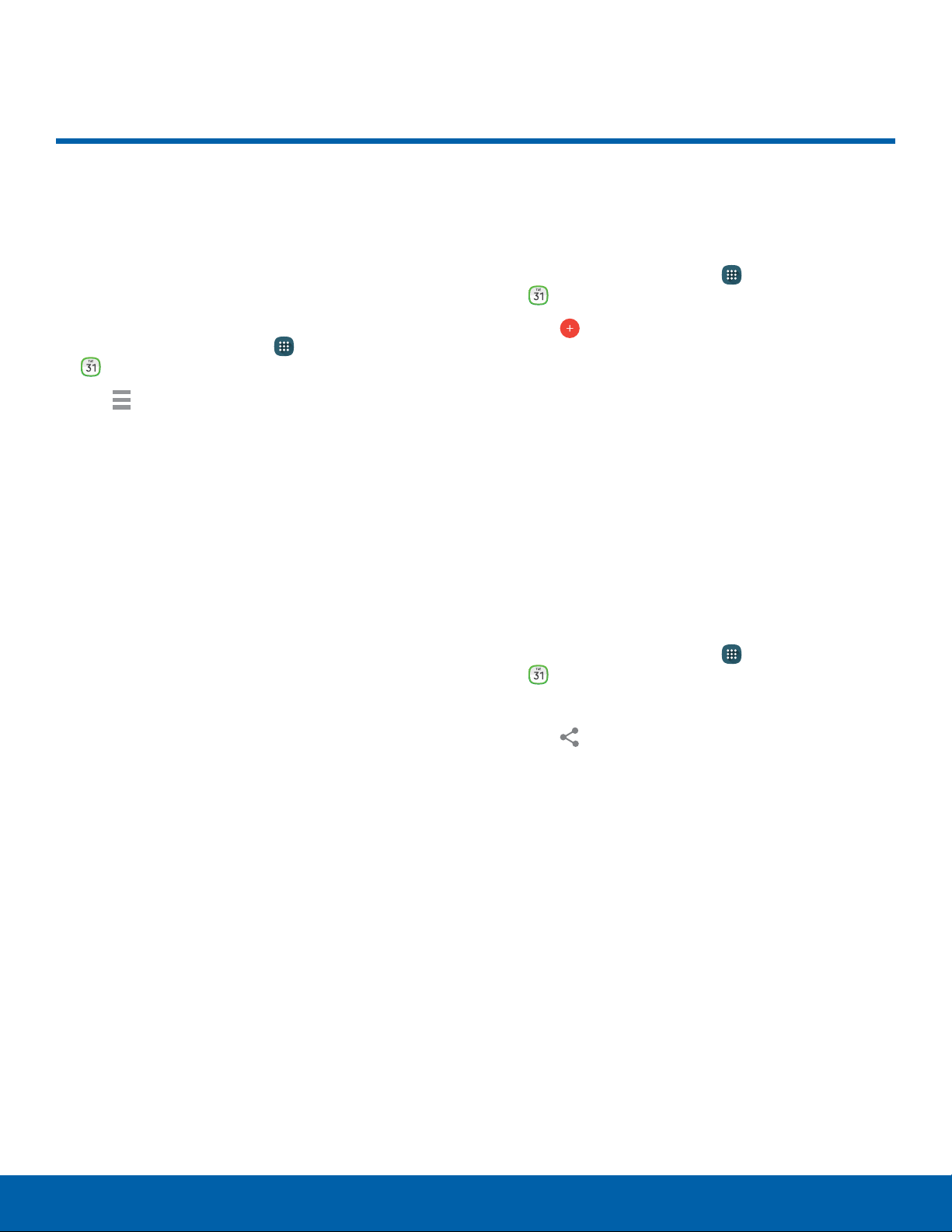
50
Calendar
Calling
Calendar
Manage your events and tasks.
Calendar View
To choose a calendar view:
1. From a Home screen, tap Apps >
Calend
ar.
2. Tap Menu, and then tap one of the following:
•
Year: Display all twelve months of this year.
Swipe across the screen to display another
year.
•
Month: Display the current month. Swipe
across the screen to display another month.
Events and tasks are also displayed.
•
Month and agenda: Display the current month
along with all events and tasks at the bottom
of the screen. Swipe across the screen to
display another month.
•
Week: Display the current week. Swipe across
the screen to display another week.
•
Day: Display today’s schedule by hour. Swipe
across the screen to display another day.
•
Agenda: Display all tasks.
3. Tap Today to return to the current date.
Create an Event or Task
You can use your Calendar to create events.
1. From a Home screen, tap Apps >
Calend
ar.
2. Tap Add and use one of the following
met
hods:
•
Add event: Enter an event with an optional
repeat setting.
•
Add task: Enter a task with an optional priority
setting.
3. Enter details for the event or task, and then tap
Save. Confirm if prompted.
Share an Event
You can share events you create from your
Calendar.
1. From a Home screen, tap Apps >
Calend
ar.
2. Tap an event to view it.
3. Tap
Share via, choose a sharing method, and
follo
w the prompts.
Loading ...
Loading ...
Loading ...