Loading ...
Loading ...
Loading ...
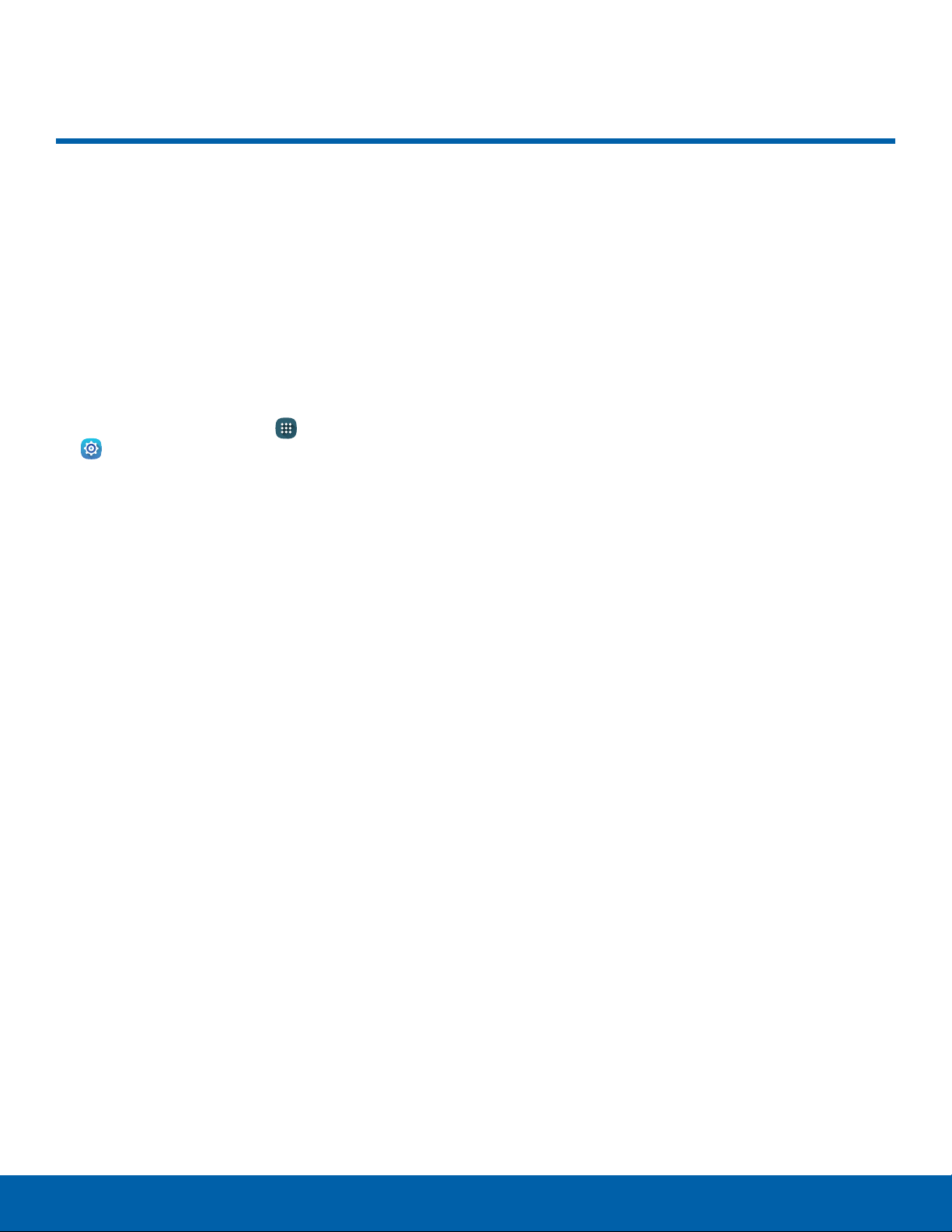
105
Lock Screen
Settings
Lock Screen
Secure your device and protect
your data with Lock Screen
settings.
Set a Screen Lock
It is recommended that you secure your device
using a Screen lock.
1. From a Home screen, tap Apps >
Sett
ings.
2. Tap Lock Screen > Screen lock to select a
screen lock and level of security:
•
Swipe: Swipe the screen to unlock it. This
option provides no security.
•
Pattern: Create a pattern that you draw on
the screen to unlock your device. This option
provides medium security.
•
PIN: Select a PIN to use for unlocking the
screen. This option provides medium to high
security.
•
Password: Create a password for unlocking
the screen. This option provides high security.
•
Fingerprint: Use fingerprint recognition
to unlock the screen. This option provides
medium to high security.
•
None: Never use a Lock screen.
3. Select your notification preferences, if you
choose a secured lock screen option:
•
Show content
•
Hide content
•
Do not show notifications
4. Choose a screen lock option:
All Screen Locks
•
Show information: Display information on the
Lock screen.
•
Camera shortcut: Display a camera shortcut
on your Lock screen.
•
Action memo on lock screen: Double tap the
lock screen while pressing the pen button to
open Actionmemo.
Swipe Only
•
Phone shortcut: Check the box to display a
phone shortcut on your Lock screen.
•
Unlock effect: Set the visual effect used when
unlocking the screen.
Pattern Only
•
Pattern type: Select a pattern type.
•
Make pattern visible: Display the pattern as
your draw it.
•
Vibration feedback: Vibrate when the unlock
pattern is entered incorrectly.
Pattern, PIN, Password, and Fingerprint
•
Lock automatically: Set a time-out for lock
screen.
•
Lock instantly with power key: Lock the
screen by pressing the Power key.
Loading ...
Loading ...
Loading ...