Loading ...
Loading ...
Loading ...
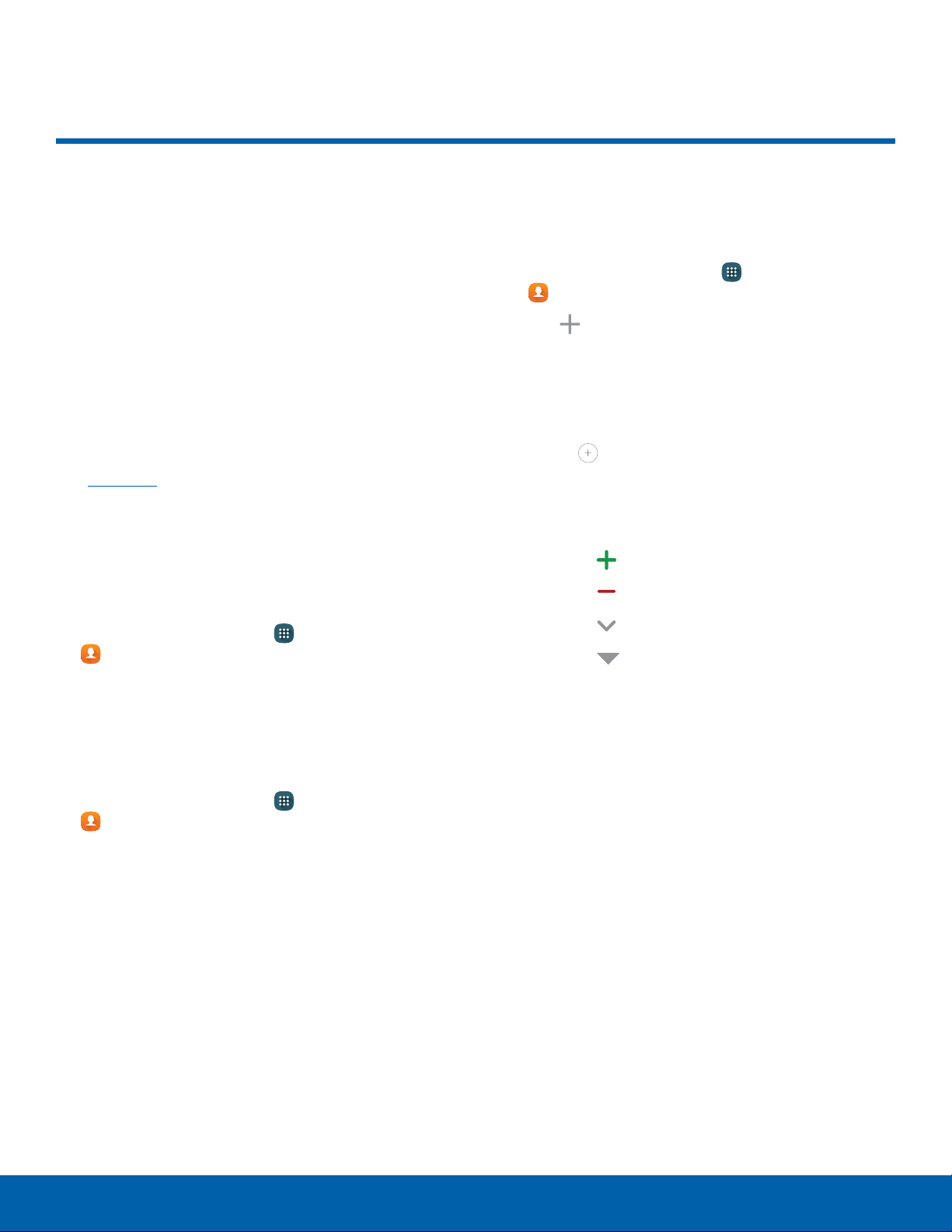
57
Contacts
Calling
Contacts
Store and manage your contacts
with the Contacts app, which
can be synchronized with a
variety of your existing personal
accounts, including Google,
Email, Facebook, and your
Samsung account.
For more information on connecting with and
managing your accounts through your device,
seeAccounts.
Manage Contacts
Access your list of contacts by using the Contacts
app. To access your Contacts list:
► From a Home screen, tap Apps >
Contac
ts.
Find a Contact
You can search for a contact or swipe the list to find
one by name.
1. From a Home screen, tap Apps >
Contac
ts.
2. Tap the Search field, and then enter characters
to find contacts that match.
– or –
Tap a letter on the side of the list to jump directly
to that letter in the alphabetical list. You can also
slide your finger across the alphabetical list to
select a letter with better precision.
Add a Contact
Use the following procedure to add a new contact.
1. From a Home screen, tap Apps >
Contac
ts.
2. Tap Create contact, and then tap contact
fields to enter inf
ormation.
•
Choose a storage account for the contact. You
can store the contact on the device, or sync it
with an account.
•
Tap Contact photo to assign a picture to
the new contact.
•
Enter a name, phone number, email address,
and assign the contact to a group.
-
Tap Add to enter additional entries.
-
Tap Remove to remove an entry.
-
Tap More for additional fields.
-
Tap Label to the right of an entry to
choose a label for the field (forexample,
Home or Work).
3. TapAddanother field to add additional contact
information.
4. Tap Save.
Loading ...
Loading ...
Loading ...