Loading ...
Loading ...
Loading ...
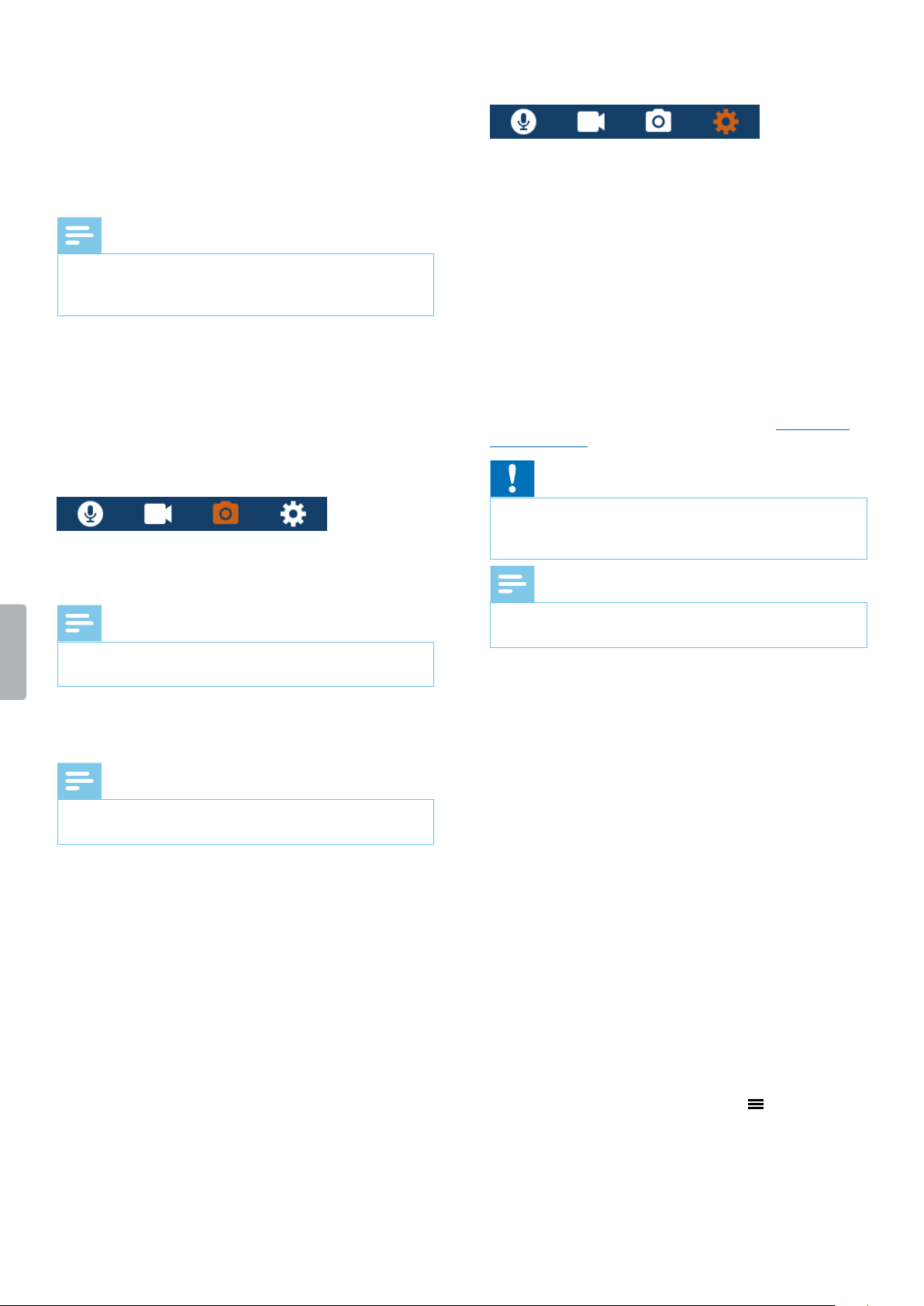
17Settings
Pre-recording
When the pre-recording function is enabled, the device
will start recording a video some seconds prior to the
event. At maximum resolution (2304 × 1296 px at 30 fps),
pre-recording starts 20 seconds before the event. At
lowest resolution (848 × 480 px at 25 fps), pre-recording
starts 50 seconds prior to the event.
Note
• Pre-recording consumes additional battery power.
Make sure that you have enough battery power left if
you use this feature.
Post-recording
When this function is enabled, you can keep recording
for a set time interval after nishing the recording. Post-
recording will automatically start after you have stopped
the recording.
Photo settings
Resolution
Select the resolution of your photos.
Note
• The higher the resolution, the larger the recording le
will be and the more memory space will be required.
Qulity
Select the quality of your photos.
Note
• The higher the quality, the larger the recording le will
be and the more memory space will be required.
EV
When you select the EV (exposure value) setting, you
can adjust the brightness of your photos.
Burst shots
You can select the number of photos that are taken
sequently when pressing the Camera button on the start
screen.
Timer
With the timer function, you can select a pre-run time
before a photo is taken. When you press the Photo
button, the timer will start counting down automatically.
Device settings
Lnguge
Select your desired device language from the language
list. You can change the language whenever you want.
TV Mode
Select if you want to use NTSC or PAL standard when
connecting your VideoTracer to a TV for playback of
video recordings.
Reset device
You can reset your menu settings to their default state—
the way they were when you rst purchased your device
and turned it on. For more information, see Reset your
device settings.
Caution
• Resetting your menu settings will delete all settings
you have made on your device. After a reset, you will
have to adjust all settings again.
Note
• Your data won’t be deleted and is still available after
resetting the menu settings.
LCD brightness
Adjust the brightness of your screen acccording to your
own requirements.
Dte/time
You can always change the system date and time on
your device. Use the Fast forward, Fast rewind and Menu
buttons to set the date and time.
Auto o
Select a time for your device to automatically turn o
when you don’t operate it.
LCD uto o
Select a time for your screen to automatically turn o
when you don’t operate it.
Volume
Set the volume for playback of your video and audio
recordings. You can also control the volume during
playback by pressing the Menu button .
Loading ...
Loading ...
Loading ...