Loading ...
Loading ...
Loading ...
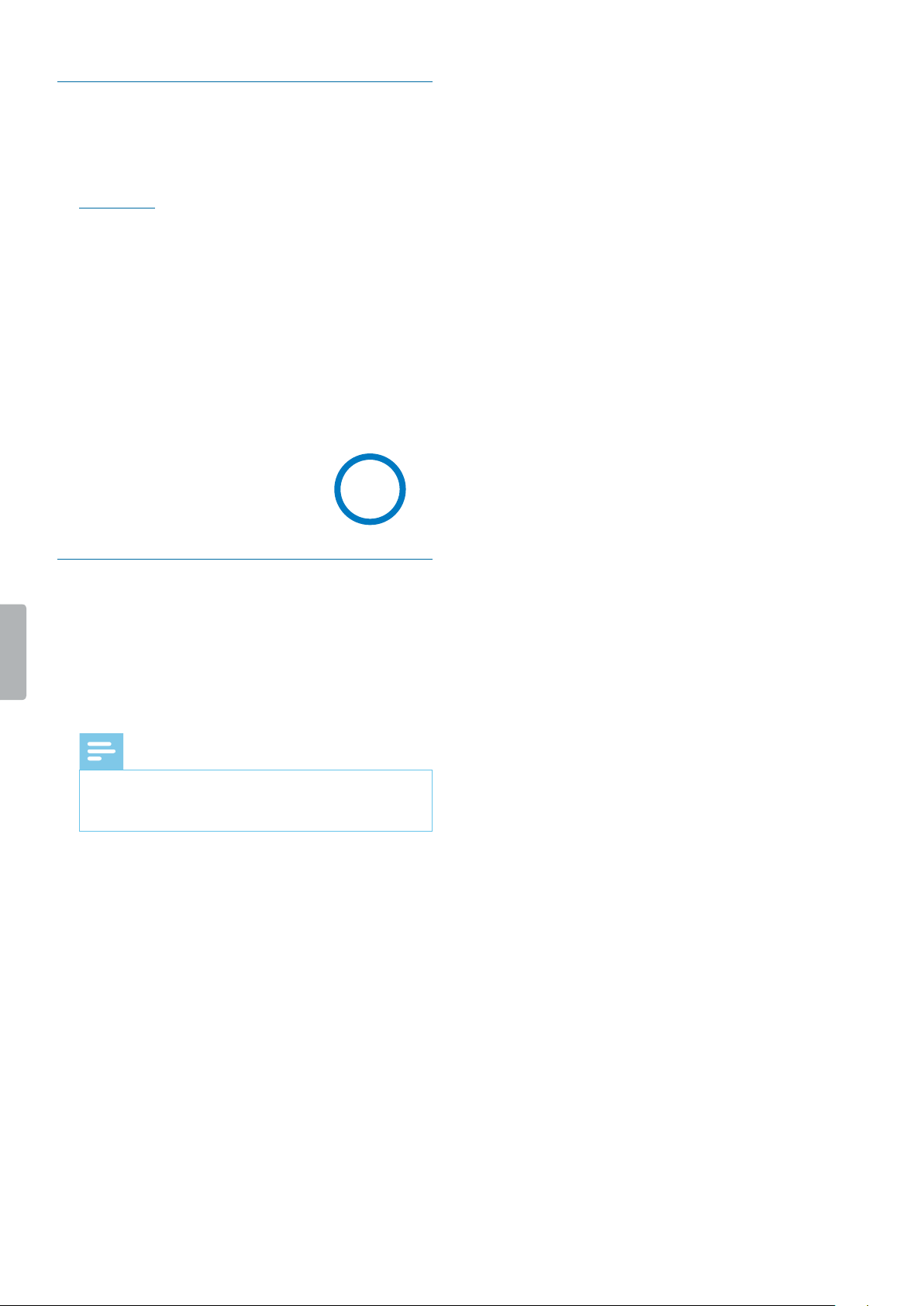
15Playback
Mrk importnt les
You can mark important recordings and images in order
to prevent them from being deleted by loop recording.
1
Select and open your desired le as described in
Select a le.
2
Press the Infrared button to mark the recording.
X An orange star appears in the bottom right corner
of the recording.
Delete les
You can only delete les from your VideoTracer in the le
manager on your computer. It is not possible to delete
les directly on the device.
1
Turn your VideoTracer on and connect the device to
the computer via the supplied micro USB cable.
X A charging battery icon appears on the screen.
Note
• Make sure that VideoTracer is turned on or
otherwise it will not be recognized by your
computer!
2
Open Windows Explorer on a Windows computer, or
open Finder on a Mac computer.
X VideoTracer is recognized as an external drive.
3
Double-click the VideoTracer drive.
X The content of your VideoTracer is displayed in a
new window.
4
Select the les that need to be deleted, right-click on
the les and then click Delete.
Loading ...
Loading ...
Loading ...