Loading ...
Loading ...
Loading ...
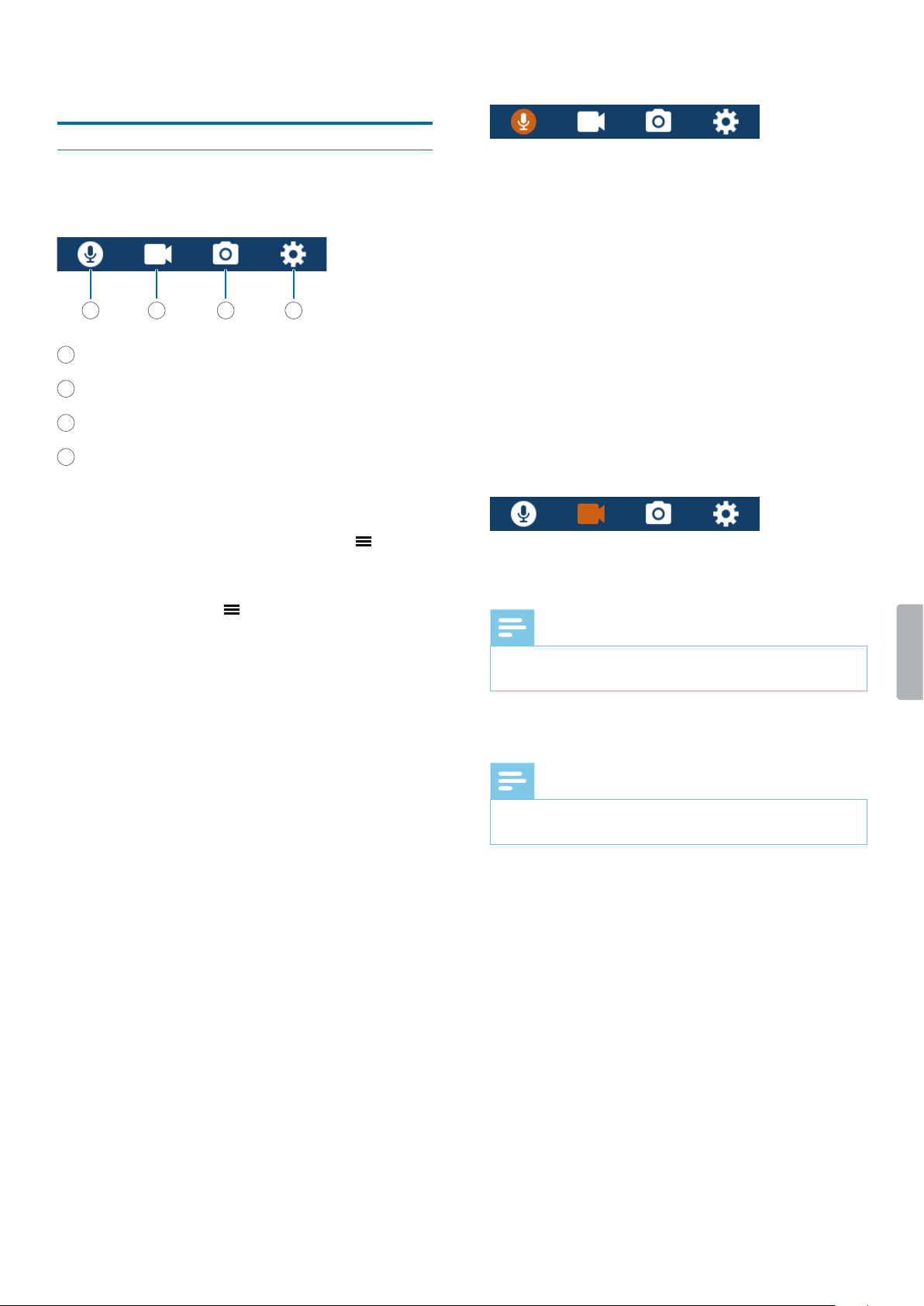
16 Settings
7 Settings
Settings mode
In the settings mode, you can change and adjust various
settings according to your own preferences.
1
Audio recording settings
2
Video recording settings
3
Photo settings
4
Device settings
Strt the settings mode
• On the start screen, press the Menu button .
Switch between settings menus
• Press the Menu button .
Scroll through settings of ech settings menu
• Use the Fast forward or Fast rewind button.
Select setting or conrm selection
• Press the Play/Pause button.
Return to settings screen
• In the sub-menu screen, press the Stop button.
Exit the settings mode nd return to strt screen
• In the settings overview, press the Stop button.
Audio recording settings
Qulity
You can set the bit rate for each recording according to
your own preferences.
Mic sensitivity
Adjust the microphone sensitivity of your VideoTracer.
Select the sensitivity according to the background noise
and distance between sound source and microphone.
Noise cut
Turn the Noise cut feature on in order to reduce
background noise while recording. This way, especially
audio recordings sound clearer.
Video recording settings
Resolution
Select the resolution of your video recording.
Note
• The higher the resolution, the larger the recording le
will be and the more memory space will be required.
Qulity
Select the quality of your video recording.
Note
• The higher the quality, the larger the recording le will
be and the more memory space will be required.
In-cr Mode
Activate the In-car Mode to use your VideoTracer in the
car. You can either record with or without audio sound.
When the In-Car Mode is activated and the device
is connected to the charger in your car, the device
automatically starts recording. When the charger is
disconnected, the recording will automatically be saved
and the device will turn o.
Video loop
When this function is enabled, the device will
automatically delete the very rst recording in the
recordings list when the available memory capacity is
400 MB or less, and then continue recording.
1 2 3 4
Loading ...
Loading ...
Loading ...