Loading ...
Loading ...
Loading ...
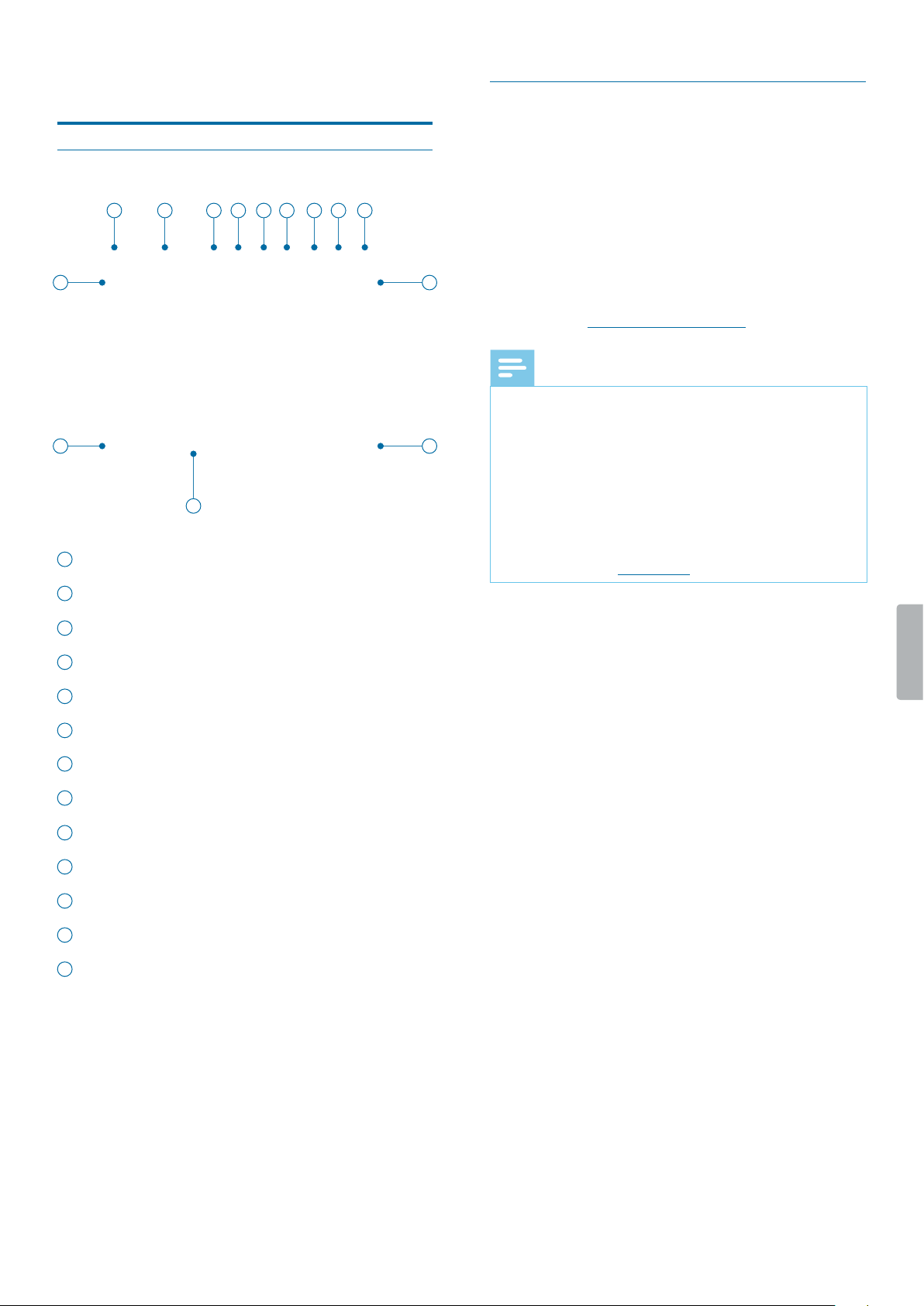
10 Video recording
4 Video recording
Recording screen
11
12
10
13
2 431 5 6 7 8 9
10
1
Recording mode
2
Current recording time
3
GPS indication
4
Night mode
5
Motion sensor
6
Noise cut
7
Resolution
8
Remaining storage capacity
9
Battery status
10
GPS coordinates
11
Current date of recording
12
Current time of recording
13
ID number
Record video
Before you strt recording:
• Make sure your device has enough battery power left.
When the battery is almost discharged, the battery
icon on your display will start ashing red.
When the battery is empty, the device will turn o and
your current recording will automatically be saved.
• Set the desired preferences for your recording and
make a test recording in order to achieve the best
recording results. For more information about recording
settings, see Video recording settings.
Note
• Be careful not to cover the microphones while
recording. This might result in a lower recording
quality.
• Do not remove the memory card while recording. This
might result in damaging the recorded le.
• If the recording time of your current recording exceeds
the available storage capacity, the recording will stop.
In this case, delete les from your device to make
more storage available. However, the recording only
stops if loop recording is not activated. For more
information, see Video loop.
Strt nd nish video recording
1
On the start screen, press the Video recording button
on the top of the device.
X The device vibrates once.
X The Record/Status LED light ashes red.
2
To nish recording, press the Video recording button
on the top of the device.again.
X The device vibrates twice.
X The Record/Status LED light glows green.
X The recording is automatically saved to your video
recordings folder.
Zoom function
You can zoom in and out while recording a video.
• To zoom in, press and hold the Fast forward button.
• To zoom out, press and hold the Fast rewind button.
Loading ...
Loading ...
Loading ...