Loading ...
Loading ...
Loading ...
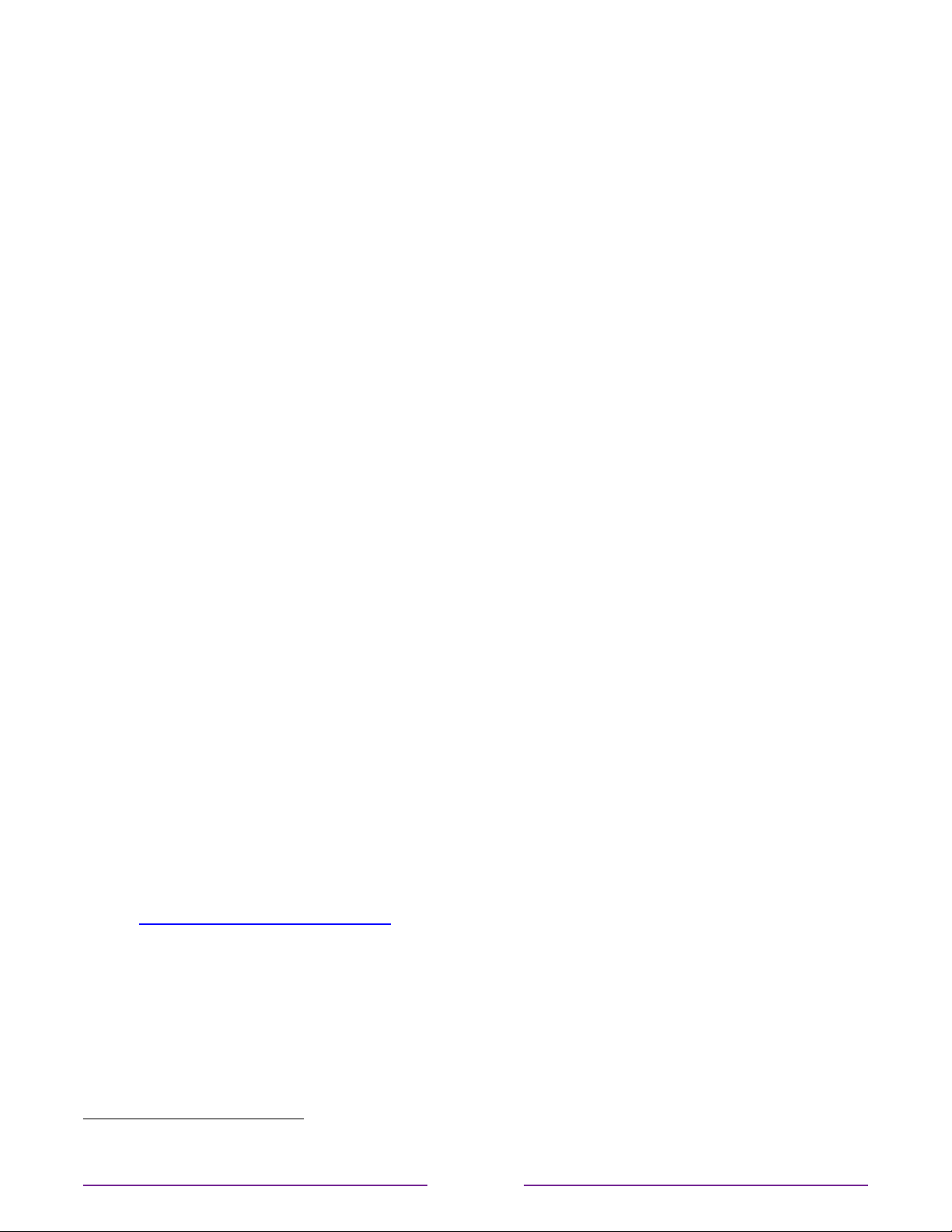
Setting preferred audio language for streaming channels
You can select the preferred language for the audio played by streaming channels. If the
selected language is available in the streaming content, the TV plays that language.
To set the preferred audio language:
1. From the Home screen menu, navigate to Settings>Audio>Audiopreferredlanguage.
2. Press RIGHT to highlight one of the languages.
3. Press UP or DOWN to highlight the language you want to use.
4. Press OK.
Note: Many streaming channels have an option to select the language while you are
watching a program. The Audiopreferredlanguage setting sets the default for that
option.
Playing content from USB storage devices
Only in connected mode, your Home screen has the RokuMediaPlayer tile. Otherwise, the
Home screen has the USBMediaPlayer tile. With either player, you can play personal music,
video, and photo files from a personal USB flash drive or hard disk connected to the TV’s
USB port.
To use this feature, make sure your media files are compatible with the Roku/USB Media
Player. To see the latest list of supported formats, view Help in the Media Player
1
. The Roku/
USB Media Player displays supported file types only, and hides file types it knows it cannot
play.
Note: If you do not see the Roku Media Player on your Home screen, it might have been
uninstalled. You can reinstall it from the Roku Channel Store by using the StreamingChannels
menu option or the AddChannels shortcut. The USB Media Player in non-connected mode
cannot be uninstalled.
For more information about playing back your personal videos, music, and photos, go to the
following link on the Roku web site:
go.roku.com/rokumediaplayer
1
There are many variants of each supported media format. Some variants may not play at all or may have issues or
inconsistencies during playback.
56
Loading ...
Loading ...
Loading ...