Loading ...
Loading ...
Loading ...
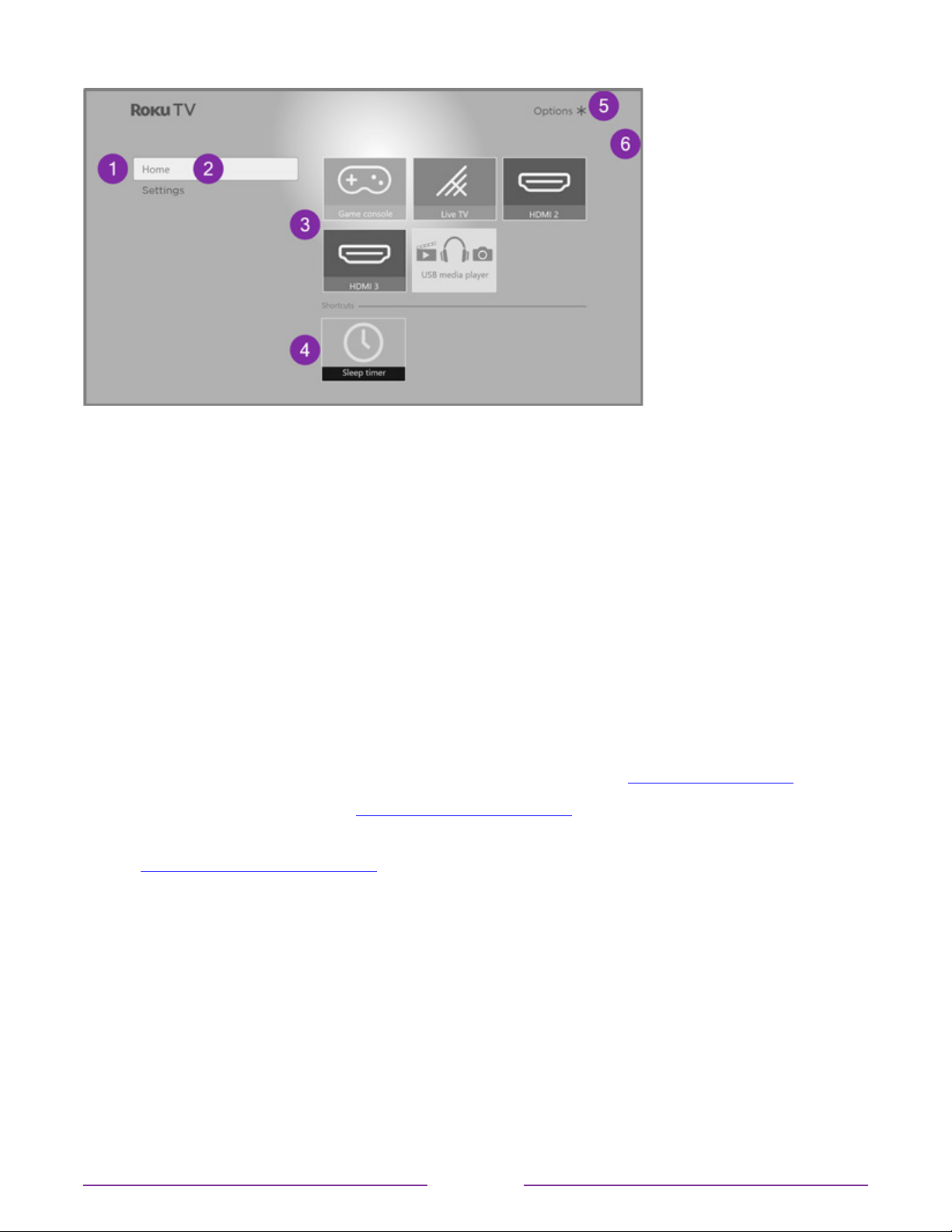
Typical non-connected Home screen
1. Home screen menu—shows options available to you when you are on the Home screen.
2. Highlighted option—press OK to select.
3. TV input tiles—select an input and press OK to watch the connected device.
4. Direct access tiles – shortcuts to often used features.
5. Options hint—press STAR
for options when this symbol is present.
6. Next screen hint—press RIGHT to see the next screen.
Personalize your Home screen
There are many things you can do to personalize your Home screen and make it just right for
you and your family:
•
Only in connected mode: Add streaming channels by using the Streaming Channels
menu option or the Add Channels shortcut to browse the Roku Channel Store.
•
Only in connected mode: Change the screen theme by going to Settings > Themes to
find and pick one to suit your mood.
•
Customize the Home screen. Hide or show the shortcut tiles that appear at the bottom
of your Home screen grid. Only in connected mode in the United States, hide Featured
Free or hide Movie Store and TV Store.
•
Remove a tile by highlighting it and pressing STAR . Then highlight Remove input or
Remove channel and press OK.
•
Move a tile by highlighting it and pressing STAR
. Then highlight Move input or Move
channel and press OK. Use the purple directional pad to move the tile, and then press
OK to lock it in its new location. Move the shortcut tiles within the shortcut area only.
Shortcuts are designed to always appear at the very bottom of the grid, so you can
access them quickly by pressing UP once when you’re at the top of the grid
29
Loading ...
Loading ...
Loading ...