Loading ...
Loading ...
Loading ...
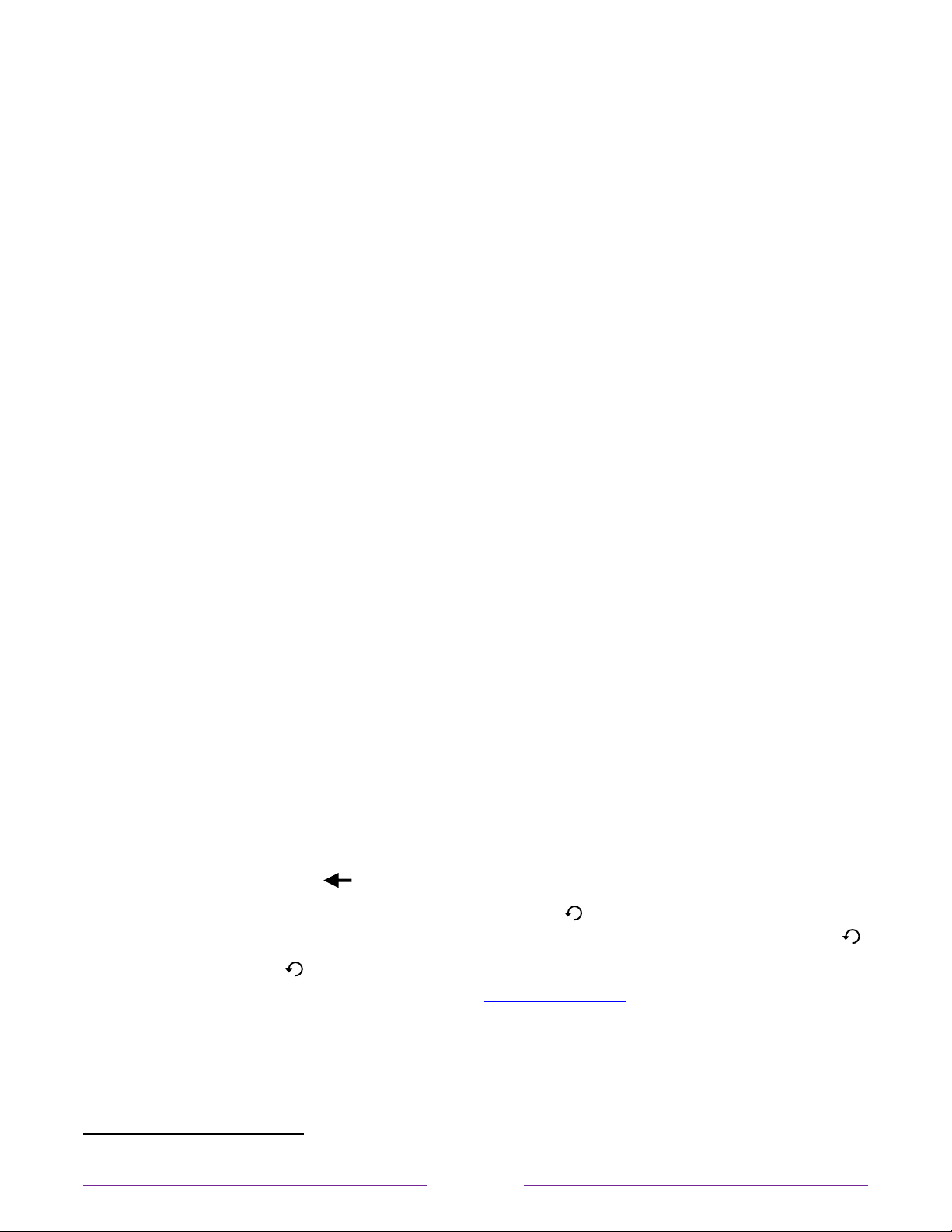
Disable Auto Notifications
If you want to keep the Smart TV experience enabled, but you do not want to see
notifications while you are watching programs, you can disable notifications. To do so, follow
these steps:
1. From the Home screen menu, go to Settings > Privacy > Smart TV experience.
2. Navigate to the right to highlight Use info from TV inputs.
3. Press DOWN to highlight Enableautonotifications.
4. Press OK to clear the check box.
Note: These settings do not aect recommendations for More Ways to Watch that you see in
the Smart Guide when watching live TV channels. Those recommendations show up only in
the Smart Guide and do not rely on ACR technology.
Watching live TV channels
Select the Live TV tile in the Home screen. Your TV remembers the last channel you watched
and starts with that channel playing.
Changing channels
To change channels, you can do any of the following:
•
Press UP to change to the next higher channel.
•
Press DOWN to change to the next lower channel.
•
Press LEFT to display the channel list or Smart Guide
1
, and then press the arrow keys to
select the channel or program you want to watch. Press REWIND
p
or FASTFWD
q
to move through the list one page at a time. When you’ve highlighted the channel
or program you want to watch, press OK. (If you decide you don’t want to change
channels, press BACK
.)
•
Only if Live TV Pause is not enabled, press REPLAY to jump to the previous channel.
Press again to return to the channel you were watching before you pressed REPLAY
.
Note: If the REPLAY
is not available on your remote, you can use this feature in the
Roku mobile app. For more information, see Roku mobile app.
1 Smart Guide is available only in connected mode and only in the United States.
44
Loading ...
Loading ...
Loading ...