Loading ...
Loading ...
Loading ...
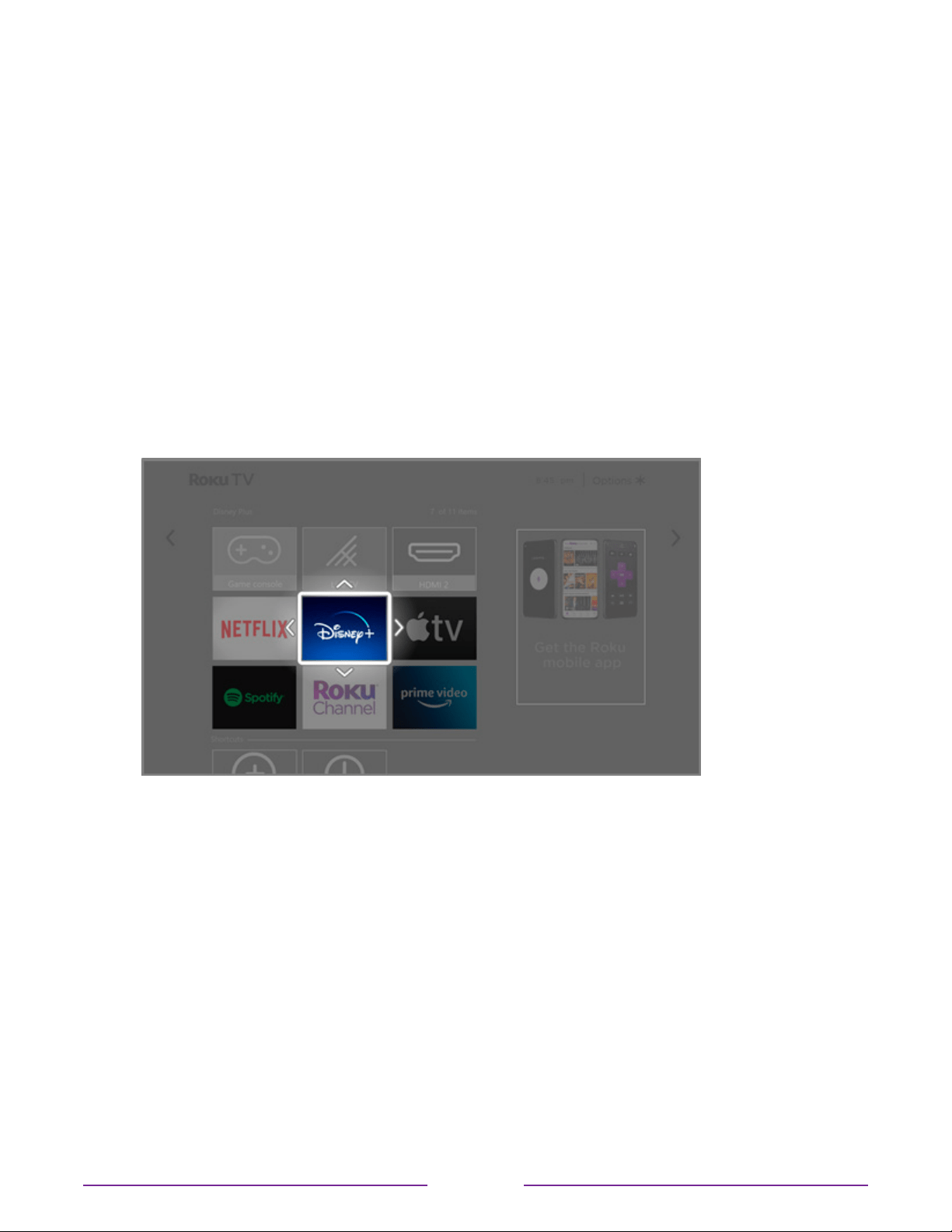
Rearrange tiles
When you add a TV input tile, it’s added at the top of your Home screen. When you add a
new streaming channel, it’s added at the bottom of your Home screen.
You can easily rearrange the order of the tiles on the Home screen to suit your viewing
preferences. For example, you might want Live TV to be the first tile in your Home screen.
But if you mostly watch one streaming channel, you might want its tile to be the first one on
your Home screen.
1. On the Home screen, highlight one of the tiles you want to move.
2. Press STAR
to display a list of options for the type of tile you selected.
3. Select Move input or Move channel. The list of options disappears and the highlighted
tile shows arrows indicating how it can be moved.
Note: A paid subscription or other payments may be required for some channels.
Channel availability is subject to change and varies by country. Not all content is
available in countries or regions where Roku® products are sold.
4. Use the purple directional pad to move the highlighted tile to its new position. As you
move the tile, it pushes other tiles out of its way.
5. Press OK to lock the tile into its new position.
6. Repeat these steps to move other tiles until you have arranged your Home screen to
your liking.
94
Loading ...
Loading ...
Loading ...