Loading ...
Loading ...
Loading ...
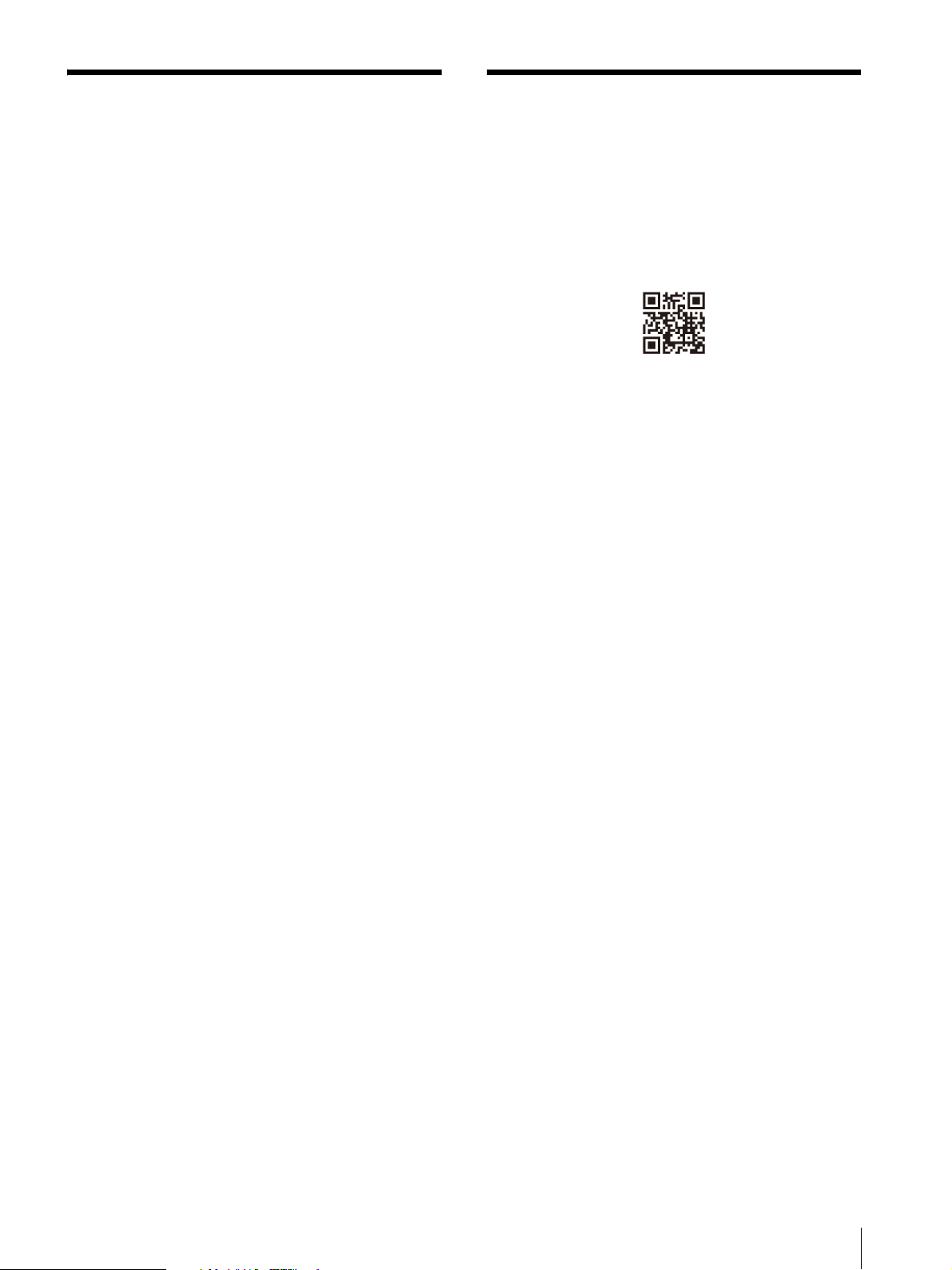
17
GB
Troubleshooting
This section may help you isolate the cause of a
problem and as a result, eliminate the need to
contact technical support.
No screen image or audio When the
indicator flashes in orange, unplug the AC
power cord and wait until the indicator stops
flashing. Then, plug the AC power cord again
and turn on the unit with the (Power) switch.
If the indicator is still flashing, check how many
time
s the
indicator flashes and consult
qualified Sony service personnel.
Image is not displayed correctly Check if
your environment is suitable for viewing the
unit (page 9).
The screen becomes dark/no image is
displayed (after a certain period passed)
“A
uto shut-off” is enabled. Check the “Auto
shut-off” setting (page 16).
“No signal” is displayed No signal is input
to the unit.
“Unsupported signal” is displayed Some
signals may not be supported on the unit
depending on the input signal. Check the
supported signal of your computer.
The content appears to be displayed in low
resolution (“Unsupported signal” is not
displayed) Check that your computer’s
r
e
solution/supported signal is set to 3840 ×
2160.
Depending on the specifications of your
c
o
mputer’s GPU or OS, “Unsupported signal” is
not displayed on the unit even when it is set to
a resolution/supported signal other than 3840
× 2160. Check the settings on your computer.
Checking the Latest
Information on the Support
Site
The following information can be found on the
support site for developers.
https://www.sony.net/dev-srd
Development information on content
Troubleshooting (Q & A)
Software update information
Connection information with other devices
Specification information on recommended
computers
Sony Customer Support
U.S.A.:
http://www.sony.com/support
Canada:
http://www.sony.ca/support
Loading ...
Loading ...
Loading ...