Loading ...
Loading ...
Loading ...
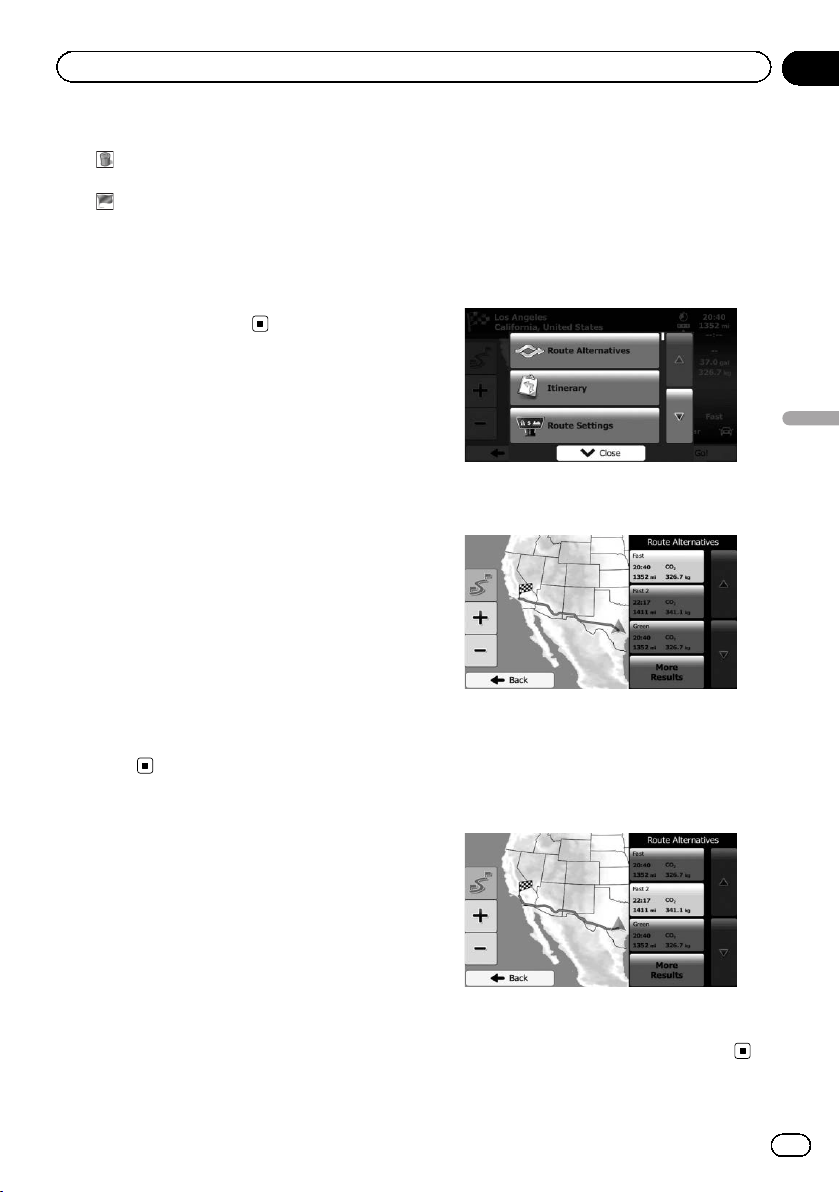
Black plate (49,1)
Touch this key to add a new destination.
!
:
Touch this key to delete a destination.
!
:
Touch this key to modify the start point of
the route.
! More:
Touch this key to reorder the list. You can do
it manually or you can let this system opti-
mize the route for you.
Canceling the current route
guidance
If you no longer need to travel to your destina-
tion, follow the steps below to cancel the route
guidance. You can cancel it from either the
“Navigation Menu” screen or the map
screen.
1 Touch [Menu] on the map screen.
The “Navigation Menu” screen appears.
= For details of the operations, refer to Screen
switching overview on page 21.
2 Touch [My Route] on the “Navigation
Menu” screen.
3 Touch [Cancel Route].
The current route is deleted with all its
waypoints.
Checking route alternatives
for the current route
To recalculate the current route with a differ-
ent route planning method, you can modify
the settings for the route calculation (refer to
Checking and modifying the current route on
page 43). There is another way to do this and
to compare different route alternatives with
the same route planning method.
1 Touch [Menu] on the map screen.
The “Navigation Menu” screen appears.
= For details of the operations, refer to Screen
switching overview on page 21.
2 Touch [My Route] on the “Navigation
Menu” screen.
3 Touch [More].
4 Touch [Route Alternatives].
5 Touch any of the alternatives to see it
on the map.
If you cannot find a good alternative, touch
[More Results] and scroll down for routes
with different routing methods.
6 Select one of the alternatives and
touch [Back].
The map screen returns. The navigation sys-
tem recalculates the route. The orange line
now shows the new recommended route.
<127075006936>49
En
49
Chapter
08
Checking and modifying the current route
Checking and modifying the current route
Loading ...
Loading ...
Loading ...