Loading ...
Loading ...
Loading ...
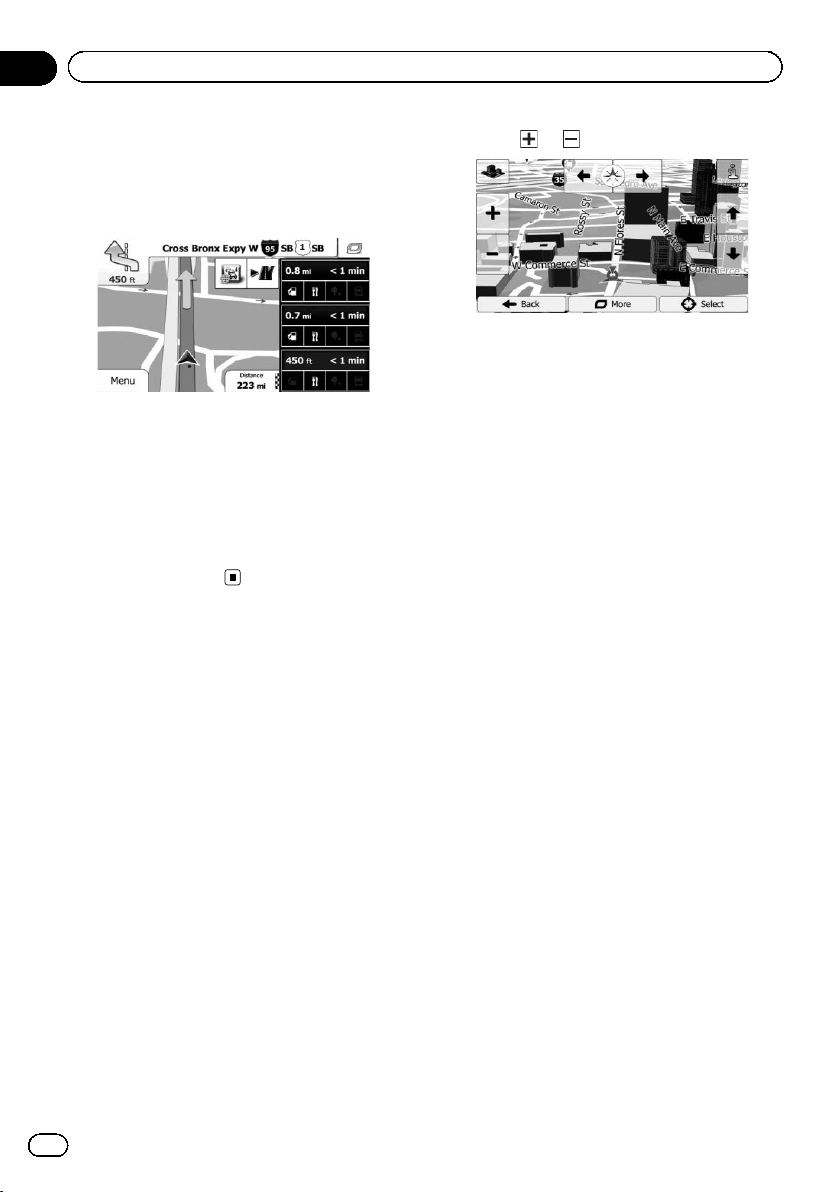
Black plate (28,1)
An icon showing a gas station or a restaurant
will appear on the map during you are driving
on freeways. Touch the icon to open the details
of the next few exits or service stations.
Freeway exit services
p You can add any of them as a waypoint to
your route.
= For details, refer to Setting a route using the
“My Route” menu on page 41.
p If you want to display other types of POIs
for the exits, you can change the icons in
“Visual Guidance Settings” .
= For details, refer to Setting the visual gui-
dance on page 59.
Operating the map screen
Changing the scale of the map
You can change how much of the map is dis-
played on the screen with street names and
other text displayed in the same font size.
1 Display the map screen.
= For details of the operations, refer to Screen
switching overview on page 21.
2 Touch anywhere on the map during na-
vigation.
The map stops following the current position
and control keys appear.
3 Touch
or to change the map scale.
p Map scaling has a limit in 3D map view
mode. If you zoom out further, the map
switches to 2D view mode.
= For details, refer to Switching the map be-
tween 2D and 3D on page 29.
4 Touch [Back] to move the map back to
follow the current GPS position.
Smart Zoom
Your navigation system features “Smart Zoom”
that works in two ways:
! When the route is set:
When approaching a turn, it will zoom in
and raise the view angle to let you easily re-
cognize your maneuver at the next junc-
tion. If the next turn is at a distance, it will
zoom out and lower the view angle to be
flat so you can see the road in front of you.
! When the route is not set:
“Smart Zoom” will zoom in if you drive
slowly and zoom out when you drive at
high speed.
Changing the view angle of the
map
You can change the view angle of the map hor-
izontally or vertically.
p You can change the vertical view angle of
the map in 3D mode only.
= For details, refer to Switching the map be-
tween 2D and 3D on page 29.
1 Display the map screen.
= For details of the operations, refer to Screen
switching overview on page 21.
<127075006936>28
En
28
Chapter
05
How to use the map
Loading ...
Loading ...
Loading ...