Loading ...
Loading ...
Loading ...
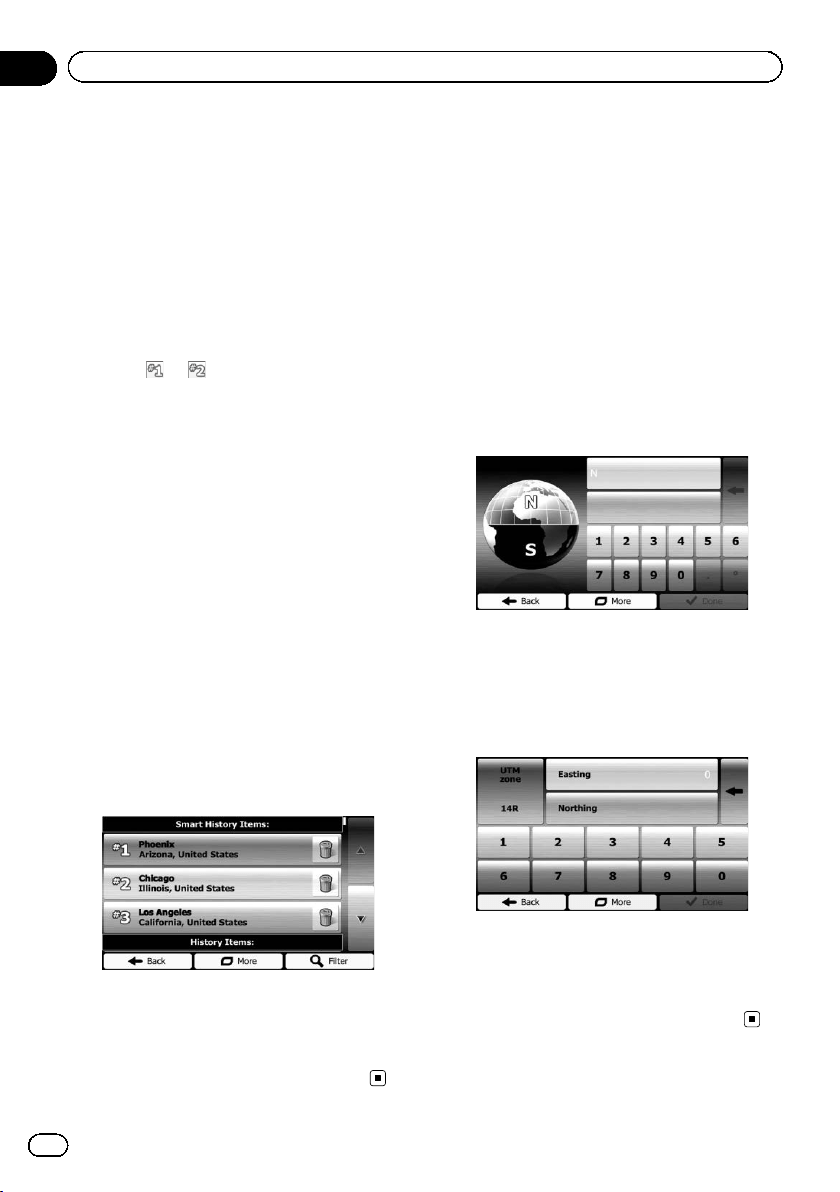
Black plate (38,1)
Smart History
Two of the most recently set destinations are
shown in the “History” field for easier access.
1 Touch [Menu] on the map screen.
The “Navigation Menu” screen appears.
= For details of the operations, refer to Screen
switching overview on page 21.
2 Touch [Find] on the “Navigation Menu”
screen.
3 Touch
or in the “History” field.
The searched location appears on the map
screen.
= For subsequent operations, refer to Setting
a route to your destination on page 40.
History
Three most likely destinations are displayed on
the first page of the list while the rest of the
destinations are ordered by time they were last
selected.
1 Touch [Menu] on the map screen.
The “Navigation Menu” screen appears.
= For details of the operations, refer to Screen
switching overview on page 21.
2 Touch [Find] on the “Navigation Menu”
screen.
3 Touch [History].
The list of recent destinations appears.
4 Touch the entry you want.
The searched location appears on the map
screen.
= For subsequent operations, refer to Setting
a route to your destination on page 40.
Searching for a location by
coordinates
Entering a latitude and longitude pinpoints
the location.
1 Touch [Menu] on the map screen.
The “Navigation Menu” screen appears.
= For details of the operations, refer to Screen
switching overview on page 21.
2 Touch [Find] on the “Navigation Menu”
screen.
3 Touch [More], then touch [Coordinate].
4 Enter the latitude and longitude values.
p You can enter the latitude and longitude va-
lues in any of the following formats: Deci-
mal degrees; degrees and decimal minutes;
or degrees, minutes and decimal seconds.
p When entering the coordinate in UTM for-
mat, touch [More], then [UTM].
5 When finished, touch [Done].
The searched location appears on the map
screen.
= For subsequent operations, refer to Setting
a route to your destination on page 40.
<127075006936>38
En
38
Chapter
06
Searching for and selecting a location
Loading ...
Loading ...
Loading ...