Loading ...
Loading ...
Loading ...
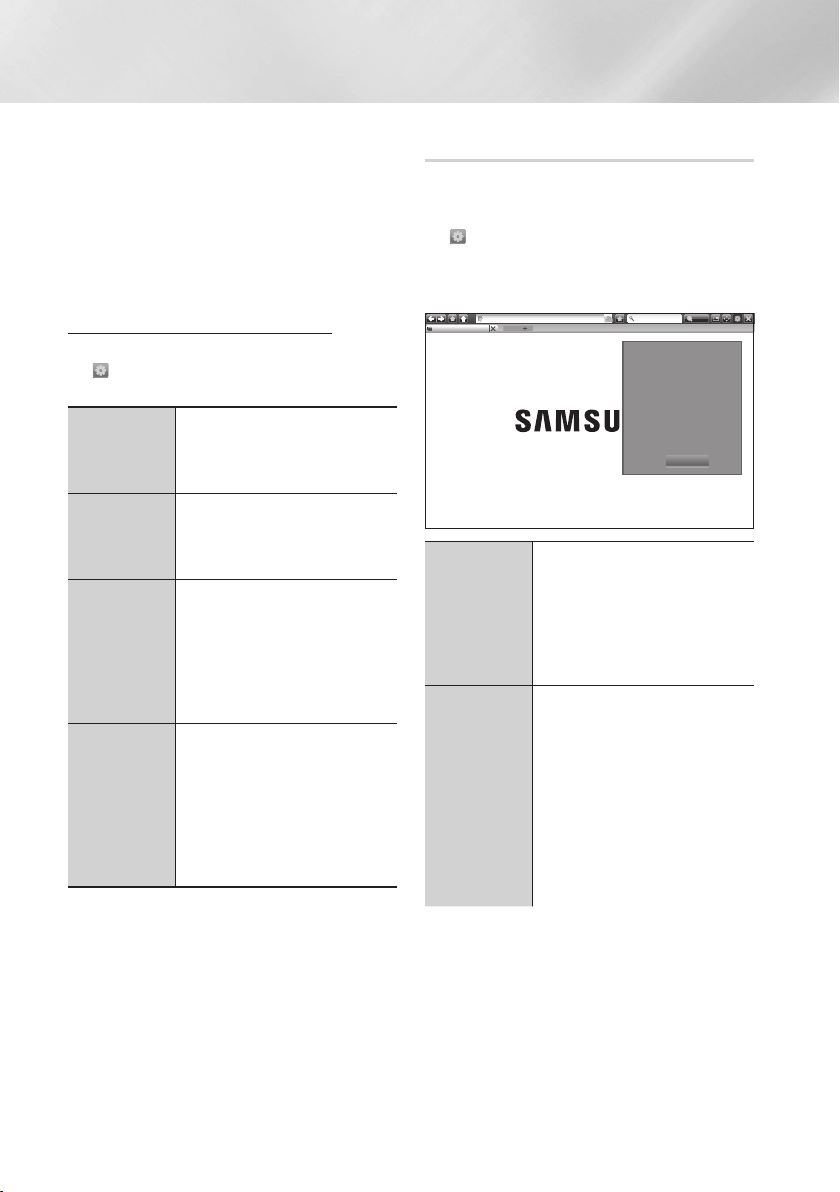
46 English
Network Services
| NOTE |
\
If you have a wireless keyboard connected
to your product, you can use the wireless
keyboard to enter letters, numbers, symbols,
and punctuation. Note that the wireless
keyboard will work only when the keyboard
popup appears and can only be used to enter
letters, numbers, symbols, and punctuation.
Options on the Keyboard Pop-Up
To access the keyboard pop-up options, highlight
the on the bottom left of the keyboard, and
then press the OK button.
Language
Select the language for the
keyboard.
You can select English, French,
Russian, etc.
Recommended
text
The keyboard suggests
recommended words as you
enter text. You can turn this
function On or Off.
Reset
recommended
text data
Reset erases the Samsung
Keyboard's memory. Select
Reset to erase everything that
the Samsung Keyboard has
learned about your writing style,
including any new words you
have used.
Predict Next
Letter
The keyboard predicts the
next letter as you enter letters.
The predictions appear in a
ring around the letter you have
just entered. You can select
a predicted letter or move to
another letter. You can turn this
function On or Off.
Using the Setting Menu
The Setting menu contains functions that control
how the Browser operates and Browser security
functions. To open the Setting menu, highlight
the icon in the Control Panel, and then press
the OK button. To select an option in the Setting
menu, highlight the option, and then press the OK
button.
New Tab
http://www.samsung.com
100%
http://www.samsung.com
Enable Grabbing
Approved Sites
Private Browsing On
Set Search Engine
Web Browser Setting
Help
Close
Enable
Grabbing /
Disable
Grabbing
Turns the Grabber function
on and off. When the Grabber
function is on, you can move a
web page up and down without
dragging the scroll bar.
The Grabber function is only
available in Pointer Browsing.
Approved
Sites
Lets you restrict your children’s
access to inappropriate web
pages by allowing access
only to the web sites you have
registered.
Every time you access this
function, the PIN screen
appears. The first time you
access this function, enter the
default PIN, 0000 using the
number buttons on your remote.
Loading ...
Loading ...
Loading ...