Loading ...
Loading ...
Loading ...
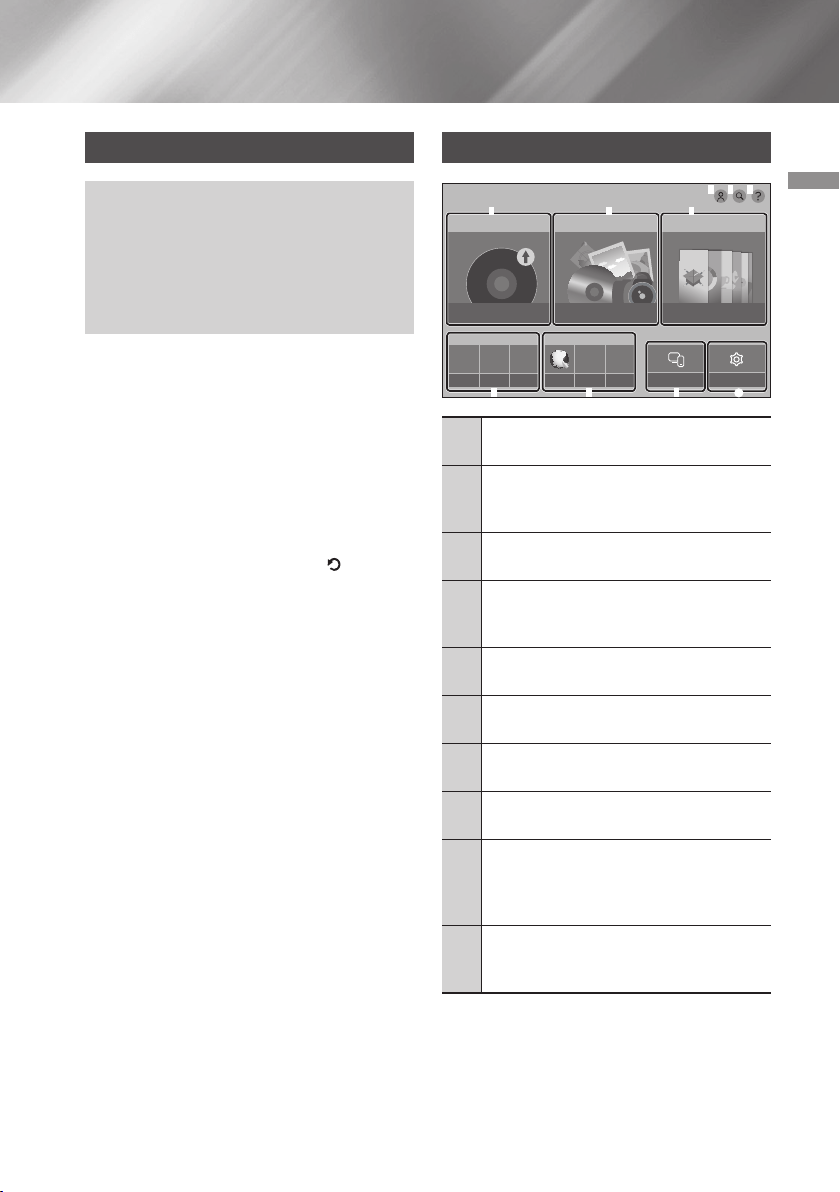
17 English
04 Settings
The Initial Settings Procedure
• The Home screen will not appear if you do
not configure the initial settings.
• The OSD (On Screen Display) may change in
this product after you upgrade the software
version.
• The access steps may differ depending on
the menu you selected.
After you have connected the product to your
TV, turn on the TV and product. When you turn
on the product the first time, the product's Initial
Settings screen appears on the TV. The Initial
Settings procedure lets you set the On Screen
Display (OSD) and menu languages, the aspect
ratio (screen size), and network configuration,
and connect the player to the Internet. Follow the
directions on the screen.
When the initial setup is completed, a tutorial
screen explaining how to use the Home menu will
appear. To exit this screen, press the (RETURN)
button on the remote.
| NOTES |
\
If you skip Network Setup during the Initial
Settings procedure, you can configure your
network settings later. See "Configuring Your
Network Connection" on pages 23~26 for
instructions.
\
If you want to display the Initial Settings screen
again and make changes, select Settings >
System > Setup in the Home screen or select
the Reset option. (See page 23)
\
If you want to use the Anynet+ (HDMI-CEC)
function, please follow the instructions below.
1) Connect the product to an Anynet+ (HDMI-
CEC)-compliant Samsung TV using an HDMI
Cable.
2) Set the Anynet+ (HDMI-CEC) feature to On
in both the TV and the product.
3) Set the TV to the Initial Settings Procedure.
The Home Screen
No Disc
1 2
6
5
7 8 9
SAMSUNG APPSMULTIMEDIAPLAY DISC
RECOMMENDED MY APPS
Settings
3 4
0
1 2 3
WebBrowser
2 3
Screen Mirroring
1
PLAY DISC : Lets you play photos,
videos, or music content from a Disc.
2
MULTIMEDIA : Lets you play photos,
videos, or music content from USB or
mobile devices or PCs.
3
Sign In : Lets you log into your Samsung
account.
4
Search : Lets you search for content
in Apps and YouTube by entering
corresponding search words.
5
Help : The tutorial screen explaining how
to use the Home menu will appear.
6
SAMSUNG APPS : Gives you access to
various applications you can download.
7
RECOMMENDED : Gives you direct
access to recommended applications.
8
MY APPS : Apps downloaded from MY
APPS are displayed.
9
Screen Mirroring : Lets you view the
screen of your smart phone or android
tablet on a TV you have connected to this
product.
0
Settings : Opens the product's menu. In
the menu, you can set various functions to
suit your personal preferences.
Settings
Loading ...
Loading ...
Loading ...