Loading ...
Loading ...
Loading ...
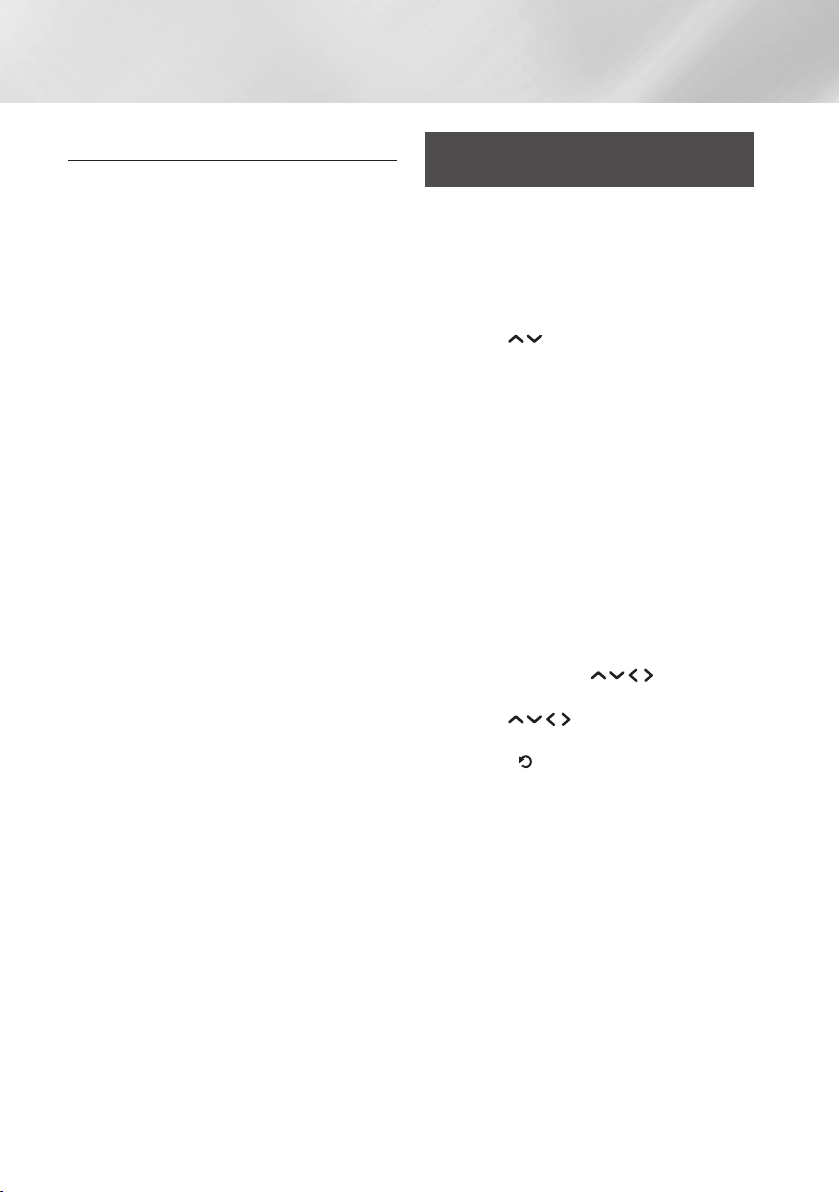
30 English
Media Play
Allowing a Connection with a Mobile Device
(HOME
Settings
Network
Multimedia
Device Settings)
To play the media content stored on a mobile
device, you must allow the connection between
the mobile device and the product.
| NOTE |
\
You can connect a mobile device to any
DLNA DMC device, such as your player. The
DLNA DMC function enables you to connect a
mobile device to the product, search for media
content, and control play operations on the
product.
1. Navigate to Settings > Network and select
Multimedia Device Settings. The mobile
devices connected to the same network as
the product are listed.
2. Allow connection with the device you wish
to connect to the product. You can only
play media files from devices that have been
allowed to connect to the product.
| NOTE |
\
If a mobile device requests to play media
content, the connection confirmation window
appears on the TV connected to the product so
that you can easily connect the mobile device.
Playing a Disc with User Recorded
Content
You can play multimedia files you have recorded
on Blu-ray, DVD, or CD discs.
1. Place a user recorded disc into the disc
tray with the disc’s label facing up, and then
close the tray. The Device Connected pop-up
appears.
2. Use the buttons to select the type
of content you want to view or play - All,
Photos, Videos or Music - and then press
the OK button.
| NOTE |
\
Even though the product will display folders for
all content types, it will only display files of the
Content Type you selected in Step 2.
For example, if you selected music, you will
only be able to see music files. You can change
this selection by returning to the
MULTIMEDIA
screen and repeating Step 2.
3. A screen appears listing the contents of the
disc. Depending on how the contents are
arranged, you will see either folders, individual
files, or both.
4. If necessary, use the buttons to
select a folder, and then press the OK button.
5. Use the buttons to select a file to
view or play, and then press the OK button.
6. Press the (RETURN) button one or more
times to exit a current screen, exit a folder, or
to return to the Home screen.
7. Go to pages 31~39 for instructions that
explain how to control playback of videos,
music, and pictures on a disc.
Loading ...
Loading ...
Loading ...