Loading ...
Loading ...
Loading ...
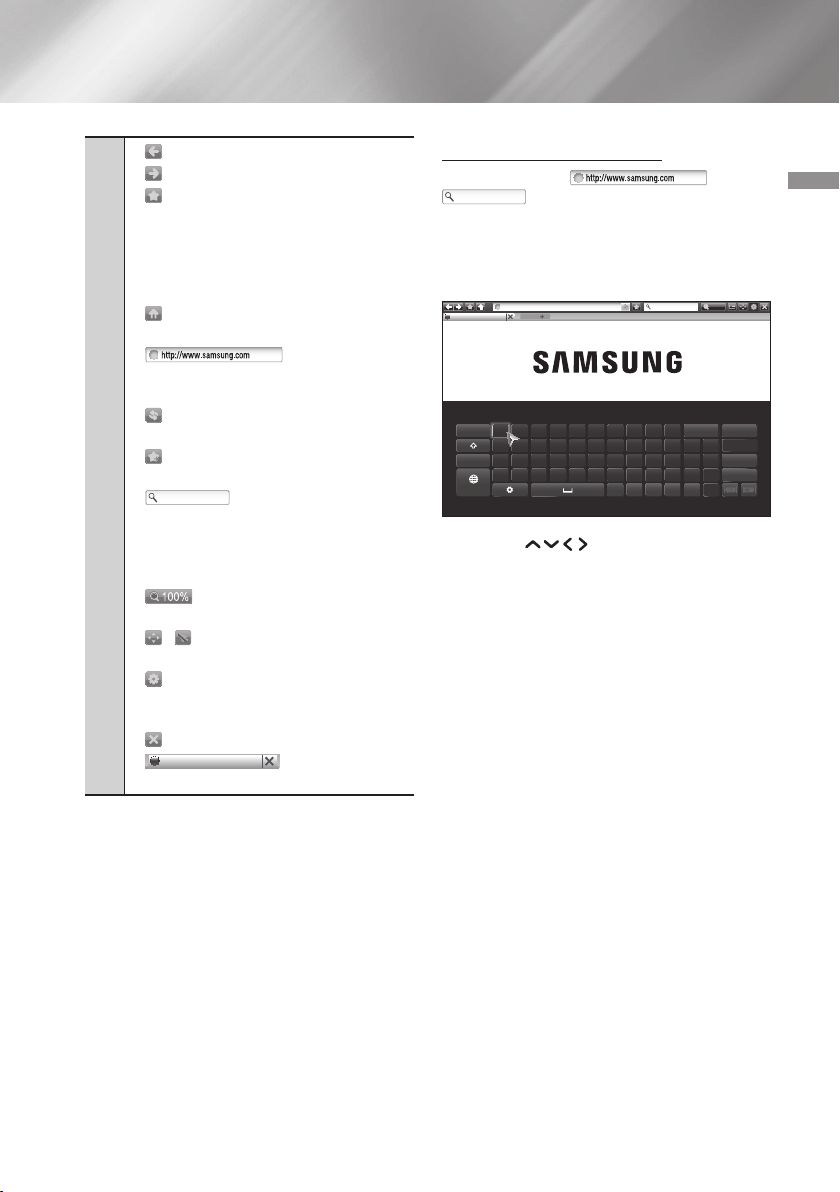
45 English
06 Network Services
1
• : Moves to the previous page.
• : Moves to the next web page.
• : Displays the Bookmarks and History
screen. You can bookmark the current
page, select an existing bookmark, and
edit and delete bookmarks. You can also
view your browsing history and select a
page to revisit.
• : Moves to the Home screen of the
Web Browser.
• : Lets you enter
a page address manually using the
keyboard pop-up.
• : Reloads the current page so that it
is refreshed on the screen.
• : Adds the current page to your
bookmarks.
• : Lets you search for
information by entering words or
characters using the keyboard pop-up.
See "Using the Keyboard Pop-up" on
the right.
• : Lets you enlarge or shrink the
screen by various percentages.
• / : Lets you switch between
Pointer Browsing and Link Browsing.
• : Lets you configure the Browser’s
settings. See "Using the Setting Menu"
on pages 46~48.
• : Closes the Web Browser.
•
http://www.samsung.com
: Opens a new web
browser tab.
Using the Keyboard Pop-up
When you click the , the
or access a data or text entry field,
and then press the OK button, the keyboard pop-
up appears.
To use the keyboard pop-up with your remote,
follow these steps:
100%
New Tab
http://www.samsung.com
http://www.samsung.com 100%
As you enter characters, recommended text will be shown.
Caps 1 2 3 4 5 6 7 8 9 0
:
Clear
q w e r t y u i o p ^ *
123#& a s d f g h j k l ~ @ ! Done
z x c v b n m , . ? - $ Cancel
ENG
www.
.com / _ + %
1. Use the buttons on your remote
to move the highlight to a letter or number of
your choice.
2. Press the OK button to enter the letter or
number into the entry field.
3. To access capital letters, move the highlight to
the Caps key on the top left, and then press
the OK button. Press the OK button again
with the Caps key highlighted to access small
letters again.
4. To access symbols and additional punctuation
marks, highlight the 123#& on the left, and
then press the OK button.
5. To delete a character you entered, move the
highlight to the
:
, and then press the OK
button.
6. To delete all the characters you entered, move
the highlight to Clear, and then press the OK
button.
7. When finished entering, move the highlight to
Done, and then press the OK button.
Loading ...
Loading ...
Loading ...