Loading ...
Loading ...
Loading ...
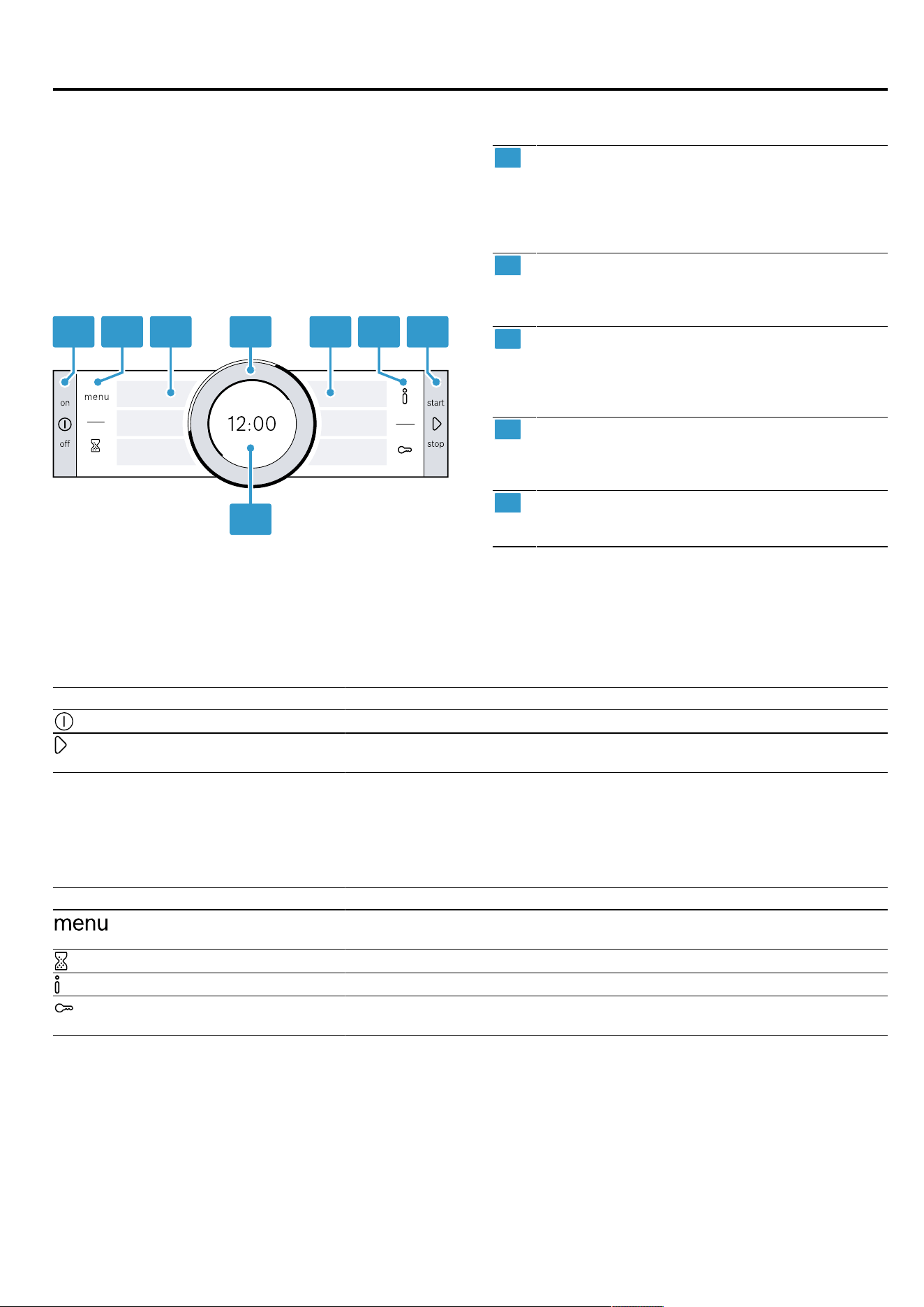
en Familiarising yourself with your appliance
8
4 Familiarising yourself with your appliance
4.1 Control panel
You can use the control panel to configure all functions
of your appliance and to obtain information about the
operating status.
Note:On certain models, specific details such as col-
our and shape may differ from those pictured.
1 12 23 34
5
1
Buttons
The buttons on the left- and right-hand side of
the control panel have a pressure point. Press-
ing a button will execute its function. On appli-
ances without a stainless steel front, the but-
tons are also touch-sensitive.
2
Touch fields
Touch fields are touch-sensitive surfaces. To
select a function, simply press lightly on the rel-
evant field.
3
Touch displays
You can see the current selection options in the
touch displays. To select a function, press on
the corresponding field. The text fields change
depending on the selection.
4
Control ring
The control ring can be turned infinitely in either
direction. Press down lightly on the control ring
and move it in the direction you require.
5
Display
The display shows the current setting values or
notification texts.
4.2 Buttons
Use the buttons on the left- and right-hand side of the control panel to switch your device or the operating mode on
and off.
Button Function Use
On/Off Switch the appliance on or off.
Start/Stop Short press: Start or pause operation.
Press and hold for approx. three seconds: Cancel operation.
4.3 Touch fields
Use the touch fields to select different functions directly.
The touch field for the function that is currently selected lights up red.
Touch field Function Use
Menu Open the "Operating modes" menu.
→"Operating modes", Page10
Timer Select the timer.
Information Display additional information about a function or setting.
Childproof lock Press and hold for approx. four seconds: Activate or deactivate the child-
proof lock.
4.4 Touch displays
The touch displays act as both displays and controls.
The touch displays are divided into several text fields.
The text fields show you the current selection options
and settings that have already been implemented. To
select a function, press directly on the corresponding
field.
The selected function is marked with a red vertical bar
on the side of the text field. The value for this is high-
lighted in white in the Display →Page9.
The small red arrow next to the text field shows you the
function that you can scroll back to.
Loading ...
Loading ...
Loading ...