Loading ...
Loading ...
Loading ...
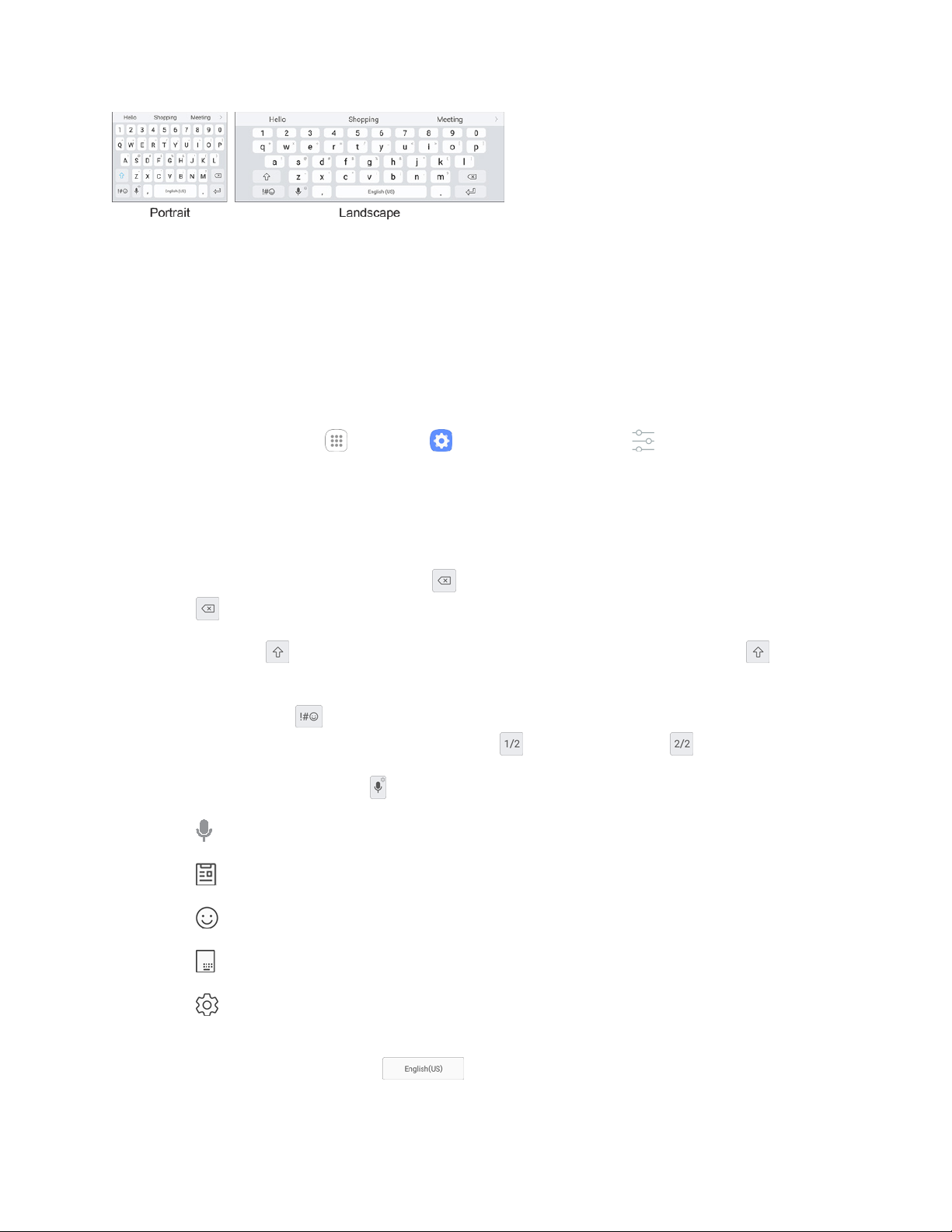
Basic Operations 25
Assign Samsung Keyboard for Text Entry
If you have multiple text input methods installed on your device, you can select the Samsung keyboard to
be your default text input method from Settings, or you can choose it at any time while entering text.
Note: The Samsung keyboard is the default text input method on your phone. Additional keyboards and
input methods are available for download from the Google Play store. See Google Play Store.
From Settings:
■ From home, tap Apps > Settings > General management > Language and input >
Default keyboard, and then choose Samsung keyboard.
Use Samsung Keyboard to Enter Text
■ Tap keys to enter text. While entering text, use these options:
If you make a mistake, tap Delete to delete incorrect characters. Touch and hold Delete
to delete a whole word or field.
Tap Shift to change the case of the text (the arrow will turn blue). Tap Shift twice to
switch to all capitals (the key will turn blue).
Tap Symbols to switch to a symbols keyboard. There are two symbol keyboards; to
switch between them, tap Symbols (1 of 2) or Symbols (2 of 2) .
Touch and hold Options to open an options menu. Select from the following options:
Voice input to switch to Google Voice typing.
Clipboard to attach a screenshot or other item from the clipboard.
Emoticon to display a list of emoticons.
One-handed input keyboard: Use a keyboard designed for one hand.
Keyboard settings to view the Samsung keyboard settings menu.
If you have more than one language selected in Samsung Keyboard settings, you can swipe
your finger over Spacebar to switch between languages.
Loading ...
Loading ...
Loading ...