Loading ...
Loading ...
Loading ...
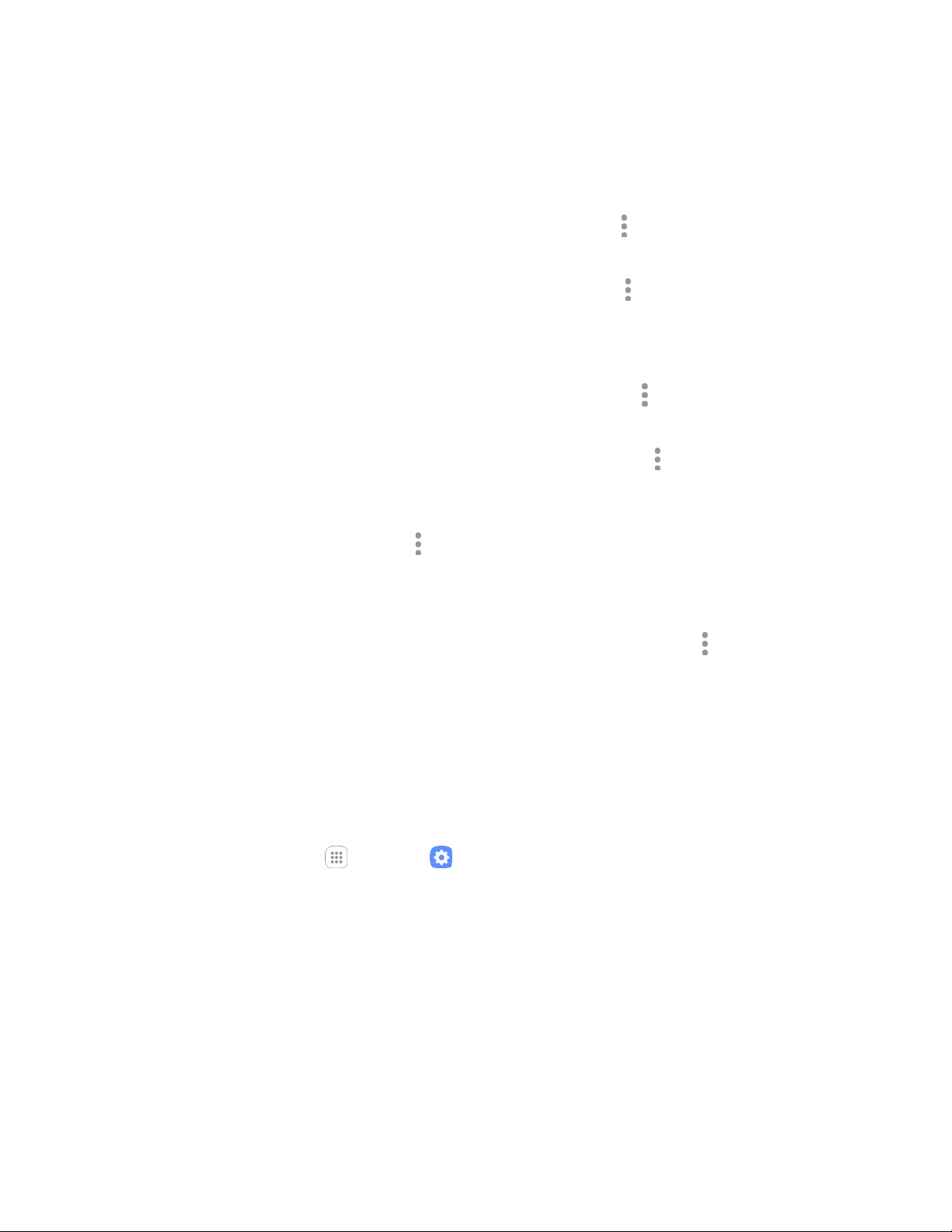
Settings 222
To disable Hotspot, tap On/Off again.
Advanced Hotspot Settings
The hotspot settings menu lets you configure advanced options.
● Set Network SSID: From the Hotspot window, tap More options > Configure Hotspot >
Network name, enter a name for your hotspot, and then tap Save.
● Hide your Hotspot: From the Hotspot window, tap More options > Configure Hotspot > Hide
my device to make your Mobile hotspot invisible to other Wi-Fi devices during a scan. When
hidden, other devices can still connect to your Mobile hotspot, but have to set up the connection
manually with your Network SSID and Password.
● Set Hotspot security: From the Hotspot window, tap More options > Configure Hotspot >
Security, select a security settings option, and then tap Save.
● Set Hotspot password: From the Hotspot window, tap More options > Configure Hotspot >
Password, enter a password, and then tap Save.
● Set allowed devices: To select which devices are allowed to connect to the Hotspot, in the
Hotspot window, tap More options > Allowed devices > Add, enter a device name and MAC
address, and then tap Add.
To remove allowed devices, tap Delete.
● Set Hotspot timeout settings: From the Hotspot window, tap More options >
Timeout settings, and then choose an option.
Tethering Settings
Use Tethering to share your device’s Internet connection with a computer that connects to your device via
USB cable or by Bluetooth.
For more information, see Tethering.
Note: Using the tethering feature consumes battery power and uses data services.
1. From home, tap Apps > Settings .
Loading ...
Loading ...
Loading ...