Loading ...
Loading ...
Loading ...
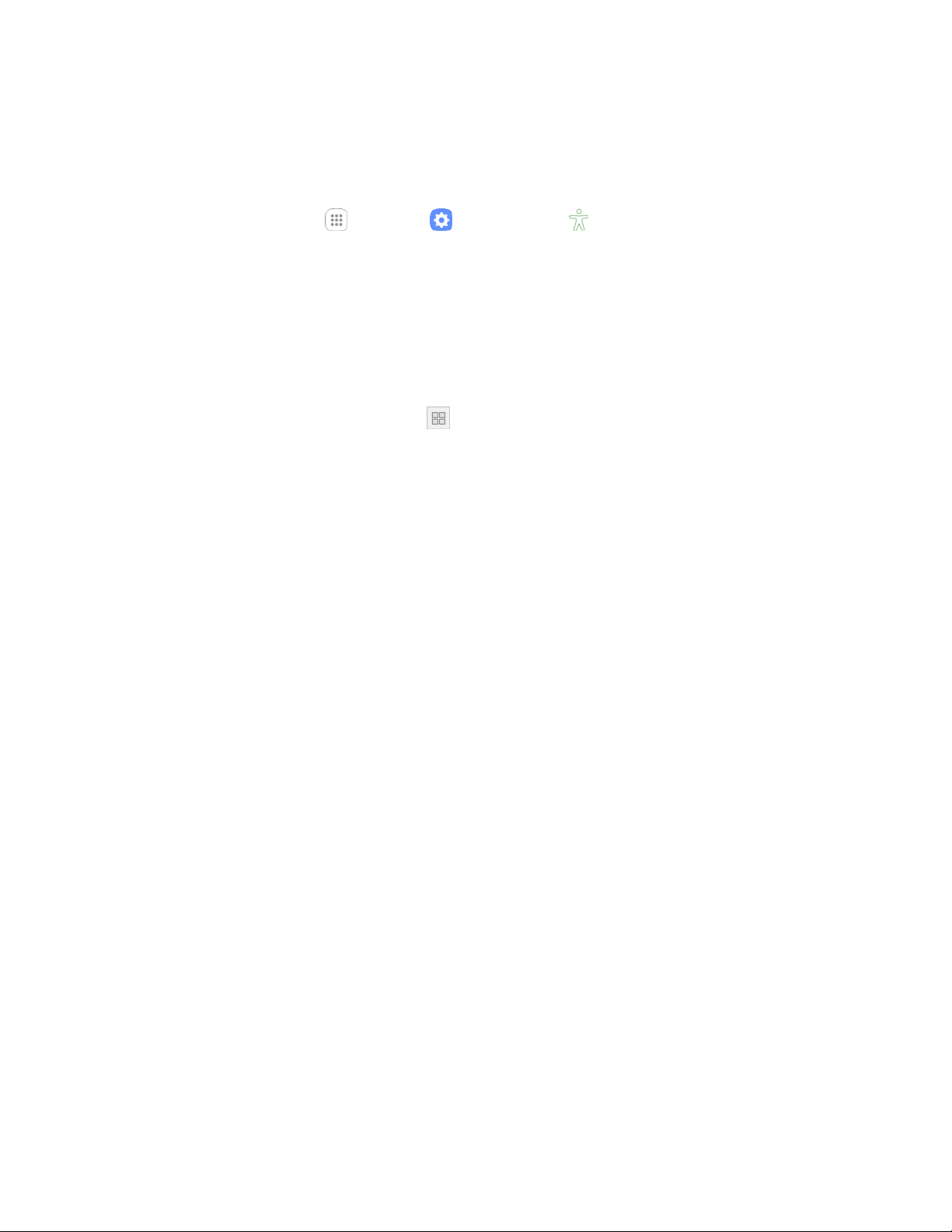
Settings 273
Dexterity and Interaction Settings
Your phone offers many features to improve accessibility related to the way you interact with touch and
movement.
1. From home, tap Apps > Settings > Accessibility .
2. Tap Dexterity and interaction to configure options:
Universal switch: Use customizable switches to interact with your phone and to select items
on the screen. Set your personal interaction method by connecting external accessories,
tapping the screen, or using the front camera to detect the rotation of your head, the opening
of your mouth, and the blinking of your eyes.
Assistant menu: Assistant menu can improve phone accessibility by providing quick access
to important functions. A shortcut appears on all screens to give you access to the
Assistant menu. Tap Assistant menu to configure options:
• Tap On/Off beside Assistant menu to turn the feature on or off. When you turn on
Assistant menu, Single tap mode is also enabled.
• Edit: Re-order or remove items from the Assistant menu.
• Assistant plus: When turned on, Assistant plus displays contextual menu options for
some apps in Assistant menu. Not all apps support this option. Tap Assistant plus, and
then tap On/Off to turn the option on or off. After you turn on Assistant plus, enable or
disable apps to use with Assistant plus.
• Touchpad size: Choose a size for touchpads for use in your phone’s screens.
• Cursor size: Choose the size of cursors, to display on the screen.
• Cursor speed: Choose a speed for cursor blinks.
• Zoom percentage: Set the percentage of zooming in when using Assistant menu.
• Magnifier size: Set the size of magnification when using Assistant menu.
Easy screen turn on: Move your hand over the screen to turn it on when the phone is face
up on a stable surface.
Press and hold delay: Choose how long your phone waits during a touch and hold gesture
on the screen, before continuing with the touch and hold action.
Click after pointer stops: If you use a mouse with your device, tap On/Off to enable this
option, which causes your device to automatically click when the mouse cursor stops moving.
Drag the Delay before click slider to set the amount of time to delay the click once the
mouse cursor stops moving
Loading ...
Loading ...
Loading ...