Loading ...
Loading ...
Loading ...
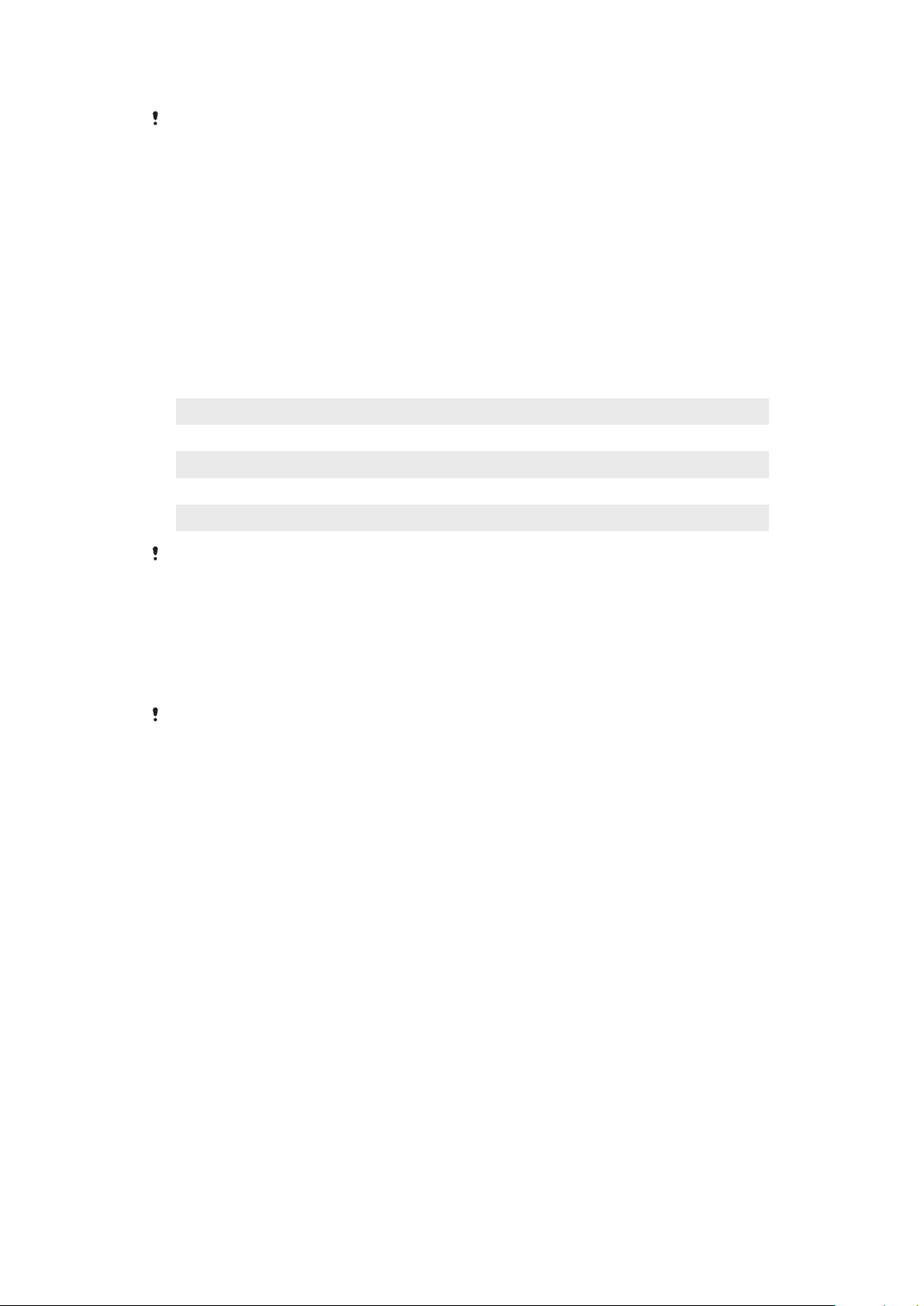
• Drop the wrist on which you are wearing the SmartWatch 3 to your side.
To dim the screen by dropping your wrist, you must first activate the wrist gesture function.
See
To activate the wrist gesture function
.
Home screen
The home screen can show the time and date and the status of your SmartWatch
3. From the home screen, you can view cards or take voice actions.
When the screen is dimmed, you can still see the time and date and view the
status of your SmartWatch 3 as long as you choose a suitable watch face.
Wrist gestures
You can use wrist gestures to scroll cards instead of swiping upwards or
downwards on the screen of your SmartWatch 3.
Flick wrist out Scroll down.
Flick wrist in Scroll up.
Push arm down Acts like a tap, or cancels a voice action.
Pivot up Go back one menu, or cancel a voice action.
Shake wrist Go to home screen, or cancel a voice action.
Before you can use wrist gestures, you must activate this function. See
To activate the wrist
gesture function
on page 11.
To activate the wrist gesture function
1 Make sure that the home screen is active on your SmartWatch 3.
2 Swipe once from right to left.
3 Tap Settings.
4 Find and tap Gestures, then tap Wrist gestures.
The drain on the battery increases slightly when the wrist gesture function is activated.
To access the tutorial menu
1 Make sure that the home screen is active on your SmartWatch 3.
2 Swipe once from right to left.
3 Tap Settings.
4 Find and tap Gestures, then tap Launch tutorial.
To cancel a voice action
• Use the pivot up or push down gesture to cancel a voice action.
11
This is an internet version of this publication. © Print only for private use.
Loading ...
Loading ...
Loading ...
