Loading ...
Loading ...
Loading ...
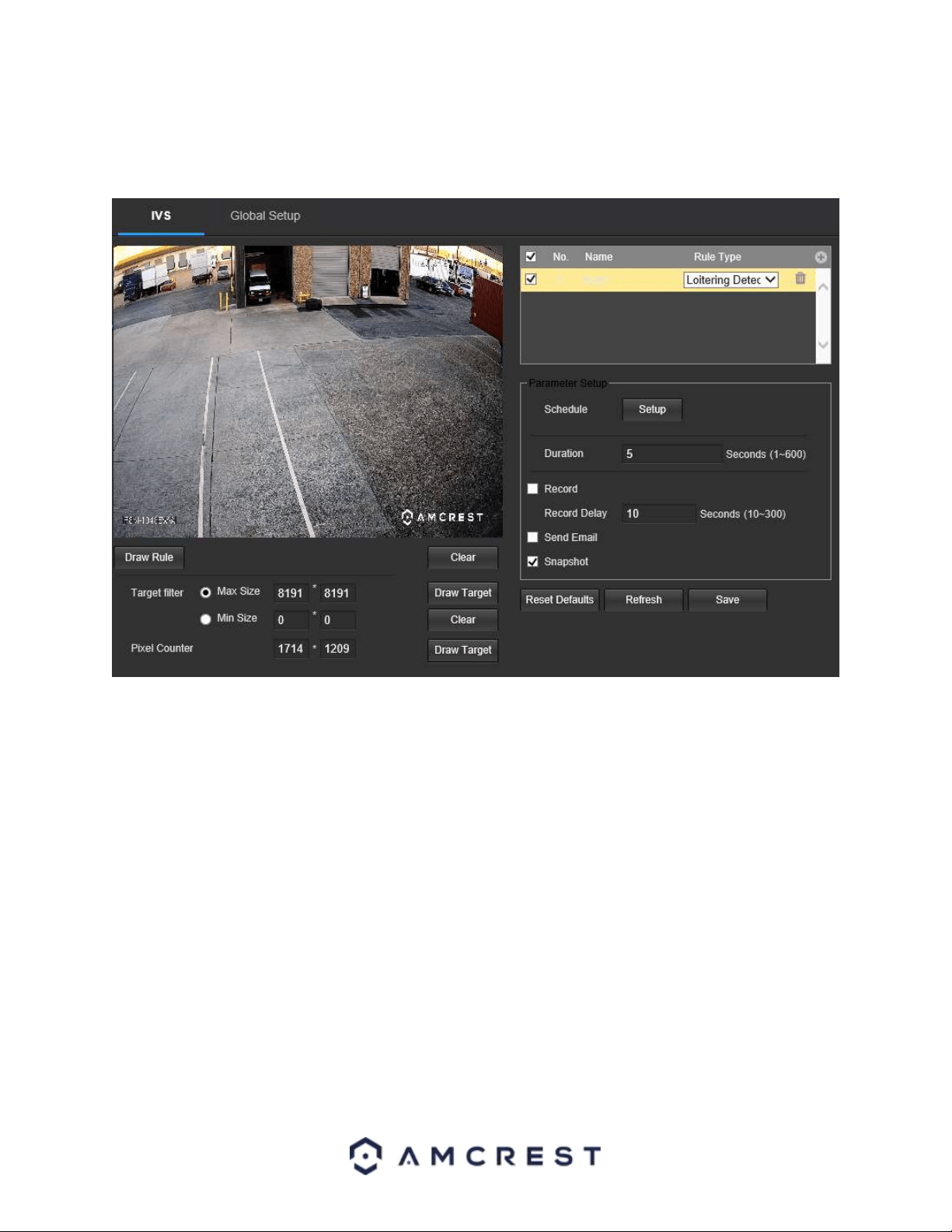
59
Loitering Detection
Loitering Detection is used to detect if a person or group are loitering in a specific area set by the user.
Below is a screenshot of the Loitering Detection menu:
Below is a description of the features in this menu:
No.: Provides the order in which the IVS rules will be displayed in the menu.
Name: Allows the user to customize a name for their rule. Double click the name in the Rule column to modify.
Schedule: Allows the user to set a schedule in which the IVS rule will be triggered. A Schedule must be set for IVS
rules to function.
Duration: Allows the user to set a specific time before the trigger is activated. The default is 10 seconds however it
can be modified up to 300 seconds.
Record: This checkbox allows the user to enable the camera to record video when an IVS event is triggered.
Record Delay: This field specifies, in seconds, how long the delay between IVS events should be. The default is 10
seconds however this can be modified between 10~300 seconds.
Send Email: This checkbox allows the user to enable the camera to send an email when an IVS event is triggered.
Snapshot: This checkbox allows a snapshot of the IVS event to be sent via Email when triggered.
Draw Rule: This option allows the user to use their mouse to customize (draw) a rule/area on the live monitoring
screen. This will be the area or line in which an IVS rule will be triggered.
Clear: This option is used to clear the drawn rule set on the live monitor screen.
Draw Target: Allows the user to set a target area on the live monitor screen. An IVS event will not occur outside
the target box.
Clear: Clears the modified target area to draw the target area on the live monitoring screen.
Pixel Counter: Used to measure and set the number of pixels in the target area on the live monitoring screen.
Loading ...
Loading ...
Loading ...
