Loading ...
Loading ...
Loading ...
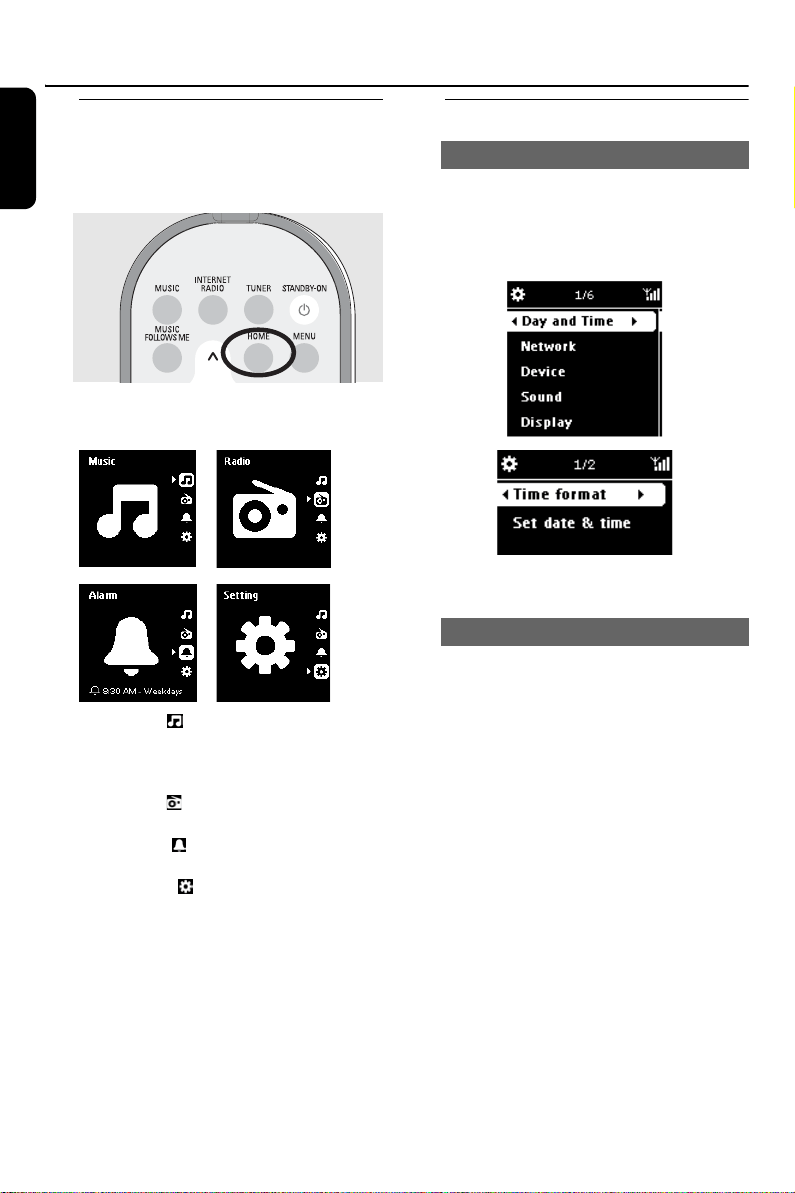
22
English
Accessing sources/settings from
the main menu
All of the WAK3300’s sources/settings are
accessible from the main menu.
1 Press HOME to enter the main menu
2 Press the navigation controls 3 or 4 and 2 to
select your desired sound source or setting menu
In the Music menu, you can select your
music sound source from the music library of
either the Philips Wireless Music Center or the
UPnP-enabled device
In the Radio menu, you can select the FM
radio sound source
In the Alarm menu, you can set alarm
timings, alarm sound source and alarm mode
In the Setting menu, you can adjust or
view the settings of the clock time, network,
device, sound or display
Clock setting
1
Enter the Setting menu from the main menu
2 Use the navigation controls 3 or 4 and 2 to
select Day and Time followed by Time
format or Set date & time
3 Follow the steps 1-4 under Installation: Set
clock to adjust the clock setting
Clock display as screen saver:
In WAK3300, the clock display also serves as
the screen saver. If no action is executed for 3
minutes (default) during WAK3300’s playback,
the clock display will appear as screen saver.
To adjust the screen saver interval:
1 Enter the Setting menu from the main menu
2 Use the navigation controls 3 or 4 and 2 to
select Display followed by Screen Saver
3 Press 3 or 4 and 2 to select your desired time
period (in minutes): 3, 5, 10, 20 or 30
Check clock setting during playback:
1 Press and hold SNOOZE until the clock
display appears
Adjust clock setting
Display clock setting during playback
Basic functions
Loading ...
Loading ...
Loading ...