Loading ...
Loading ...
Loading ...
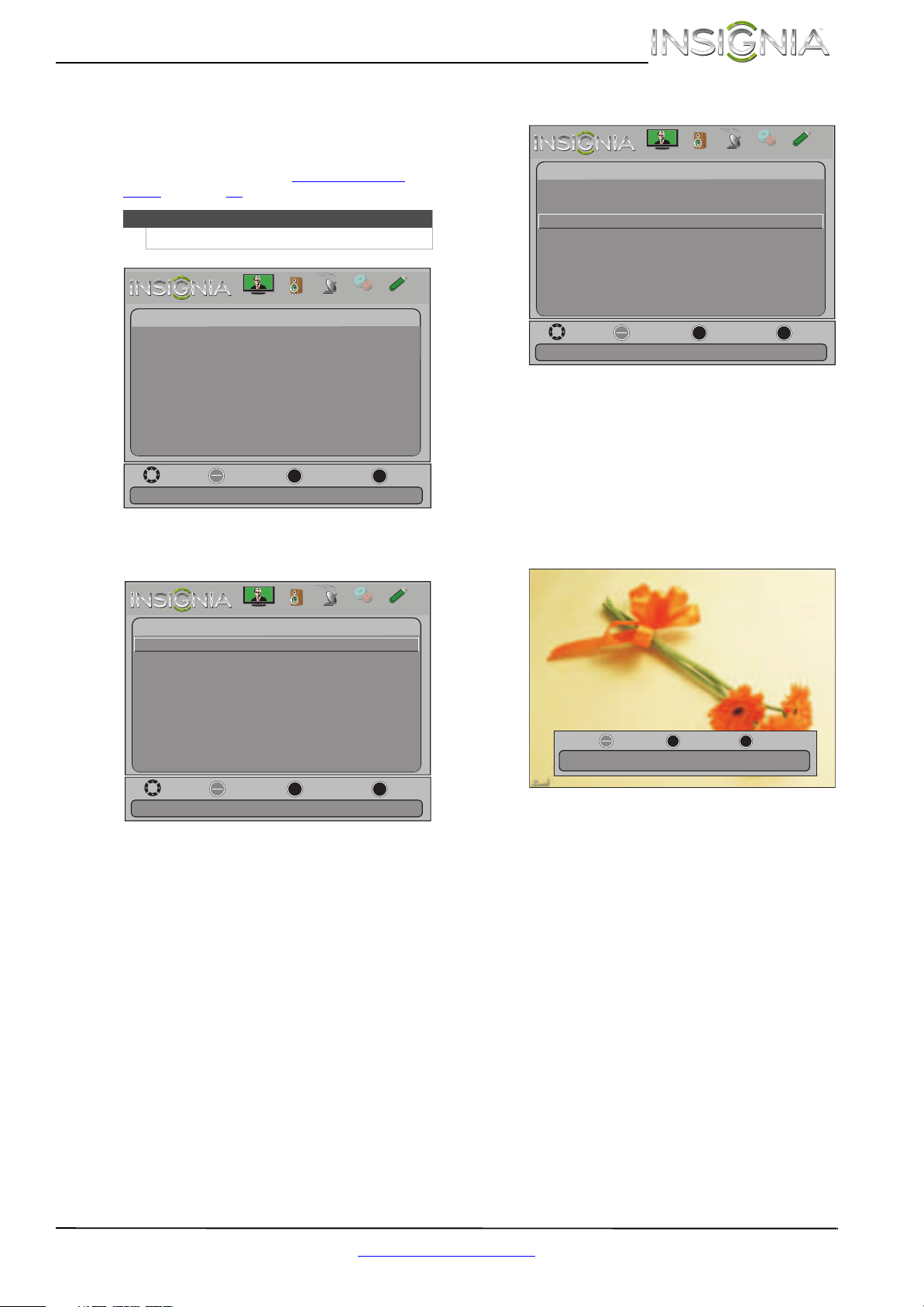
55
Insignia 32"/46" LCD TV
www.insigniaproducts.com
Viewing photos in a slideshow
You can view your photos in a slideshow.
To view photos in a slideshow:
1 Switch to USB mode. See “Switching to USB
mode” on page 53. The Photos menu opens.
2 Press
T or ENTER to access the menu. Photos
Menu is highlighted.
3 Press ENTER. The Photos menu opens.
4 Press
S or T to highlight View Slideshow, then
press ENTER. A slideshow starts with the first
photo in the current folder.
When a photo is displayed full-screen, a control
bar appears at the bottom of the photo. The file
name, picture resolution, size, and date are
displayed on the bottom of the control bar. If
you do not press a button within 10 seconds,
the control bar closes. Press any button to open
the control bar again.
5 To control the slideshow, press:
• ENTER to pause or start the slideshow.
• EXIT to exit the slideshow and return to
thumbnail index.
• MENU to go to the Photos menu.
Note
You can also press MENU to open the Photos menu.
Picture
Channels
Settings
PhotosAudio
Move
OK
ENTER
MENU
EXIT
Exit
Previous
Select
View files from a USB flash drive that is connected to the TV
Photos
Photos Menu
Move
OK
ENTER
MENU
EXIT
Exit
Previous
Select
View files from a USB flash drive that is connected to the TV
Photos
Photos Menu
Picture
Channels
Settings
PhotosAudio
Move
OK
ENTER
MENU
EXIT
Exit
Previous
Select
View your photos in a slideshow
Photos
Browse Photos
Favorite Photos
View Slideshow
Settings
Picture
Channels
Settings
PhotosAudio
Name: 6081.jpg
Resolution: 800 x 600 Size: 163.2KB Date: 2010/12/16
OK
ENTER
MENU
EXIT
Exit
Previous
Pause
Loading ...
Loading ...
Loading ...